To edit RAW photos on iPhone, you need to use a third-party app, such as Snapseed, Lightroom Mobile or Darkroom; the operation steps are: 1. Open the editing app; 2. Click the " " button to import the RAW file (.dng); 3. Avoid copying and pasting through the sharing menu; adjustment suggestions include: adjusting the basic parameters first (exposure, contrast, highlights, shadows), slight adjustment of white balance, and local tools for detail optimization, and noise reduction should not be too strong, especially suitable for night scenes or backlight portraits. Moderate adjustments can give full play to the advantages of RAW to meet the daily social platform release needs.

Taking RAW photos is no longer new on iPhone. Since iPhone 14 Pro has begun to support Apple ProRAW (.cr2 or .dng format), more and more users have begun to try to take photos in this format. But the question is: How to edit these RAW files on your iPhone? Don’t worry, the operation is not complicated, but many people have not figured out the process yet.

Need to edit with a third-party app
The photo app that comes with iPhone cannot directly edit RAW files, you can only see a thumbnail. If you really want to adjust colors, dim and draw details, you must use a third-party app.
Currently mainstream choices are:

- Snapseed : Produced by Google, powerful functions, suitable for advanced users
- Lightroom Mobile : Adobe home, easy to synchronize with the computer version, suitable for professional users
- Darkroom : The interface is clean and the operation is smooth, suitable for those who like simplicity
These apps support importing and editing DNG files (that is, RAW format taken by iPhone), and can export high-quality JPG or PNG.
How to properly open RAW files from albums
Many people encounter "cannot open" or "display blank" when editing for the first time, because they did not choose the right opening method.
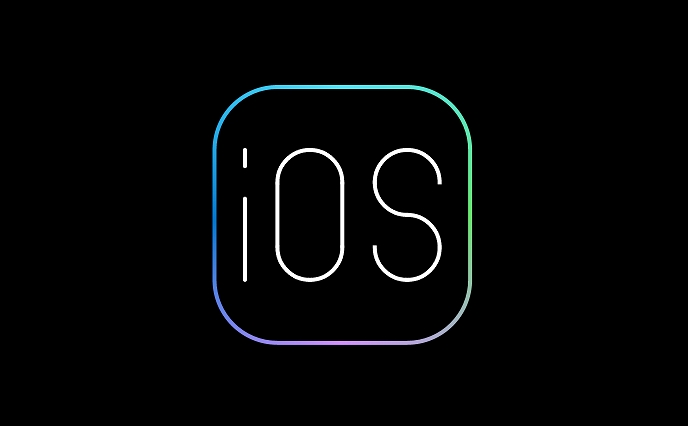
The operation steps are as follows:
- Open the editing app you installed (such as Snapseed)
- Click the " " button or "Import Photo" in the App
- After entering the album, find the RAW photo you want (usually marked as .dng)
- After importing, you can edit it normally
Note: Do not try to "copy to clipboard" directly through the "Share" menu and then paste into the app. Some apps do not support this opening method.
Adjustment suggestions: Don't be too ruthless, retain the original texture
The advantage of RAW is that it has rich information, which can pull back highlights, brighten shadows, color temperature, and more. But editing on mobile phones is not as delicate as computers, so there are a few tips:
- First adjust the exposure, contrast, highlights, and shadows . These four are the most basic and effective.
- Don't adjust too much white balance , it is easy to be distorted, and it's better to have a slight deviation.
- Local adjustments can be made using "local tools" or "paintbrush" , such as brightening the face alone or darkening the sky.
- Don't add noise reduction too much , as it will affect the details, especially night scene photos
For example: If you take a backlight portrait and your face is so dark that you can't see clearly, you can use the "shadow" to pull it up a little, and then use the "local brightening" to brush the face area, the effect will be much more natural.
Basically that's it. Although editing RAW on iPhone is not as flexible as computers, daily repair and posting to Moments and Xiaohongshu is still enough. Just remember: choose the right app, import correctly, and adjust appropriately, and you can take advantage of RAW.
The above is the detailed content of How to edit RAW photos on iPhone. For more information, please follow other related articles on the PHP Chinese website!

Hot AI Tools

Undress AI Tool
Undress images for free

Undresser.AI Undress
AI-powered app for creating realistic nude photos

AI Clothes Remover
Online AI tool for removing clothes from photos.

Clothoff.io
AI clothes remover

Video Face Swap
Swap faces in any video effortlessly with our completely free AI face swap tool!

Hot Article

Hot Tools

Notepad++7.3.1
Easy-to-use and free code editor

SublimeText3 Chinese version
Chinese version, very easy to use

Zend Studio 13.0.1
Powerful PHP integrated development environment

Dreamweaver CS6
Visual web development tools

SublimeText3 Mac version
God-level code editing software (SublimeText3)

Hot Topics
 7 Battery Saving Tips for Gaia GPS for iPhone
Jun 18, 2025 am 09:35 AM
7 Battery Saving Tips for Gaia GPS for iPhone
Jun 18, 2025 am 09:35 AM
Gaia GPS is a widely used app among outdoor lovers, but one of the drawbacks of the app is that it can significantly drain your iPhone's battery.If you're looking to conserve battery and maximize the time you can spend using Gaia GPS on your iPhone d
 Apple's Reminders App Has 7 Hot New Features That Can Help Boost Your Productivity and More
Jun 24, 2025 am 10:48 AM
Apple's Reminders App Has 7 Hot New Features That Can Help Boost Your Productivity and More
Jun 24, 2025 am 10:48 AM
If you're still using a third-party task manager on your iPhone, you might want to check out Apple's updated Reminders app. With each new update, Reminders gets more powerful yet remains one of the simplest task managers to use, and iOS 17's new to-d
 How to See a Wi-Fi Password on iPhone
Jun 20, 2025 am 09:14 AM
How to See a Wi-Fi Password on iPhone
Jun 20, 2025 am 09:14 AM
Want to check a wi-fi network password directly on your iPhone? Thanks to the latest iOS update, you can now do this effortlessly.It's not uncommon to connect to a wi-fi network with a complicated password and later need to share that password with s
 8 Tips & Features for iPadOS 16 You’ll Appreciate
Jun 20, 2025 am 09:32 AM
8 Tips & Features for iPadOS 16 You’ll Appreciate
Jun 20, 2025 am 09:32 AM
iPadOS 16 introduces a range of significant new features, such as an entirely new multitasking option for the iPad. However, there are also numerous smaller and more subtle enhancements, modifications, and additions that iPad users will find quite us
 iPad Magic Keyboard Backlight Not Working? Here’s How to Fix It
Jun 29, 2025 am 10:44 AM
iPad Magic Keyboard Backlight Not Working? Here’s How to Fix It
Jun 29, 2025 am 10:44 AM
The backlit keyboard on iPad Magic Keyboard usually activates as soon as you attach the Magic Keyboard to the iPad Pro or iPad Air. However, there are times when this doesn’t occur, and the iPad Magic Keyboard backlight fails to turn on.Thankfully, t
 iOS 15.7 & iPadOS 15.7 Update Released with Security Fixes
Jun 21, 2025 am 10:47 AM
iOS 15.7 & iPadOS 15.7 Update Released with Security Fixes
Jun 21, 2025 am 10:47 AM
Apple has released iOS 15.7 and iPadOS 15.7 for iPhone and iPad users. The update is available to iPhone users as an alternative to the freshly released iOS 16 update for iPhone, and offers security fixes for iPad users given that iPadOS 16 is not av
 iPadOS 16.1 Available to Download for iPad
Jun 20, 2025 am 10:05 AM
iPadOS 16.1 Available to Download for iPad
Jun 20, 2025 am 10:05 AM
iPadOS 16.1 has been released for iPad, making the update the first iPadOS 16 version available for the tablet after the initial release was postponed. iPadOS 16.1 includes a variety of new features, including Stage Manager multitasking interface for
 Apple Maps Has 12 New Features in iOS 16 You Need to Know About
Jun 21, 2025 am 10:50 AM
Apple Maps Has 12 New Features in iOS 16 You Need to Know About
Jun 21, 2025 am 10:50 AM
While the Maps app hasn't received as big an update in iOS 16 as Books, Messages, Photos, and Weather did, there are still quite a few exciting new features to enjoy on your iPhone.In the new Apple Maps update, there are improvements to trip planning






