How to uninstall Windows and install Linux
Jul 13, 2025 am 12:23 AMTo completely replace Windows with Linux, the key steps include preparing the installation media, backing up data, partition adjustments, and system installation. First, you need to download the Linux distribution ISO file and use Rufus or Etcher to create a USB drive startup disk. Pay attention to selecting the correct write mode; secondly, be sure to back up important data and use GParted to clarify the purpose of the partition to avoid mistaken deletion; select the appropriate distribution during installation, confirm the UEFI boot mode and boot position, and select "Erase disk and install Linux" to completely replace Windows; finally check whether it enters the system normally after restarting, adjust the BIOS startup sequence if necessary and install additional drivers. The entire process needs to be operated with caution, especially the partitioning and formatting process.

Want to completely change the system and replace Windows with Linux? This is actually not difficult, but there are several key steps to pay attention to. Operations mainly include backup data, production of startup disks, partition adjustment and installation of the system. Let’s talk about how to do it in detail.
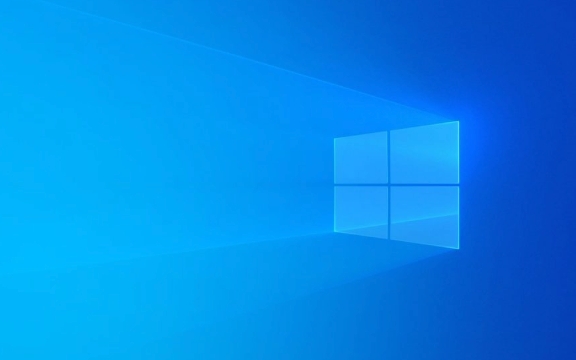
Prepare the installation media: USB drive boot disk
The first step in Linux installation is to prepare a bootable USB drive. You need to download a Linux distribution's ISO file (such as Ubuntu, Debian, or Fedora) and then write it to the USB drive with the tool.

- Recommended tools: Rufus (under Windows) or Etcher (cross-platform)
- The USB drive capacity is recommended to be at least 4GB, 8GB is more stable
- The U disk content will be cleared and the backup will be done in advance.
This step seems simple, but choosing the wrong write mode will cause it to fail to boot. For example, remember to select "ISO Image Mode" instead of "DD Mode" in Rufus, otherwise it may not start normally.
Backup and partition: Don't let data lose
Uninstalling Windows is not as simple as deleting the system files directly, because your personal files are likely to be present on the system disk. So before you start, be sure to back up important information to an external hard drive or cloud drive.

If you plan to retain some data (such as formatting the system partitions without moving other partitions), then you need to carefully divide the disk space:
- Use disk management tools such as GParted to view the current partition structure
- Before deleting Windows partitions, confirm which are system partitions and which are data partitions
- It is recommended to use the "Custom Installation" option to manually allocate mount points (such as
/,/home)
Some newbies mistakenly deleted the entire hard disk partition, and the backup was also lost. So remember to confirm the purpose of the partition first and then do it.
Install Linux: Choose the right distribution and installation method
Most Linux installers are now more friendly, but during the installation process, you still need to pay attention to several settings:
- Boot method : Check if it is UEFI mode (viewed in motherboard settings) and make sure the installation boot is in the correct position (usually
/dev/sdaor the corresponding hard disk device) - Network connection : If you can connect to the Internet during installation, updates and additional drivers can be downloaded automatically.
- User Account : Create a normal user and set the root password (optional)
If you used to be a dual system and now you want to completely replace Windows, you can directly select the "Erase disk and install Linux" option. However, this operation is irreversible, so make sure the data has been backed up again.
Small details after installation
After the installation is complete, don't rush to unplug the USB drive. Restart first to see if you can enter the new system normally. If you can't get in, it may be that the boot is not installed or the BIOS is not set correctly.
- How to enter the BIOS: Press F2/F10/Del and other keys when booting (different brands of computers)
- Check the startup sequence and set the Linux hard disk as the first startup item
In addition, some hardware (such as graphics cards, wireless network cards) may require additional driver installation. Mainstream distributions such as Ubuntu usually come with most drivers, but it may also require you to manually enable the "Add Driver" feature.
Basically that's it. The whole process is not complicated, but you have to be careful when operating every step, especially when partitioning and formatting. As long as you prepare in advance, the system can be changed smoothly.
The above is the detailed content of How to uninstall Windows and install Linux. For more information, please follow other related articles on the PHP Chinese website!

Hot AI Tools

Undress AI Tool
Undress images for free

Undresser.AI Undress
AI-powered app for creating realistic nude photos

AI Clothes Remover
Online AI tool for removing clothes from photos.

Clothoff.io
AI clothes remover

Video Face Swap
Swap faces in any video effortlessly with our completely free AI face swap tool!

Hot Article

Hot Tools

Notepad++7.3.1
Easy-to-use and free code editor

SublimeText3 Chinese version
Chinese version, very easy to use

Zend Studio 13.0.1
Powerful PHP integrated development environment

Dreamweaver CS6
Visual web development tools

SublimeText3 Mac version
God-level code editing software (SublimeText3)

Hot Topics
 How to partition hard drive for Windows installation
Jun 27, 2025 pm 02:27 PM
How to partition hard drive for Windows installation
Jun 27, 2025 pm 02:27 PM
Partitioning is crucial to installing the system. Good partitioning can improve the system operation efficiency and data management convenience. First of all, you need to know that there are up to 4 main partitions, and logical partitions are required if there are more than UEFI. The new computer recommends that the GPT format be started with UEFI, and the old machine uses MBR; the system disk is reserved at least 60GB. It is recommended that home or office users be divided into 2 to 3 zones: system disk (60 to 100GB for disk C), data disk (remaining space for disk D), optional backup/tool ??disk (approximately 50GB for disk E), dual systems require additional partitions. During installation, operate the partition on the "Custom Installation" page, and be careful to delete the old system partition to avoid confusion. In terms of details, the default NTFS format is maintained, the SSD is turned on AHCI mode, partition first and then install the system, and disk management can be used to adjust the partition size but avoid it.
 macOS installer is damaged and can't be used
Jun 28, 2025 am 12:01 AM
macOS installer is damaged and can't be used
Jun 28, 2025 am 12:01 AM
When you encounter the prompt "macOS installer is corrupted and cannot be used", the problem is usually not that the installation package itself is corrupted, but that there is an error in the verification mechanism or storage method. 1. Re-download the macOS installer, and priority is obtained from Apple's official channels to ensure integrity; 2. Turn off the installation verification in SIP, enter the csrutildisable command through the terminal and temporarily close the verification and restart the installation; 3. Check whether the USB boot disk is made correctly. It is recommended to use the createinstallmedia command and ensure that the USB disk format is MacOS extension; 4. Correct the time and date settings, adjust the time through the date command in the recovery mode to avoid misjudgment of the certificate expiration. Most of them are after completing the above steps.
 What is the difference between macOS Recovery and Internet Recovery?
Jul 02, 2025 am 12:24 AM
What is the difference between macOS Recovery and Internet Recovery?
Jul 02, 2025 am 12:24 AM
macOSRecoveryisabuilt-inrecoverysystemonahiddenpartitionofyourMac’sstartupdisk,providingtoolslikeDiskUtility,Terminal,andmacOSreinstallation.1.Itloadsquicklyfromlocalstorage.2.Requiresafunctioninginternaldrive.3.ToolsincludereinstallingmacOS,repairin
 How to dual boot Windows 11 and Ubuntu
Jul 01, 2025 am 12:08 AM
How to dual boot Windows 11 and Ubuntu
Jul 01, 2025 am 12:08 AM
When installing dual systems, you need to pay attention to partitioning, installation order and BIOS settings. 1. Partition preparation: Use disk management tools to compress at least 25GB (50GB or more) of unallocated space to Ubuntu without formatting; 2. Make a boot U disk: Use Rufus to write Ubuntu ISO to at least 8GB U disk; 3. BIOS settings: Restart and enter the BIOS (usually press F2, Del or Esc), turn off SecureBoot, and set the U disk as the first boot item; 4. Install Ubuntu: Select "Somethingelse" custom partition, create a new ext4 mount point/ and occupy the remaining space, and build a swap partition equal to the memory size, boot and add
 macOS installer won't accept my password
Jun 29, 2025 am 12:14 AM
macOS installer won't accept my password
Jun 29, 2025 am 12:14 AM
The answer to the question is that the password error prompt may be caused by keyboard layout, case recognition, or installer source. The macOS installation interface uses an American English keyboard by default. The input of non-English keyboards may not match. It is recommended to switch layouts or avoid special characters; the password is case-sensitive, and it is recommended to check the CapsLock status or try all lowercase; if the installer comes from another Mac, you need to enter the Mac password to make the installer; you can also try to re-download the installer through recovery mode, confirm the administrator account identity, or format the disk with disk tools first.
 Can I use my Windows 7 product key to activate a new Windows 10 installation
Jul 02, 2025 am 12:15 AM
Can I use my Windows 7 product key to activate a new Windows 10 installation
Jul 02, 2025 am 12:15 AM
No,youcannotdirectlyuseaWindows7productkeytoactivateWindows10.1.Windowsproductkeysareversion-specific,soaWindows7keyonlyworksforWindows7.2.IfyourPCwasupgradedfromWindows7toWindows10beforesupportended,itmayhaveadigitallicenselinkedtothehardware,allowi
 How to install Windows 10 in VirtualBox
Jun 30, 2025 am 12:02 AM
How to install Windows 10 in VirtualBox
Jun 30, 2025 am 12:02 AM
The key steps to install Windows 10 to VirtualBox are as follows: 1. Prepare VirtualBox, Windows 10 ISO images and system resources; 2. Create a virtual machine and set the name, type, memory and virtual hard disk; 3. Mount the ISO file and start the installation process; 4. After the installation is completed, the enhancement function expansion package is inserted to improve performance and operating experience. The entire process requires attention to hardware compatibility, BIOS settings and installation of necessary dependencies to ensure smooth installation.
 This copy of the Install macOS application is damaged
Jul 06, 2025 am 12:26 AM
This copy of the Install macOS application is damaged
Jul 06, 2025 am 12:26 AM
The "InstallmacOS is corrupted" prompt is usually caused by security mechanisms rather than file corruption. Common reasons include unofficial download sources, incomplete files, failure to verify signatures in the old system, or misjudgment of Gatekeeper; solutions include: 1. Forced opening of the installer through terminal commands and starting the USB flash drive; 2. Temporarily closing Gatekeeper verification; 3. Remount the installer and delete kernelcache file repair permissions; ways to avoid problems include prioritizing the use of official channels to download, verify the SHA256 value, selecting a trusted third-party site, and avoiding modification of the installation content.






