Your iPhone not charging is often due to simple, fixable issues. 1. Check your charging cable and adapter by trying a different cable and known working adapter, and plug into a different outlet. 2. Inspect the charging port for dust or debris and clean gently if needed, avoiding sharp objects. 3. Restart or reset your iPhone to address potential software glitches. 4. Watch for battery health or software issues by checking battery status and ensuring your device has enough charge to boot up. If none of these steps work, consider professional help for possible hardware problems.

Your iPhone not charging can be frustrating, but the issue is often something simple and fixable. Before jumping to conclusions, it's worth checking a few common causes that don’t always require a trip to the repair shop.

Check Your Charging Cable and Adapter
The problem might not be with your phone at all — it could be your cable or charger. Over time, cables get bent, frayed, or just stop working internally without showing visible damage. Try a different cable first. If possible, use one you know works with another device. Also, make sure the adapter (the part you plug into the wall) is functioning properly. Sometimes switching to a different outlet helps too — especially if the one you're using isn't delivering enough power.
- Try a different cable
- Test with a known working adapter
- Plug into a different outlet
Inspect the Charging Port
Dust, lint, and debris can build up in the Lightning port (or USB-C port on newer models), blocking the connection. Shine a flashlight in there and take a look. If you see anything clogging the port, gently clean it out with a soft-bristled brush or a dry cotton swab. Don’t poke around with sharp objects like toothpicks or paperclips — that can damage the pins inside.

Also, check for signs of water damage. If the liquid contact indicator near the port looks red or pink, moisture may have gotten inside. In that case, let the phone air dry completely before trying again.
Restart or Reset Your iPhone
Sometimes software glitches prevent charging even when everything looks fine physically. Try restarting your iPhone — hold down the side button and either volume button until the "slide to power off" slider appears. After it shuts down, turn it back on.
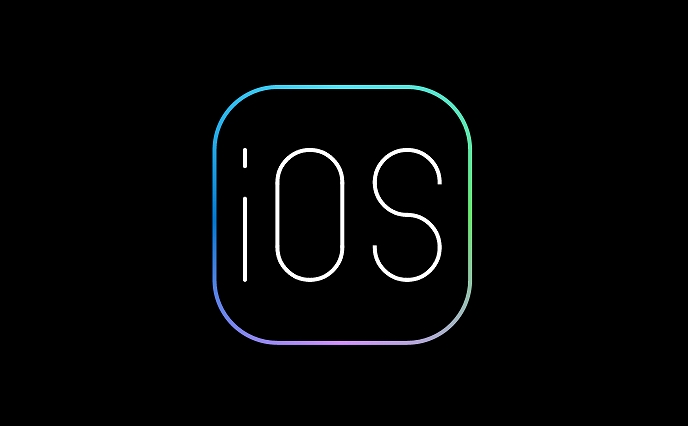
If that doesn’t help, try resetting settings by going to Settings > General > Transfer or Reset iPhone > Reset > Reset All Settings. This won’t delete your data, just clears system-level issues that might interfere with normal operations like charging.
Watch for Software and Battery Health Issues
If your iPhone turns on but doesn’t seem to gain charge, it could be a battery health issue. If the battery is degraded, it might not hold a charge well or might not respond well to being charged quickly. You can check battery health under Settings > Battery > Battery Health on most iPhones.
Also, sometimes an update is needed. If your iPhone has been off for a while and the battery drained completely, it might take a few minutes plugged in before it boots up enough to show the charging screen. Let it sit connected for 15–20 minutes before deciding it’s not working.
If none of these steps work, it’s possible there’s a hardware issue like a faulty battery or damaged charging port. At that point, visiting an Apple Store or authorized service provider makes sense. But more often than not, the fix is simpler than expected — like swapping out a worn cable or cleaning out the port.
The above is the detailed content of Why won't my iPhone charge. For more information, please follow other related articles on the PHP Chinese website!

Hot AI Tools

Undress AI Tool
Undress images for free

Undresser.AI Undress
AI-powered app for creating realistic nude photos

AI Clothes Remover
Online AI tool for removing clothes from photos.

Clothoff.io
AI clothes remover

Video Face Swap
Swap faces in any video effortlessly with our completely free AI face swap tool!

Hot Article

Hot Tools

Notepad++7.3.1
Easy-to-use and free code editor

SublimeText3 Chinese version
Chinese version, very easy to use

Zend Studio 13.0.1
Powerful PHP integrated development environment

Dreamweaver CS6
Visual web development tools

SublimeText3 Mac version
God-level code editing software (SublimeText3)

Hot Topics
 7 Battery Saving Tips for Gaia GPS for iPhone
Jun 18, 2025 am 09:35 AM
7 Battery Saving Tips for Gaia GPS for iPhone
Jun 18, 2025 am 09:35 AM
Gaia GPS is a widely used app among outdoor lovers, but one of the drawbacks of the app is that it can significantly drain your iPhone's battery.If you're looking to conserve battery and maximize the time you can spend using Gaia GPS on your iPhone d
 Apple's Reminders App Has 7 Hot New Features That Can Help Boost Your Productivity and More
Jun 24, 2025 am 10:48 AM
Apple's Reminders App Has 7 Hot New Features That Can Help Boost Your Productivity and More
Jun 24, 2025 am 10:48 AM
If you're still using a third-party task manager on your iPhone, you might want to check out Apple's updated Reminders app. With each new update, Reminders gets more powerful yet remains one of the simplest task managers to use, and iOS 17's new to-d
 How to See a Wi-Fi Password on iPhone
Jun 20, 2025 am 09:14 AM
How to See a Wi-Fi Password on iPhone
Jun 20, 2025 am 09:14 AM
Want to check a wi-fi network password directly on your iPhone? Thanks to the latest iOS update, you can now do this effortlessly.It's not uncommon to connect to a wi-fi network with a complicated password and later need to share that password with s
 8 Tips & Features for iPadOS 16 You’ll Appreciate
Jun 20, 2025 am 09:32 AM
8 Tips & Features for iPadOS 16 You’ll Appreciate
Jun 20, 2025 am 09:32 AM
iPadOS 16 introduces a range of significant new features, such as an entirely new multitasking option for the iPad. However, there are also numerous smaller and more subtle enhancements, modifications, and additions that iPad users will find quite us
 iPad Magic Keyboard Backlight Not Working? Here’s How to Fix It
Jun 29, 2025 am 10:44 AM
iPad Magic Keyboard Backlight Not Working? Here’s How to Fix It
Jun 29, 2025 am 10:44 AM
The backlit keyboard on iPad Magic Keyboard usually activates as soon as you attach the Magic Keyboard to the iPad Pro or iPad Air. However, there are times when this doesn’t occur, and the iPad Magic Keyboard backlight fails to turn on.Thankfully, t
 iOS 15.7 & iPadOS 15.7 Update Released with Security Fixes
Jun 21, 2025 am 10:47 AM
iOS 15.7 & iPadOS 15.7 Update Released with Security Fixes
Jun 21, 2025 am 10:47 AM
Apple has released iOS 15.7 and iPadOS 15.7 for iPhone and iPad users. The update is available to iPhone users as an alternative to the freshly released iOS 16 update for iPhone, and offers security fixes for iPad users given that iPadOS 16 is not av
 iPadOS 16.1 Available to Download for iPad
Jun 20, 2025 am 10:05 AM
iPadOS 16.1 Available to Download for iPad
Jun 20, 2025 am 10:05 AM
iPadOS 16.1 has been released for iPad, making the update the first iPadOS 16 version available for the tablet after the initial release was postponed. iPadOS 16.1 includes a variety of new features, including Stage Manager multitasking interface for
 Apple Maps Has 12 New Features in iOS 16 You Need to Know About
Jun 21, 2025 am 10:50 AM
Apple Maps Has 12 New Features in iOS 16 You Need to Know About
Jun 21, 2025 am 10:50 AM
While the Maps app hasn't received as big an update in iOS 16 as Books, Messages, Photos, and Weather did, there are still quite a few exciting new features to enjoy on your iPhone.In the new Apple Maps update, there are improvements to trip planning






