To set up two-factor authentication (2FA) for your Apple ID, ensure you have a trusted device running iOS 10.3 or later or macOS Sierra 10.12 or later, with your Apple ID signed in and a phone number or another device ready to receive codes. 1. On iPhone, iPad, or iPod touch, go to Settings > [your name] > Password & Security > Turn On Two-Factor Authentication, confirm your phone number, choose how to receive codes, and enter the verification code. 2. On Mac, open System Settings or Preferences, click your Apple ID, go to Password & Security, click Turn On Two-Factor Authentication, and follow prompts. After setup, when signing in on a new device or browser, you’ll need to enter a six-digit code sent to your trusted device or number, which changes each time. Older apps may require an app-specific password. For recovery, use a trusted phone number, a recovery key created during setup, or contact Apple Support if needed. Keep your recovery key safe and update your settings if you change numbers or lose access to trusted devices.

Setting up two-factor authentication for your Apple ID is one of the best ways to keep your account secure. It adds an extra layer of protection beyond just your password, making it much harder for someone else to access your data.

Here’s how to do it right — and what you need to know before you start.
What You Need Before Turning On Two-Factor Authentication
Before enabling two-factor authentication (2FA), make sure you meet these basic requirements:

- You have a trusted device running iOS 10.3 or later, macOS Sierra 10.12 or later, or a compatible Apple Watch.
- Your Apple ID is signed in on at least one trusted device.
- You have a phone number or another Apple device ready to receive verification codes.
This setup ensures that even if you lose access to one device or number, you can still regain control of your account.
How to Turn On Two-Factor Authentication
Turning on 2FA is straightforward once you’re ready. Here's how to do it:
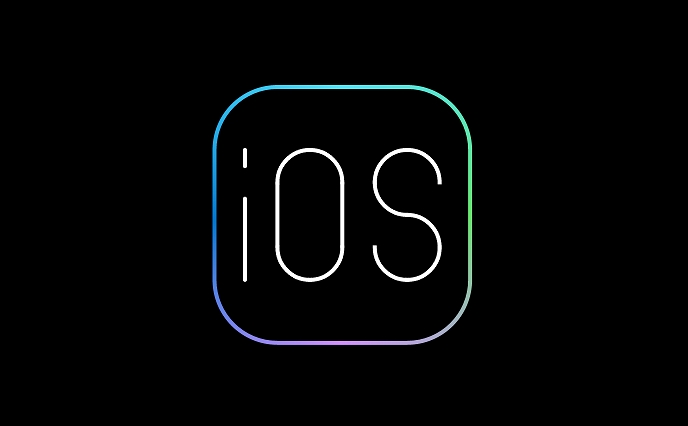
On iPhone, iPad, or iPod touch:
- Go to Settings > [your name].
- Tap Password & Security.
- Select Turn On Two-Factor Authentication.
- Confirm your phone number and choose whether to receive codes via text message or the Find My app.
- Enter the code sent to your device to complete setup.
On Mac:
- Open System Settings or System Preferences.
- Click your Apple ID.
- Go to Password & Security.
- Click Turn On Two-Factor Authentication.
- Follow the prompts to verify your phone number.
Once enabled, you’ll be prompted for a verification code every time you sign in on a new device or browser.
What Happens When You Sign In After Enabling 2FA
After setting up 2FA, here’s what to expect when signing in:
- If you're using a trusted device, you might automatically get a prompt asking if you want to allow the sign-in from another device.
- If you're signing in on a browser or an unfamiliar device, you'll need to enter a six-digit verification code sent to your trusted device or phone number.
- The code changes each time, so it’s important not to reuse or share it.
One thing to note: some older devices or apps may not support 2FA and will require an app-specific password instead.
Recovery Options and Common Issues
Even with 2FA, there are times when you might need help regaining access — like if you lose your phone or can’t receive codes.
Apple provides recovery options such as:
- A trusted phone number you can receive calls or texts on.
- A recovery key (if you opted to create one during setup).
- Contacting Apple Support if all else fails.
If you ever change your phone number or lose access to your trusted device, update your settings under Password & Security to avoid being locked out.
Also, don’t forget to keep your recovery key somewhere safe — but not online. If you lose it and your trusted devices, getting back into your account could take time.
That’s basically all there is to it. Once set up, two-factor authentication runs quietly in the background and significantly boosts your account security without getting in your way.
The above is the detailed content of How to set up two-factor authentication for Apple ID. For more information, please follow other related articles on the PHP Chinese website!

Hot AI Tools

Undress AI Tool
Undress images for free

Undresser.AI Undress
AI-powered app for creating realistic nude photos

AI Clothes Remover
Online AI tool for removing clothes from photos.

Clothoff.io
AI clothes remover

Video Face Swap
Swap faces in any video effortlessly with our completely free AI face swap tool!

Hot Article

Hot Tools

Notepad++7.3.1
Easy-to-use and free code editor

SublimeText3 Chinese version
Chinese version, very easy to use

Zend Studio 13.0.1
Powerful PHP integrated development environment

Dreamweaver CS6
Visual web development tools

SublimeText3 Mac version
God-level code editing software (SublimeText3)

Hot Topics
 7 Battery Saving Tips for Gaia GPS for iPhone
Jun 18, 2025 am 09:35 AM
7 Battery Saving Tips for Gaia GPS for iPhone
Jun 18, 2025 am 09:35 AM
Gaia GPS is a widely used app among outdoor lovers, but one of the drawbacks of the app is that it can significantly drain your iPhone's battery.If you're looking to conserve battery and maximize the time you can spend using Gaia GPS on your iPhone d
 Apple's Reminders App Has 7 Hot New Features That Can Help Boost Your Productivity and More
Jun 24, 2025 am 10:48 AM
Apple's Reminders App Has 7 Hot New Features That Can Help Boost Your Productivity and More
Jun 24, 2025 am 10:48 AM
If you're still using a third-party task manager on your iPhone, you might want to check out Apple's updated Reminders app. With each new update, Reminders gets more powerful yet remains one of the simplest task managers to use, and iOS 17's new to-d
 How to See a Wi-Fi Password on iPhone
Jun 20, 2025 am 09:14 AM
How to See a Wi-Fi Password on iPhone
Jun 20, 2025 am 09:14 AM
Want to check a wi-fi network password directly on your iPhone? Thanks to the latest iOS update, you can now do this effortlessly.It's not uncommon to connect to a wi-fi network with a complicated password and later need to share that password with s
 8 Tips & Features for iPadOS 16 You’ll Appreciate
Jun 20, 2025 am 09:32 AM
8 Tips & Features for iPadOS 16 You’ll Appreciate
Jun 20, 2025 am 09:32 AM
iPadOS 16 introduces a range of significant new features, such as an entirely new multitasking option for the iPad. However, there are also numerous smaller and more subtle enhancements, modifications, and additions that iPad users will find quite us
 iPad Magic Keyboard Backlight Not Working? Here’s How to Fix It
Jun 29, 2025 am 10:44 AM
iPad Magic Keyboard Backlight Not Working? Here’s How to Fix It
Jun 29, 2025 am 10:44 AM
The backlit keyboard on iPad Magic Keyboard usually activates as soon as you attach the Magic Keyboard to the iPad Pro or iPad Air. However, there are times when this doesn’t occur, and the iPad Magic Keyboard backlight fails to turn on.Thankfully, t
 Apple Maps Has 12 New Features in iOS 16 You Need to Know About
Jun 21, 2025 am 10:50 AM
Apple Maps Has 12 New Features in iOS 16 You Need to Know About
Jun 21, 2025 am 10:50 AM
While the Maps app hasn't received as big an update in iOS 16 as Books, Messages, Photos, and Weather did, there are still quite a few exciting new features to enjoy on your iPhone.In the new Apple Maps update, there are improvements to trip planning
 iPadOS 16.1 Available to Download for iPad
Jun 20, 2025 am 10:05 AM
iPadOS 16.1 Available to Download for iPad
Jun 20, 2025 am 10:05 AM
iPadOS 16.1 has been released for iPad, making the update the first iPadOS 16 version available for the tablet after the initial release was postponed. iPadOS 16.1 includes a variety of new features, including Stage Manager multitasking interface for
 iOS 15.7 & iPadOS 15.7 Update Released with Security Fixes
Jun 21, 2025 am 10:47 AM
iOS 15.7 & iPadOS 15.7 Update Released with Security Fixes
Jun 21, 2025 am 10:47 AM
Apple has released iOS 15.7 and iPadOS 15.7 for iPhone and iPad users. The update is available to iPhone users as an alternative to the freshly released iOS 16 update for iPhone, and offers security fixes for iPad users given that iPadOS 16 is not av






