Use 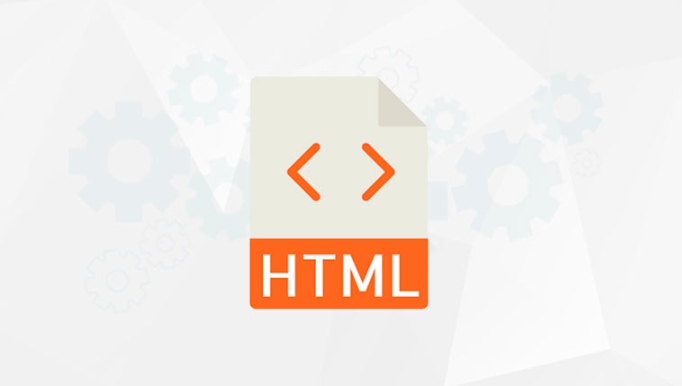 . Specifically, it includes: 1. Different cropped images under different screen sizes; 2. Support modern formats such as WebP or AVIF; 3. High-definition pictures of high-resolution devices. Structures need to use <source> to define the conditions and image sources in turn, and use
. Specifically, it includes: 1. Different cropped images under different screen sizes; 2. Support modern formats such as WebP or AVIF; 3. High-definition pictures of high-resolution devices. Structures need to use <source> to define the conditions and image sources in turn, and use 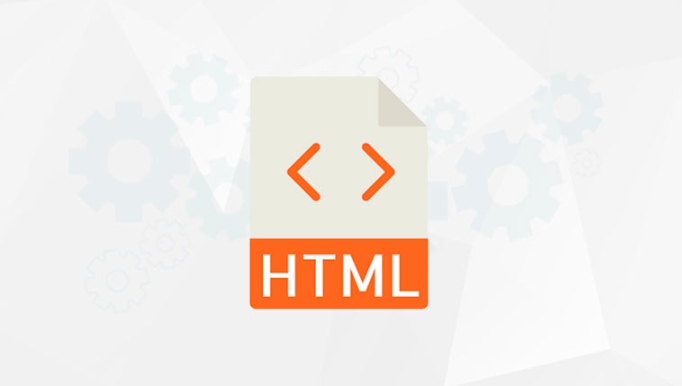 as a fallback scheme. At the same time, be careful to always include
as a fallback scheme. At the same time, be careful to always include 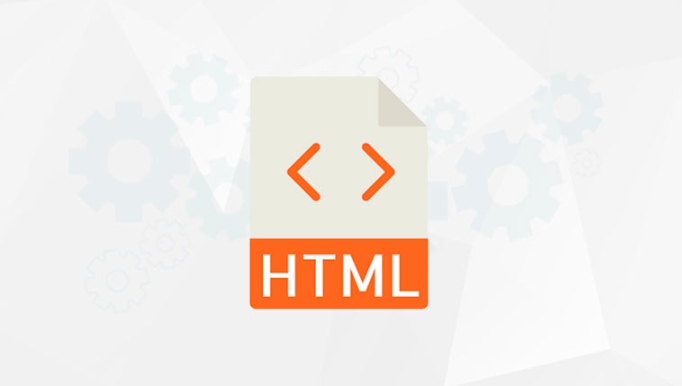 , use srcset instead of src, and specify the format through type to ensure compatibility. In addition, breakpoints should be set reasonably, pictures should be optimized, and valid alt text should be retained. In simple scenarios, only img srcset can be used to achieve responsiveness.
, use srcset instead of src, and specify the format through type to ensure compatibility. In addition, breakpoints should be set reasonably, pictures should be optimized, and valid alt text should be retained. In simple scenarios, only img srcset can be used to achieve responsiveness.
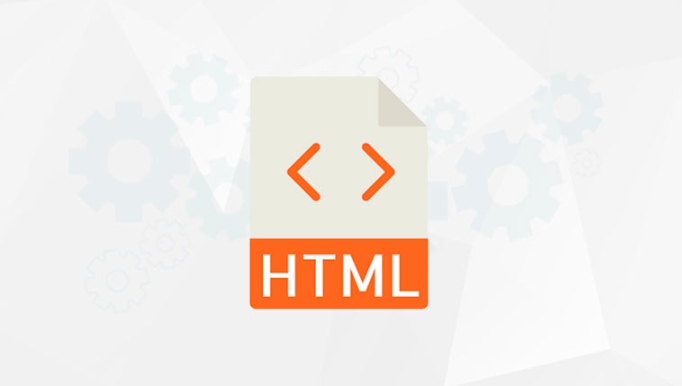
Using the <picture></picture> element is one of the best ways to handle responsive images on the web. It gives you more control over which image gets shown based on screen size, resolution, and even format support. Let's break it down into what you actually need to know and how to use it effectively.

What the <picture></picture> element does
The <picture></picture> element works like a container that holds multiple <source></source> elements along with a fallback <img src="/static/imghw/default1.png" data-src="https://img.php.cn/upload/article/000/000/000/175233903669148.jpeg" class="lazy" alt="How to use the picture element for responsive images?" > . Browsers check each <source></source> in order and load the first one that matches the current device conditions — things like screen width or pixel density.
It's especially useful when you want:

- Different crops of an image for different screen sizes
- Modern image formats (like WebP or AVIF) for supported browsers
- High-resolution versions for retina displays
This isn't just about saving bandwidth — it's about showing the right image at the right time without sacrificing quality or layout.
How to structure your <picture></picture> tag
Here's a basic example:
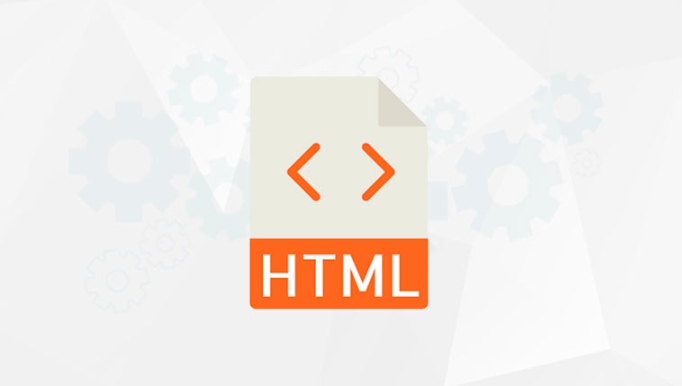
<picture> <source srcset="large.jpg" media="(min-width: 1024px)"> <source srcset="medium.jpg" media="(min-width: 768px)"> <img src="/static/imghw/default1.png" data-src="small.jpg" class="lazy" alt="A responsive image"> </picture>
Each <source> defines a different image ( srcset ) and a condition ( media ). The browser picks the first matching source, or falls back to the <img src="/static/imghw/default1.png" data-src="image.jpg" class="lazy" alt="How to use the picture element for responsive images?" > if none match.
A few things to keep in mind:
- Always include an
<img src="/static/imghw/default1.png" data-src="image.jpg" class="lazy" alt="How to use the picture element for responsive images?" >tag as the last child — it's required. - Use
srcsetinstead ofsrcinside<source>. - You can also use
typeattribute to specify image formats.
When to use type and why it matters
If you're using next-gen image formats like WebP or AVIF, not all browsers support them (though most modern ones do). That's where the type attribute comes in handy:
<picture> <source srcset="image.avif" type="image/avif"> <source srcset="image.webp" type="image/webp"> <img src="/static/imghw/default1.png" data-src="image.jpg" class="lazy" alt="Fallback image"> </picture>
In this case, the browser checks if it supports AVIF first. If not, it tries WebP. If neither is supported, it loads the JPG version. This way, users get the best possible image format their browser supports — no extra work needed from you.
You don't have to worry about ordering too much here — browsers will pick the best match automatically based on support.
Tips for getting the most out of <picture></picture>
- Use meaningful breakpoints — Don't copy other people's media queries blindly. Use breakpoints that make sense for your design and content.
- Test across devices — Make sure your images look good and load correctly on mobile, tablet, and desktop.
- Don't forget
alttext — The<img alt="How to use the picture element for responsive images?" >still needs properalttext for accessibility and SEO. - Optimize your images — Even though
<picture></picture>helps with responsiveness, always compress and resize your images before putting them online.
Also, keep in mind that while <picture></picture> is powerful, it's not always necessary. For simple size changes without different crops or formats, img srcset and sizes might be enough.
Basically that's it.
The above is the detailed content of How to use the picture element for responsive images?. For more information, please follow other related articles on the PHP Chinese website!

Hot AI Tools

Undress AI Tool
Undress images for free

Undresser.AI Undress
AI-powered app for creating realistic nude photos

AI Clothes Remover
Online AI tool for removing clothes from photos.

Clothoff.io
AI clothes remover

Video Face Swap
Swap faces in any video effortlessly with our completely free AI face swap tool!

Hot Article

Hot Tools

Notepad++7.3.1
Easy-to-use and free code editor

SublimeText3 Chinese version
Chinese version, very easy to use

Zend Studio 13.0.1
Powerful PHP integrated development environment

Dreamweaver CS6
Visual web development tools

SublimeText3 Mac version
God-level code editing software (SublimeText3)

Hot Topics
 How do I stay up-to-date with the latest HTML standards and best practices?
Jun 20, 2025 am 08:33 AM
How do I stay up-to-date with the latest HTML standards and best practices?
Jun 20, 2025 am 08:33 AM
The key to keep up with HTML standards and best practices is to do it intentionally rather than follow it blindly. First, follow the summary or update logs of official sources such as WHATWG and W3C, understand new tags (such as) and attributes, and use them as references to solve difficult problems; second, subscribe to trusted web development newsletters and blogs, spend 10-15 minutes a week to browse updates, focus on actual use cases rather than just collecting articles; second, use developer tools and linters such as HTMLHint to optimize the code structure through instant feedback; finally, interact with the developer community, share experiences and learn other people's practical skills, so as to continuously improve HTML skills.
 How do I use the element to represent the main content of a document?
Jun 19, 2025 pm 11:09 PM
How do I use the element to represent the main content of a document?
Jun 19, 2025 pm 11:09 PM
The reason for using tags is to improve the semantic structure and accessibility of web pages, make it easier for screen readers and search engines to understand page content, and allow users to quickly jump to core content. Here are the key points: 1. Each page should contain only one element; 2. It should not include content that is repeated across pages (such as sidebars or footers); 3. It can be used in conjunction with ARIA properties to enhance accessibility. Usually located after and before, it is used to wrap unique page content, such as articles, forms or product details, and should be avoided in, or in; to improve accessibility, aria-labeledby or aria-label can be used to clearly identify parts.
 How do I create checkboxes in HTML using the element?
Jun 19, 2025 pm 11:41 PM
How do I create checkboxes in HTML using the element?
Jun 19, 2025 pm 11:41 PM
To create an HTML checkbox, use the type attribute to set the element of the checkbox. 1. The basic structure includes id, name and label tags to ensure that clicking text can switch options; 2. Multiple related check boxes should use the same name but different values, and wrap them with fieldset to improve accessibility; 3. Hide native controls when customizing styles and use CSS to design alternative elements while maintaining the complete functions; 4. Ensure availability, pair labels, support keyboard navigation, and avoid relying on only visual prompts. The above steps can help developers correctly implement checkbox components that have both functional and aesthetics.
 How do I minimize the size of HTML files?
Jun 24, 2025 am 12:53 AM
How do I minimize the size of HTML files?
Jun 24, 2025 am 12:53 AM
To reduce the size of HTML files, you need to clean up redundant code, compress content, and optimize structure. 1. Delete unused tags, comments and extra blanks to reduce volume; 2. Move inline CSS and JavaScript to external files and merge multiple scripts or style blocks; 3. Simplify label syntax without affecting parsing, such as omitting optional closed tags or using short attributes; 4. After cleaning, enable server-side compression technologies such as Gzip or Brotli to further reduce the transmission volume. These steps can significantly improve page loading performance without sacrificing functionality.
 How do I create a basic HTML document?
Jun 19, 2025 pm 11:01 PM
How do I create a basic HTML document?
Jun 19, 2025 pm 11:01 PM
To create a basic HTML document, you first need to understand its basic structure and write code in a standard format. 1. Use the declaration document type at the beginning; 2. Use the tag to wrap the entire content; 3. Include and two main parts in it, which are used to store metadata such as titles, style sheet links, etc., and include user-visible content such as titles, paragraphs, pictures and links; 4. Save the file in .html format and open the viewing effect in the browser; 5. Then you can gradually add more elements to enrich the page content. Follow these steps to quickly build a basic web page.
 How has HTML evolved over time, and what are the key milestones in its history?
Jun 24, 2025 am 12:54 AM
How has HTML evolved over time, and what are the key milestones in its history?
Jun 24, 2025 am 12:54 AM
HTMLhasevolvedsignificantlysinceitscreationtomeetthegrowingdemandsofwebdevelopersandusers.Initiallyasimplemarkuplanguageforsharingdocuments,ithasundergonemajorupdates,includingHTML2.0,whichintroducedforms;HTML3.x,whichaddedvisualenhancementsandlayout
 How do I use the element to represent the footer of a document or section?
Jun 25, 2025 am 12:57 AM
How do I use the element to represent the footer of a document or section?
Jun 25, 2025 am 12:57 AM
It is a semantic tag used in HTML5 to define the bottom of the page or content block, usually including copyright information, contact information or navigation links; it can be placed at the bottom of the page or nested in, etc. tags as the end of the block; when using it, you should pay attention to avoid repeated abuse and irrelevant content.
 How do I embed video in HTML using the element?
Jun 20, 2025 am 10:09 AM
How do I embed video in HTML using the element?
Jun 20, 2025 am 10:09 AM
To embed videos in HTML, use tags and specify the video source and attributes. 1. Use src attributes or elements to define the video path and format; 2. Add basic attributes such as controls, width, height; 3. To be compatible with different browsers, you can list MP4, WebM, Ogg and other formats; 4. Use controls, autoplay, muted, loop, preload and other attributes to control the playback behavior; 5. Use CSS to realize responsive layout to ensure that it is adapted to different screens. Correct combination of structure and attributes can ensure good display and functional support of the video.






