To add loading animation to a web page, first create an animation structure and set the style with HTML and CSS, and then hide the animation after the page loading is completed through JavaScript. The specific steps are as follows: 1. Create an HTML structure for loading animations, such as a div containing a rotating icon; 2. Use CSS to set animation styles, including centered display, background color and animation effects; 3. Listen to the window.onload event through JavaScript, and hide the animation after the page resource is loaded; 4. You can combine the DOMContentLoaded event or imagesLoaded library to achieve more accurate load control; 5. Pay attention to avoiding animations hindering user interaction, adapt to mobile terminals and optimize page loading performance.
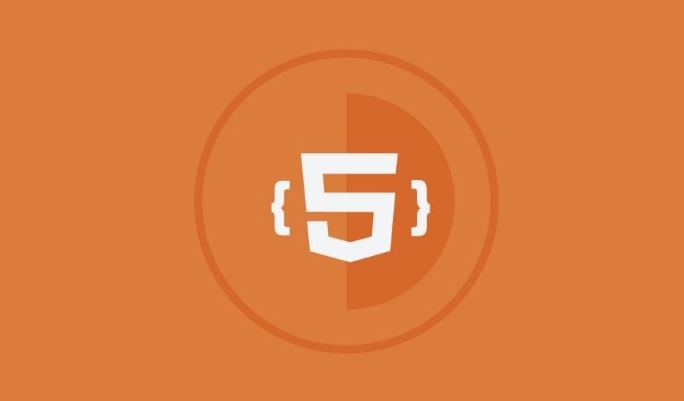
Adding loading animations or preloading pages to web pages is actually a very common need, especially on websites with a lot of pictures or content. Simply put, it is to display a prompt before the page is fully loaded, such as a rotated icon, progress bar, or animated effects such as brand logo. It is not difficult to implement, but there are several key points that need attention.

Basic structure and principle
To add a loading interface, the core idea is:

- When the page is just opened, the loading animation is displayed by default;
- After the page resources (HTML, CSS, JS, pictures, etc.) are loaded, hide this loading animation.
The implementation method is generally to use HTML CSS to make the animation part, and then remove or hide it after loading is completed.
<!-- Basic structure of loading animation--> <div id="preloader" class="preloader"> <div class="spinner"></div> </div>
Then hide it in window.onload :
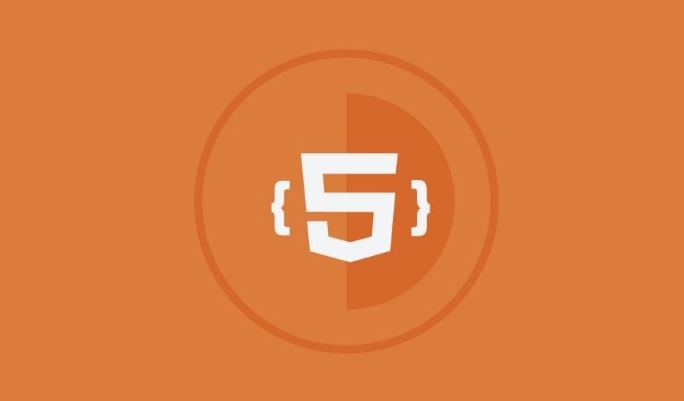
window.addEventListener('load', function () {
document.getElementById('preloader').style.display = 'none';
});How to design loading animation styles
Loading animations can be simple or fancy. Commonly, a small rotating circle or a progress bar with text. This part is mainly achieved by CSS.
To give a simple example, make a centered rotating circle:
.preloader {
position: fixed;
top: 0;
left: 0;
width: 100%;
height: 100%;
background-color: #fff;
display: flex;
justify-content: center;
align-items: center;
z-index: 9999;
}
.spinner {
border: 8px solid #f3f3f3;
border-top: 8px solid #3498db;
border-radius: 50%;
width: 60px;
height: 60px;
animation: spin 1s linear infinite;
}
@keyframes spin {
to { transform: rotate(360deg); }
}You can change the color, size, position, etc. according to your website style. For example, if the dark background is replaced with a black background and a white animation.
More precise control of loading status
Sometimes you may want to not just hide the loading animation "the entire page is loaded", but control it more granularly, such as:
- The content will be displayed when the image is loaded partly;
- Or display the load status during the Ajax request.
At this time, you can consider combining the following methods:
- Use
window.addEventListener('DOMContentLoaded', ...)to trigger hidden action in advance; - Or manually control a variable and hide it after the key resources are loaded;
- If the page has a large number of images, you can use
imagesLoadedlibraries to monitor whether all images are loaded.
For example:
document.addEventListener('DOMContentLoaded', function () {
// The page DOM is loading, first hide the loading animation document.getElementById('preloader').style.display = 'none';
});This allows users to see the content faster and improve the experience.
Notes and FAQs
- Don't let loading animations get stuck on page interaction : Make sure loading animations don't prevent users from clicking or scrolling.
- Mobile adaptation : The animation size and position must be displayed in the center on different devices.
- Loading time too long? That may be because the page resources are too large, so it is recommended to optimize pictures and compress JS/CSS.
- SEO and Accessibility : Loading animations themselves do not affect SEO, but search engines may lower the rating if the page is loaded for too long.
Basically that's it. Adding a loading animation is not complicated, but the details can make the user experience smoother.
The above is the detailed content of How to add a preloader or loading screen to an HTML website?. For more information, please follow other related articles on the PHP Chinese website!

Hot AI Tools

Undress AI Tool
Undress images for free

Undresser.AI Undress
AI-powered app for creating realistic nude photos

AI Clothes Remover
Online AI tool for removing clothes from photos.

Clothoff.io
AI clothes remover

Video Face Swap
Swap faces in any video effortlessly with our completely free AI face swap tool!

Hot Article

Hot Tools

Notepad++7.3.1
Easy-to-use and free code editor

SublimeText3 Chinese version
Chinese version, very easy to use

Zend Studio 13.0.1
Powerful PHP integrated development environment

Dreamweaver CS6
Visual web development tools

SublimeText3 Mac version
God-level code editing software (SublimeText3)

Hot Topics
 How do I stay up-to-date with the latest HTML standards and best practices?
Jun 20, 2025 am 08:33 AM
How do I stay up-to-date with the latest HTML standards and best practices?
Jun 20, 2025 am 08:33 AM
The key to keep up with HTML standards and best practices is to do it intentionally rather than follow it blindly. First, follow the summary or update logs of official sources such as WHATWG and W3C, understand new tags (such as) and attributes, and use them as references to solve difficult problems; second, subscribe to trusted web development newsletters and blogs, spend 10-15 minutes a week to browse updates, focus on actual use cases rather than just collecting articles; second, use developer tools and linters such as HTMLHint to optimize the code structure through instant feedback; finally, interact with the developer community, share experiences and learn other people's practical skills, so as to continuously improve HTML skills.
 How do I use the element to represent the main content of a document?
Jun 19, 2025 pm 11:09 PM
How do I use the element to represent the main content of a document?
Jun 19, 2025 pm 11:09 PM
The reason for using tags is to improve the semantic structure and accessibility of web pages, make it easier for screen readers and search engines to understand page content, and allow users to quickly jump to core content. Here are the key points: 1. Each page should contain only one element; 2. It should not include content that is repeated across pages (such as sidebars or footers); 3. It can be used in conjunction with ARIA properties to enhance accessibility. Usually located after and before, it is used to wrap unique page content, such as articles, forms or product details, and should be avoided in, or in; to improve accessibility, aria-labeledby or aria-label can be used to clearly identify parts.
 How do I minimize the size of HTML files?
Jun 24, 2025 am 12:53 AM
How do I minimize the size of HTML files?
Jun 24, 2025 am 12:53 AM
To reduce the size of HTML files, you need to clean up redundant code, compress content, and optimize structure. 1. Delete unused tags, comments and extra blanks to reduce volume; 2. Move inline CSS and JavaScript to external files and merge multiple scripts or style blocks; 3. Simplify label syntax without affecting parsing, such as omitting optional closed tags or using short attributes; 4. After cleaning, enable server-side compression technologies such as Gzip or Brotli to further reduce the transmission volume. These steps can significantly improve page loading performance without sacrificing functionality.
 How do I create a basic HTML document?
Jun 19, 2025 pm 11:01 PM
How do I create a basic HTML document?
Jun 19, 2025 pm 11:01 PM
To create a basic HTML document, you first need to understand its basic structure and write code in a standard format. 1. Use the declaration document type at the beginning; 2. Use the tag to wrap the entire content; 3. Include and two main parts in it, which are used to store metadata such as titles, style sheet links, etc., and include user-visible content such as titles, paragraphs, pictures and links; 4. Save the file in .html format and open the viewing effect in the browser; 5. Then you can gradually add more elements to enrich the page content. Follow these steps to quickly build a basic web page.
 How do I create checkboxes in HTML using the element?
Jun 19, 2025 pm 11:41 PM
How do I create checkboxes in HTML using the element?
Jun 19, 2025 pm 11:41 PM
To create an HTML checkbox, use the type attribute to set the element of the checkbox. 1. The basic structure includes id, name and label tags to ensure that clicking text can switch options; 2. Multiple related check boxes should use the same name but different values, and wrap them with fieldset to improve accessibility; 3. Hide native controls when customizing styles and use CSS to design alternative elements while maintaining the complete functions; 4. Ensure availability, pair labels, support keyboard navigation, and avoid relying on only visual prompts. The above steps can help developers correctly implement checkbox components that have both functional and aesthetics.
 How do I use the element to represent the footer of a document or section?
Jun 25, 2025 am 12:57 AM
How do I use the element to represent the footer of a document or section?
Jun 25, 2025 am 12:57 AM
It is a semantic tag used in HTML5 to define the bottom of the page or content block, usually including copyright information, contact information or navigation links; it can be placed at the bottom of the page or nested in, etc. tags as the end of the block; when using it, you should pay attention to avoid repeated abuse and irrelevant content.
 How has HTML evolved over time, and what are the key milestones in its history?
Jun 24, 2025 am 12:54 AM
How has HTML evolved over time, and what are the key milestones in its history?
Jun 24, 2025 am 12:54 AM
HTMLhasevolvedsignificantlysinceitscreationtomeetthegrowingdemandsofwebdevelopersandusers.Initiallyasimplemarkuplanguageforsharingdocuments,ithasundergonemajorupdates,includingHTML2.0,whichintroducedforms;HTML3.x,whichaddedvisualenhancementsandlayout
 How do I use the tabindex attribute to control the tab order of elements?
Jun 24, 2025 am 12:56 AM
How do I use the tabindex attribute to control the tab order of elements?
Jun 24, 2025 am 12:56 AM
ThetabindexattributecontrolshowelementsreceivefocusviatheTabkey,withthreemainvalues:tabindex="0"addsanelementtothenaturaltaborder,tabindex="-1"allowsprogrammaticfocusonly,andtabindex="n"(positivenumber)setsacustomtabbing






