Installing Windows 10 ARM version to the Raspberry Pi is feasible but complex and may not have a good experience. 1. Prepare materials: Raspberry Pi 4 (at least 4GB of memory), high-speed microSD card (at least 32GB), USB-C power supply, monitor, keyboard and mouse, and a Windows computer; 2. Download unofficial images, such as the version provided by WoA Project, and confirm compatibility and driver support; 3. Use Rufus or Ventoy to write the mirror to the microSD card and select the FAT32 file system; 4. Insert the Raspberry Pi to start and debug, and may encounter problems such as no display, non-peripheral recognition, or system crash; 5. The software ecology is limited in actual operation, and the performance and compatibility are poor. It is recommended to be only for technical attempts rather than daily use.

Installing Windows 10 ARM version to the Raspberry Pi is not an easy task, and the results may not be as expected. Microsoft does not provide officially supported Windows 10 ARM images for the Raspberry Pi, but there are some ways in the community to try to get it to run. If you are a technology enthusiast and want to challenge it, you can refer to the following steps.
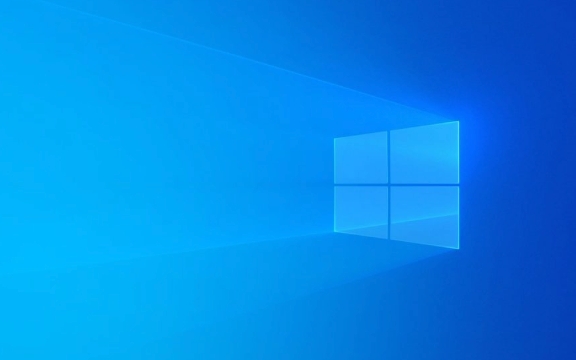
Preparation: The materials you need
Before you start, make sure you have the following things ready:

- A Raspberry Pi (recommended to use Raspberry Pi 4, at least 4GB of memory)
- microSD card (high speed UHS-I type is recommended, with a capacity of at least 32GB)
- USB-C power adapter
- Monitor and HDMI cable
- Keyboard and mouse
- A computer running Windows for preparing mirrored files
Windows 10 ARM is mainly designed for Qualcomm Snapdragon devices, such as some Surface Pro X models. The Raspberry Pi is not on the official support list, so it needs to rely on unofficial images produced by third parties.
Download the right Windows 10 ARM image
Since there is no official version, you need to get unofficially ported image files from some technical forums or GitHub, such as through WoA Project or other community resources.

??Note : These images may have problems such as instability, incomplete drives, or inability to start.
Please confirm before downloading:
- Does the mirror support your Raspberry Pi model?
- Are there any known compatibility issues
- Whether it contains necessary hardware drivers (such as network, USB controller, etc.)
Create a bootable microSD card
After getting the image, the next step is to write it to the microSD card. You can use tools such as Rufus or Ventoy to complete this task.
The operation steps are as follows:
- Insert the microSD card into the computer
- Open Rufus and select the correct disk
- Click the Select button in "Boot Selection" to load the .iso or .wim file you downloaded
- File system selection FAT32 (some images may require NTFS)
- Start writing, wait for completion
When finished, insert the Raspberry Pi, connect the peripheral and try to start.
Problems that may arise when starting and debugging
You may encounter various problems when starting, such as black screen, stuck, and unrecognized peripherals. This is because Windows 10 ARM has limited hardware compatibility with the Raspberry Pi.
Frequently Asked Questions and Solutions:
- Monitor no signal output : Check HDMI cable and monitor settings, try changing resolution
- Unable to recognize keyboard/mouse : Some USB ports or device models may not be supported, try different peripherals
- System crash or blue screen : It may be a driver conflict or insufficient memory, try to reduce background processes or reduce graphics effects
If the system can barely start, you will find that the software ecosystem is severely restricted. Many x86/x64 applications cannot run natively and can only run some applications using the ARM version or through the emulator.
Is it worth tossing?
To be honest, while it's a cool thing to run Windows 10 ARM, the experience of running on the Raspberry Pi is not ideal. Daily office work, surfing the Internet, and watching videos may encounter performance bottlenecks or compatibility issues.
If you just want to try it, that's fine; but if it's for practicality, it's recommended to use an officially supported system, such as Raspberry Pi OS (based on Debian) or Ubuntu ARM.
Basically that's it.
The above is the detailed content of How to install Windows 10 ARM on a Raspberry Pi. For more information, please follow other related articles on the PHP Chinese website!

Hot AI Tools

Undress AI Tool
Undress images for free

Undresser.AI Undress
AI-powered app for creating realistic nude photos

AI Clothes Remover
Online AI tool for removing clothes from photos.

Clothoff.io
AI clothes remover

Video Face Swap
Swap faces in any video effortlessly with our completely free AI face swap tool!

Hot Article

Hot Tools

Notepad++7.3.1
Easy-to-use and free code editor

SublimeText3 Chinese version
Chinese version, very easy to use

Zend Studio 13.0.1
Powerful PHP integrated development environment

Dreamweaver CS6
Visual web development tools

SublimeText3 Mac version
God-level code editing software (SublimeText3)

Hot Topics
 How to partition hard drive for Windows installation
Jun 27, 2025 pm 02:27 PM
How to partition hard drive for Windows installation
Jun 27, 2025 pm 02:27 PM
Partitioning is crucial to installing the system. Good partitioning can improve the system operation efficiency and data management convenience. First of all, you need to know that there are up to 4 main partitions, and logical partitions are required if there are more than UEFI. The new computer recommends that the GPT format be started with UEFI, and the old machine uses MBR; the system disk is reserved at least 60GB. It is recommended that home or office users be divided into 2 to 3 zones: system disk (60 to 100GB for disk C), data disk (remaining space for disk D), optional backup/tool ??disk (approximately 50GB for disk E), dual systems require additional partitions. During installation, operate the partition on the "Custom Installation" page, and be careful to delete the old system partition to avoid confusion. In terms of details, the default NTFS format is maintained, the SSD is turned on AHCI mode, partition first and then install the system, and disk management can be used to adjust the partition size but avoid it.
 macOS installer is damaged and can't be used
Jun 28, 2025 am 12:01 AM
macOS installer is damaged and can't be used
Jun 28, 2025 am 12:01 AM
When you encounter the prompt "macOS installer is corrupted and cannot be used", the problem is usually not that the installation package itself is corrupted, but that there is an error in the verification mechanism or storage method. 1. Re-download the macOS installer, and priority is obtained from Apple's official channels to ensure integrity; 2. Turn off the installation verification in SIP, enter the csrutildisable command through the terminal and temporarily close the verification and restart the installation; 3. Check whether the USB boot disk is made correctly. It is recommended to use the createinstallmedia command and ensure that the USB disk format is MacOS extension; 4. Correct the time and date settings, adjust the time through the date command in the recovery mode to avoid misjudgment of the certificate expiration. Most of them are after completing the above steps.
 What is the difference between macOS Recovery and Internet Recovery?
Jul 02, 2025 am 12:24 AM
What is the difference between macOS Recovery and Internet Recovery?
Jul 02, 2025 am 12:24 AM
macOSRecoveryisabuilt-inrecoverysystemonahiddenpartitionofyourMac’sstartupdisk,providingtoolslikeDiskUtility,Terminal,andmacOSreinstallation.1.Itloadsquicklyfromlocalstorage.2.Requiresafunctioninginternaldrive.3.ToolsincludereinstallingmacOS,repairin
 How to dual boot Windows 11 and Ubuntu
Jul 01, 2025 am 12:08 AM
How to dual boot Windows 11 and Ubuntu
Jul 01, 2025 am 12:08 AM
When installing dual systems, you need to pay attention to partitioning, installation order and BIOS settings. 1. Partition preparation: Use disk management tools to compress at least 25GB (50GB or more) of unallocated space to Ubuntu without formatting; 2. Make a boot U disk: Use Rufus to write Ubuntu ISO to at least 8GB U disk; 3. BIOS settings: Restart and enter the BIOS (usually press F2, Del or Esc), turn off SecureBoot, and set the U disk as the first boot item; 4. Install Ubuntu: Select "Somethingelse" custom partition, create a new ext4 mount point/ and occupy the remaining space, and build a swap partition equal to the memory size, boot and add
 macOS installer won't accept my password
Jun 29, 2025 am 12:14 AM
macOS installer won't accept my password
Jun 29, 2025 am 12:14 AM
The answer to the question is that the password error prompt may be caused by keyboard layout, case recognition, or installer source. The macOS installation interface uses an American English keyboard by default. The input of non-English keyboards may not match. It is recommended to switch layouts or avoid special characters; the password is case-sensitive, and it is recommended to check the CapsLock status or try all lowercase; if the installer comes from another Mac, you need to enter the Mac password to make the installer; you can also try to re-download the installer through recovery mode, confirm the administrator account identity, or format the disk with disk tools first.
 Can I use my Windows 7 product key to activate a new Windows 10 installation
Jul 02, 2025 am 12:15 AM
Can I use my Windows 7 product key to activate a new Windows 10 installation
Jul 02, 2025 am 12:15 AM
No,youcannotdirectlyuseaWindows7productkeytoactivateWindows10.1.Windowsproductkeysareversion-specific,soaWindows7keyonlyworksforWindows7.2.IfyourPCwasupgradedfromWindows7toWindows10beforesupportended,itmayhaveadigitallicenselinkedtothehardware,allowi
 How to install Windows 10 in VirtualBox
Jun 30, 2025 am 12:02 AM
How to install Windows 10 in VirtualBox
Jun 30, 2025 am 12:02 AM
The key steps to install Windows 10 to VirtualBox are as follows: 1. Prepare VirtualBox, Windows 10 ISO images and system resources; 2. Create a virtual machine and set the name, type, memory and virtual hard disk; 3. Mount the ISO file and start the installation process; 4. After the installation is completed, the enhancement function expansion package is inserted to improve performance and operating experience. The entire process requires attention to hardware compatibility, BIOS settings and installation of necessary dependencies to ensure smooth installation.
 Minimum system requirements for Windows 11
Jul 03, 2025 am 12:48 AM
Minimum system requirements for Windows 11
Jul 03, 2025 am 12:48 AM
The minimum hardware requirements of Windows 11 mainly include five aspects: 1. The processor must be from the sixth-generation Intel or Ryzen starting point or above, supports 64-bit, dual-core and above, the main frequency is not less than 1GHz, and is on the Microsoft support list; 2. At least 4GB of memory, but 8GB or higher is recommended to ensure smooth use; 3. At least 64GB of storage space, the system itself occupies about 25~30GB, and it is recommended to use SSD; 4. The TPM2.0 security module must be supported and enabled, many motherboards did not meet this condition before 2016; 5. Some users try to bypass the restricted installation may cause driver or update problems, and ordinary users do not recommend this.






