You can modify the native <select> style through CSS or create custom components to achieve a beautiful drop-down menu; 1. Use CSS to adjust the basic appearance of native elements, such as borders, rounded corners, background colors, and hide the default arrows through attributes such as -webkit-appearance; 2. However, mobile devices may be limited, and it is recommended to use HTML CSS JavaScript to build custom components to control structure, style and interaction; 3. In either way, you need to pay attention to mobile adaptation, keyboard navigation, ARIA attributes and visual feedback to ensure compatibility and accessibility.

Let’s talk about the key point directly: the default style of the HTML drop-down menu is monotonous, but CSS can achieve a beautiful and unified style. The key is to understand the limitations of <select></select> elements and learn to adjust the appearance with custom components or overriding the default style.
 dropdown?" />
dropdown?" /> Use CSS to directly modify native <select></select> style
Although the browser has limited control over the native <select></select> style, you can still customize its appearance with some basic CSS:
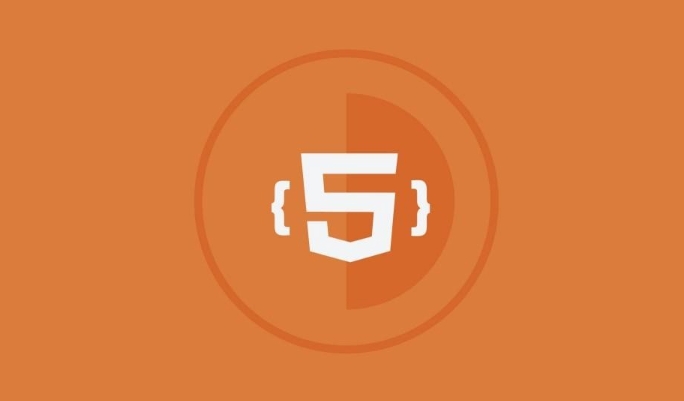 dropdown?" />
dropdown?" /> select {
padding: 10px;
border: 1px solid #ccc;
border-radius: 4px;
font-size: 16px;
background-color: #f9f9f9;
} However, it should be noted that different browsers support <select> inconsistently, especially attributes like appearance :
-
-webkit-appearance: none;You can remove the default arrow under Chrome. -
appearance: none;also supported in modern browsers.
This way you can add your own background image or icon as a drop-down arrow.
 dropdown?" />
dropdown?" />The disadvantage is that this method may fail on mobile because many devices force the system to display the drop-down box.
Create a custom drop-down menu (more flexible)
If you want full control over the appearance of the drop-down menu, it is recommended to use HTML CSS JavaScript to create a custom drop-down menu component. The structure is usually as follows:
<div class="custom-select">
<div class="selected">Option 1</div>
<div class="options">
<div class="option">Option 1</div>
<div class="option">Option 2</div>
<div class="option">Option 3</div>
</div>
</div>Then use CSS to control the appearance and interaction state, such as hovering, selecting highlighting, etc.
.custom-select {
position: relative;
width: 200px;
cursor: pointer;
}
.selected {
padding: 10px;
border: 1px solid #ccc;
background: #ffff;
}
.options {
position: absolute;
top: 100%;
left: 0;
right: 0;
max-height: 200px;
overflow-y: auto;
border: 1px solid #ccc;
border-top: none;
background: #ffff;
z-index: 10;
}
.option:hover {
background-color: #f0f0f0;
}With a little JavaScript control, click to switch and value update:
document.querySelector('.custom-select').addEventListener('click', function () {
this.classList.toggle('open');
});This approach allows for complete control of the appearance and is suitable for projects that require unified branding or special UI design.
Pay attention to compatibility and interaction details
Whether you modify native <select></select> or custom components, you should pay attention to the following points:
- Mobile adaptation problem: Some styles may not work on mobile phones.
- Keyboard navigation support: Ensure that the user can operate through the Tab key and arrow keys.
- ARIA attributes: add properties such as
role="listbox"andaria-selectedto improve accessibility. - Visual feedback: The selected items should have significant changes, such as color or border highlighting.
Basically that's it. Modifying the drop-down menu looks simple, but in fact there are many details that need to be paid attention to, especially the consistency of cross-platform performance.
The above is the detailed content of How to style an HTML dropdown?. For more information, please follow other related articles on the PHP Chinese website!

Hot AI Tools

Undress AI Tool
Undress images for free

Undresser.AI Undress
AI-powered app for creating realistic nude photos

AI Clothes Remover
Online AI tool for removing clothes from photos.

Clothoff.io
AI clothes remover

Video Face Swap
Swap faces in any video effortlessly with our completely free AI face swap tool!

Hot Article

Hot Tools

Notepad++7.3.1
Easy-to-use and free code editor

SublimeText3 Chinese version
Chinese version, very easy to use

Zend Studio 13.0.1
Powerful PHP integrated development environment

Dreamweaver CS6
Visual web development tools

SublimeText3 Mac version
God-level code editing software (SublimeText3)

Hot Topics
 Explain the purpose of the role attribute in ARIA.
Jun 14, 2025 am 12:35 AM
Explain the purpose of the role attribute in ARIA.
Jun 14, 2025 am 12:35 AM
ARIA's role attribute is used to define the role of web elements and improve accessibility. 1. Role attribute helps assistive technology to understand the functions of elements, such as buttons, navigation, etc. 2. Use role attributes to assign specific roles to non-semantic HTML elements. 3. The role attribute should be consistent with the element behavior and be verified by the accessibility tool test.
 HTML and Design: Creating the Visual Layout of Websites
Jun 14, 2025 am 12:39 AM
HTML and Design: Creating the Visual Layout of Websites
Jun 14, 2025 am 12:39 AM
How to create a website layout? 1. Use HTML tags to define the content structure, such as, ,. 2. Control styles and positions through CSS, using box model, float or Flexbox layout. 3. Optimize performance, reduce HTTP requests, use cache and optimize images, and ensure responsive design.
 How do I stay up-to-date with the latest HTML standards and best practices?
Jun 20, 2025 am 08:33 AM
How do I stay up-to-date with the latest HTML standards and best practices?
Jun 20, 2025 am 08:33 AM
The key to keep up with HTML standards and best practices is to do it intentionally rather than follow it blindly. First, follow the summary or update logs of official sources such as WHATWG and W3C, understand new tags (such as) and attributes, and use them as references to solve difficult problems; second, subscribe to trusted web development newsletters and blogs, spend 10-15 minutes a week to browse updates, focus on actual use cases rather than just collecting articles; second, use developer tools and linters such as HTMLHint to optimize the code structure through instant feedback; finally, interact with the developer community, share experiences and learn other people's practical skills, so as to continuously improve HTML skills.
 How do I use the element to represent the main content of a document?
Jun 19, 2025 pm 11:09 PM
How do I use the element to represent the main content of a document?
Jun 19, 2025 pm 11:09 PM
The reason for using tags is to improve the semantic structure and accessibility of web pages, make it easier for screen readers and search engines to understand page content, and allow users to quickly jump to core content. Here are the key points: 1. Each page should contain only one element; 2. It should not include content that is repeated across pages (such as sidebars or footers); 3. It can be used in conjunction with ARIA properties to enhance accessibility. Usually located after and before, it is used to wrap unique page content, such as articles, forms or product details, and should be avoided in, or in; to improve accessibility, aria-labeledby or aria-label can be used to clearly identify parts.
 How do I create a basic HTML document?
Jun 19, 2025 pm 11:01 PM
How do I create a basic HTML document?
Jun 19, 2025 pm 11:01 PM
To create a basic HTML document, you first need to understand its basic structure and write code in a standard format. 1. Use the declaration document type at the beginning; 2. Use the tag to wrap the entire content; 3. Include and two main parts in it, which are used to store metadata such as titles, style sheet links, etc., and include user-visible content such as titles, paragraphs, pictures and links; 4. Save the file in .html format and open the viewing effect in the browser; 5. Then you can gradually add more elements to enrich the page content. Follow these steps to quickly build a basic web page.
 How do I create checkboxes in HTML using the element?
Jun 19, 2025 pm 11:41 PM
How do I create checkboxes in HTML using the element?
Jun 19, 2025 pm 11:41 PM
To create an HTML checkbox, use the type attribute to set the element of the checkbox. 1. The basic structure includes id, name and label tags to ensure that clicking text can switch options; 2. Multiple related check boxes should use the same name but different values, and wrap them with fieldset to improve accessibility; 3. Hide native controls when customizing styles and use CSS to design alternative elements while maintaining the complete functions; 4. Ensure availability, pair labels, support keyboard navigation, and avoid relying on only visual prompts. The above steps can help developers correctly implement checkbox components that have both functional and aesthetics.
 What is an HTML tag?
Jun 13, 2025 am 12:36 AM
What is an HTML tag?
Jun 13, 2025 am 12:36 AM
HTMLtagsareessentialforstructuringwebpages.Theydefinecontentandlayoutusinganglebrackets,ofteninpairslikeand,withsomebeingself-closinglike.HTMLtagsarecrucialforcreatingstructured,accessible,andSEO-friendlywebpages.
 How do I minimize the size of HTML files?
Jun 24, 2025 am 12:53 AM
How do I minimize the size of HTML files?
Jun 24, 2025 am 12:53 AM
To reduce the size of HTML files, you need to clean up redundant code, compress content, and optimize structure. 1. Delete unused tags, comments and extra blanks to reduce volume; 2. Move inline CSS and JavaScript to external files and merge multiple scripts or style blocks; 3. Simplify label syntax without affecting parsing, such as omitting optional closed tags or using short attributes; 4. After cleaning, enable server-side compression technologies such as Gzip or Brotli to further reduce the transmission volume. These steps can significantly improve page loading performance without sacrificing functionality.






