how to fix 'This PC can't be upgraded to Windows 10'
Jul 14, 2025 am 12:28 AMIt can resolve the issue that "This computer cannot be upgraded to Windows 10". 1. Ensure that the hardware meets the minimum requirements: processor above 1GHz, 1GB (32-bit) or 2GB (64-bit), at least 16GB of storage space, graphics cards that support DirectX 9 and WDDM 1.0 drivers, screen resolution 800x600; 2. Under-upgraded hardware components such as adding memory or replacing SSDs; 3. Update all drivers, especially graphics cards and chipset drivers to ensure compatibility.

You see the message "This PC can't be upgraded to Windows 10" and it feels like a wall you can't get past. The good news? In many cases, it's not a dead end — just a sign that something needs adjusting before you can move forward. Whether it's hardware limitations, driver issues, or a quirk in how your system is set up, there are usually ways to work around it.
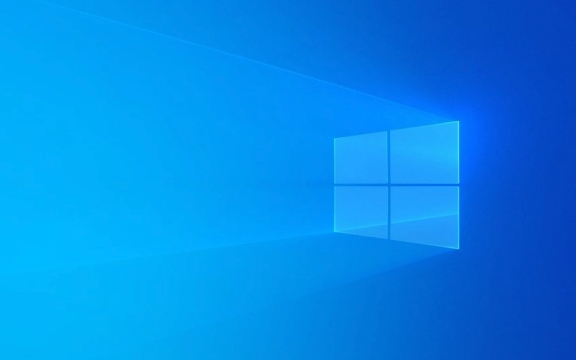
Here are some common reasons and fixes based on what users typically run into:
Check if Your Hardware Meets Minimum Requirements
Windows 10 has specific hardware requirements, and if your machine falls short, the upgrade won't proceed. Before doing anything else, verify your PC meets these basic criteria:

- Processor: 1 GHz or faster
- RAM: 1 GB (32-bit) or 2 GB (64-bit)
- Storage: At least 16 GB free space
- Graphics: DirectX 9 or later with WDDM 1.0 driver
- Display: 800x600 resolution
If you're on the edge with any of these, especially storage or RAM, upgrading components might be the only way forward. For example, adding more RAM or swapping out an old HDD for a small SSD can make a big difference.
Make Sure All Drivers Are Up to Date
Outdated or incompatible drivers — especially graphics or chipset drivers — often cause upgrade blocks. Windows Setup checks for compatibility, and if it finds outdated or unsupported drivers, it may stop the install.

To fix this:
- Go to your motherboard or laptop manufacturer's website
- Download and install the latest chipset drivers
- Also update your graphics card driver from AMD, Intel, or NVIDIA site
Sometimes, even if everything seems fine, uninstalling certain devices temporarily (like printers or external drives) can help bypass false errors during installation.
Run the Windows 10 Upgrade Assistant Manually
Instead of going through the automatic upgrade path, try downloading the Media Creation Tool directly from Microsoft. This gives you more control and sometimes bypasses incorrect detection logic.
Steps:
- Go to Microsoft's official Windows 10 download page
- Use the Media Creation Tool to create a bootable USB drive
- Run the installer from there instead of using the in-place upgrade
This method often skips the compatibility check that might be giving you a false error.
Check for Conflicting Software or Policies
Some older antivirus tools, encryption software, or corporate policies can block upgrades. If you're running third-party security software, disable or uninstall it before trying again.
Also check:
- BitLocker encryption — turn it off before upgrading
- Group Policy settings — especially on business machines
- Any pending Windows updates — install them first
It's surprising how often a simple reboot or installing long-overdue updates clears things up.
Getting past the “This PC can't be upgraded to Windows 10” message usually comes down to one of these areas — hardware limits, driver conflicts, or software interference. Tackle each step one at a time, and in most cases, you'll find a way forward without needing a completely new machine.
Basically that's it.
The above is the detailed content of how to fix 'This PC can't be upgraded to Windows 10'. For more information, please follow other related articles on the PHP Chinese website!

Hot AI Tools

Undress AI Tool
Undress images for free

Undresser.AI Undress
AI-powered app for creating realistic nude photos

AI Clothes Remover
Online AI tool for removing clothes from photos.

Clothoff.io
AI clothes remover

Video Face Swap
Swap faces in any video effortlessly with our completely free AI face swap tool!

Hot Article

Hot Tools

Notepad++7.3.1
Easy-to-use and free code editor

SublimeText3 Chinese version
Chinese version, very easy to use

Zend Studio 13.0.1
Powerful PHP integrated development environment

Dreamweaver CS6
Visual web development tools

SublimeText3 Mac version
God-level code editing software (SublimeText3)
 Windows Security is blank or not showing options
Jul 07, 2025 am 02:40 AM
Windows Security is blank or not showing options
Jul 07, 2025 am 02:40 AM
When the Windows Security Center is blank or the function is missing, you can follow the following steps to check: 1. Confirm whether the system version supports full functions, some functions of the Home Edition are limited, and the Professional Edition and above are more complete; 2. Restart the SecurityHealthService service to ensure that its startup type is set to automatic; 3. Check and uninstall third-party security software that may conflict; 4. Run the sfc/scannow and DISM commands to repair system files; 5. Try to reset or reinstall the Windows Security Center application, and contact Microsoft support if necessary.
 Proven Ways for Microsoft Teams Error 657rx in Windows 11/10
Jul 07, 2025 pm 12:25 PM
Proven Ways for Microsoft Teams Error 657rx in Windows 11/10
Jul 07, 2025 pm 12:25 PM
Encountering something went wrong 657rx can be frustrating when you log in to Microsoft Teams or Outlook. In this article on MiniTool, we will explore how to fix the Outlook/Microsoft Teams error 657rx so you can get your workflow back on track.Quick
 How to fix 'SYSTEM_SERVICE_EXCEPTION' stop code in Windows
Jul 09, 2025 am 02:56 AM
How to fix 'SYSTEM_SERVICE_EXCEPTION' stop code in Windows
Jul 09, 2025 am 02:56 AM
When encountering the "SYSTEM_SERVICE_EXCEPTION" blue screen error, you do not need to reinstall the system or replace the hardware immediately. You can follow the following steps to check: 1. Update or roll back hardware drivers such as graphics cards, especially recently updated drivers; 2. Uninstall third-party antivirus software or system tools, and use WindowsDefender or well-known brand products to replace them; 3. Run sfc/scannow and DISM commands as administrator to repair system files; 4. Check memory problems, restore the default frequency and re-plug and unplug the memory stick, and use Windows memory diagnostic tools to detect. In most cases, the driver and software problems can be solved first.
 the default gateway is not available Windows
Jul 08, 2025 am 02:21 AM
the default gateway is not available Windows
Jul 08, 2025 am 02:21 AM
When you encounter the "DefaultGatewayisNotAvailable" prompt, it means that the computer cannot connect to the router or does not obtain the network address correctly. 1. First, restart the router and computer, wait for the router to fully start before trying to connect; 2. Check whether the IP address is set to automatically obtain, enter the network attribute to ensure that "Automatically obtain IP address" and "Automatically obtain DNS server address" are selected; 3. Run ipconfig/release and ipconfig/renew through the command prompt to release and re-acquire the IP address, and execute the netsh command to reset the network components if necessary; 4. Check the wireless network card driver, update or reinstall the driver to ensure that it works normally.
 Windows 11 KB5062660 24H2 out with features, direct download links for offline installer (.msu)
Jul 23, 2025 am 09:43 AM
Windows 11 KB5062660 24H2 out with features, direct download links for offline installer (.msu)
Jul 23, 2025 am 09:43 AM
Windows 11 KB5062660 is now rolling out as an optional update for Windows 11 24H2 with a few new features, including Recall AI in Europe. This patch is available via Windows Update, but Microsoft has also posted direct download l
 Windows could not start because the following file is missing or corrupt
Jul 07, 2025 am 02:39 AM
Windows could not start because the following file is missing or corrupt
Jul 07, 2025 am 02:39 AM
When the boot prompt is "Windows could not start because of the following fileismissing" 1. You can run bootrec/fixmb, bootrec/fixboot, bootrec/rebuildbcd through the Windows installation media; 2. Check the hard disk connection or use CrystalDiskInfo to detect the health status of the hard disk; 3. If there is a dual system, you can use the bootrec command to rebuild the boot or manually add the boot items; 4. Use PE environment to kill viruses and combine DISM and SFC tools to repair the system files, and the system can be restored in most cases.
 My second monitor is not detected on Windows
Jul 08, 2025 am 02:47 AM
My second monitor is not detected on Windows
Jul 08, 2025 am 02:47 AM
If the second monitor is not recognized by Windows, first check whether the cable and interface are normal, try to replace the HDMI, DP or VGA cable, confirm the plug-in video output port, and test different interfaces to eliminate compatibility issues; then verify the monitor power and input source settings, and connect the monitor separately to test whether it can be recognized; then enter the Windows display settings and click the "Detection" button, or use Win P to switch the display mode, and update the graphics card driver at the same time; finally check the graphics card specifications to confirm whether it supports multi-screen output to avoid exceeding its maximum output capability.
 How to fix Windows key not working issue in Windows 10/11?
Jul 09, 2025 am 02:32 AM
How to fix Windows key not working issue in Windows 10/11?
Jul 09, 2025 am 02:32 AM
Most Windows keys do not work are setup or system issues. 1. Check whether the "Use Windows Key Hotkey" function is enabled and turn off the relevant software or services. 2. Run Windows built-in keyboard troubleshooting detection questions. 3. Check whether there is a ScancodeMap key in the registry, and delete it to restore the Win key if so. 4. Update or reinstall the keyboard driver, try uninstalling the device and restarting it automatically. 5. Test hardware problems, change the external keyboard or use the test website to determine whether it is damaged. Most cases can be solved through the above steps.






