Solutions to Windows Update Error 0x80080005 include: 1. Use sfc /scannow and DISM /Online /Cleanup-Image /RestoreHealth to check and repair system files; 2. Temporarily close third-party antivirus software or firewall to eliminate interference; 3. Reset Windows Update components, stop the wuauserv, cryptSvc, bits, msserver services, and clear the SoftwareDistribution and catroot2 folders before restarting the service; 4. Make sure that there is enough space on the C drive (more than 10GB is recommended) and use administrator permissions to operate. In most cases, try the first two steps in order to solve the problem.

Windows Update Error 0x80080005 Usually occurs when trying to update the system, prompting messages such as "Cannot update system files" or "Access denied". This problem can be caused by a variety of reasons, such as system file corruption, permission issues, or third-party software interference. Here are some common and effective solutions to help you deal with this error.
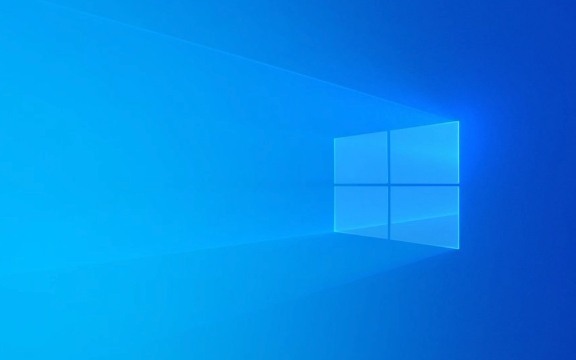
Check system file integrity
Windows has a built-in system file checking tool (sfc and DISM) that can be used to repair corruption or loss of system files, which is the first step in solving 0x80080005.
- Open a command prompt (run as administrator)
- Enter the following command and press Enter:
sfc /scannow
- If the scan is completed but the problem remains the same, continue running:
DISM /Online /Cleanup-Image /RestoreHealth
These two commands check the system files and try to fix the corruption. The whole process may take some time. After completion, restart the computer and try to update.

Turn off third-party antivirus software or firewall
Some third-party security software prevents Windows Update from running properly, resulting in a 0x80080005 error. You can try to temporarily disable these software, especially like Kaspersky, Bitdefender, Malwarebytes, etc.
- Find the security software icon in the lower right corner of the taskbar
- Right-click to select "Exit" or "Disable" (some software provides "temporary disable" option)
- Then try to update again
If the update is successful, it means that it is a conflict caused by the security software. You can consider replacing or adjusting its settings.

Reset Windows Update Components
Sometimes, Windows Update's own components may have exceptions, causing update failures. You can try resetting these components:
- Open a command prompt (administrator)
- Run the following commands in turn:
net stop wuauserv net stop cryptSvc net stop bits net stop msserver
- Then delete the contents of the following two folders (note: you can back up before deleting):
- C:\Windows\SoftwareDistribution
- C:\Windows\System32\catroot2
- Run the following command again to start the service:
net start wuauserv net start cryptSvc net start bits net start msserver
Once you're done, try checking for updates again.
Check disk space and system permissions
Windows updates require sufficient disk space and correct system permissions. If the C disk space is insufficient (it is recommended to keep at least 10GB or more), it may also cause the update to fail.
- Open "This Computer", right-click on disk C, and select "Properties" to view available space
- Use the Disk Cleanup tool to delete temporary files and system update residues
- Also, make sure you are using an administrator account, otherwise some updates will be denied
Basically these are the methods. You can try it in order, and in most cases the first two steps can solve the problem. If it still doesn't work, it may be caused by a system version or driver conflict. You can consider manually downloading the update patch or upgrading the system version.
The above is the detailed content of How to fix Windows Update error 0x80080005. For more information, please follow other related articles on the PHP Chinese website!

Hot AI Tools

Undress AI Tool
Undress images for free

Undresser.AI Undress
AI-powered app for creating realistic nude photos

AI Clothes Remover
Online AI tool for removing clothes from photos.

Clothoff.io
AI clothes remover

Video Face Swap
Swap faces in any video effortlessly with our completely free AI face swap tool!

Hot Article

Hot Tools

Notepad++7.3.1
Easy-to-use and free code editor

SublimeText3 Chinese version
Chinese version, very easy to use

Zend Studio 13.0.1
Powerful PHP integrated development environment

Dreamweaver CS6
Visual web development tools

SublimeText3 Mac version
God-level code editing software (SublimeText3)
 Windows Security is blank or not showing options
Jul 07, 2025 am 02:40 AM
Windows Security is blank or not showing options
Jul 07, 2025 am 02:40 AM
When the Windows Security Center is blank or the function is missing, you can follow the following steps to check: 1. Confirm whether the system version supports full functions, some functions of the Home Edition are limited, and the Professional Edition and above are more complete; 2. Restart the SecurityHealthService service to ensure that its startup type is set to automatic; 3. Check and uninstall third-party security software that may conflict; 4. Run the sfc/scannow and DISM commands to repair system files; 5. Try to reset or reinstall the Windows Security Center application, and contact Microsoft support if necessary.
 Proven Ways for Microsoft Teams Error 657rx in Windows 11/10
Jul 07, 2025 pm 12:25 PM
Proven Ways for Microsoft Teams Error 657rx in Windows 11/10
Jul 07, 2025 pm 12:25 PM
Encountering something went wrong 657rx can be frustrating when you log in to Microsoft Teams or Outlook. In this article on MiniTool, we will explore how to fix the Outlook/Microsoft Teams error 657rx so you can get your workflow back on track.Quick
 How to fix 'SYSTEM_SERVICE_EXCEPTION' stop code in Windows
Jul 09, 2025 am 02:56 AM
How to fix 'SYSTEM_SERVICE_EXCEPTION' stop code in Windows
Jul 09, 2025 am 02:56 AM
When encountering the "SYSTEM_SERVICE_EXCEPTION" blue screen error, you do not need to reinstall the system or replace the hardware immediately. You can follow the following steps to check: 1. Update or roll back hardware drivers such as graphics cards, especially recently updated drivers; 2. Uninstall third-party antivirus software or system tools, and use WindowsDefender or well-known brand products to replace them; 3. Run sfc/scannow and DISM commands as administrator to repair system files; 4. Check memory problems, restore the default frequency and re-plug and unplug the memory stick, and use Windows memory diagnostic tools to detect. In most cases, the driver and software problems can be solved first.
 the default gateway is not available Windows
Jul 08, 2025 am 02:21 AM
the default gateway is not available Windows
Jul 08, 2025 am 02:21 AM
When you encounter the "DefaultGatewayisNotAvailable" prompt, it means that the computer cannot connect to the router or does not obtain the network address correctly. 1. First, restart the router and computer, wait for the router to fully start before trying to connect; 2. Check whether the IP address is set to automatically obtain, enter the network attribute to ensure that "Automatically obtain IP address" and "Automatically obtain DNS server address" are selected; 3. Run ipconfig/release and ipconfig/renew through the command prompt to release and re-acquire the IP address, and execute the netsh command to reset the network components if necessary; 4. Check the wireless network card driver, update or reinstall the driver to ensure that it works normally.
 Windows 11 KB5062660 24H2 out with features, direct download links for offline installer (.msu)
Jul 23, 2025 am 09:43 AM
Windows 11 KB5062660 24H2 out with features, direct download links for offline installer (.msu)
Jul 23, 2025 am 09:43 AM
Windows 11 KB5062660 is now rolling out as an optional update for Windows 11 24H2 with a few new features, including Recall AI in Europe. This patch is available via Windows Update, but Microsoft has also posted direct download l
 Windows could not start because the following file is missing or corrupt
Jul 07, 2025 am 02:39 AM
Windows could not start because the following file is missing or corrupt
Jul 07, 2025 am 02:39 AM
When the boot prompt is "Windows could not start because of the following fileismissing" 1. You can run bootrec/fixmb, bootrec/fixboot, bootrec/rebuildbcd through the Windows installation media; 2. Check the hard disk connection or use CrystalDiskInfo to detect the health status of the hard disk; 3. If there is a dual system, you can use the bootrec command to rebuild the boot or manually add the boot items; 4. Use PE environment to kill viruses and combine DISM and SFC tools to repair the system files, and the system can be restored in most cases.
 My second monitor is not detected on Windows
Jul 08, 2025 am 02:47 AM
My second monitor is not detected on Windows
Jul 08, 2025 am 02:47 AM
If the second monitor is not recognized by Windows, first check whether the cable and interface are normal, try to replace the HDMI, DP or VGA cable, confirm the plug-in video output port, and test different interfaces to eliminate compatibility issues; then verify the monitor power and input source settings, and connect the monitor separately to test whether it can be recognized; then enter the Windows display settings and click the "Detection" button, or use Win P to switch the display mode, and update the graphics card driver at the same time; finally check the graphics card specifications to confirm whether it supports multi-screen output to avoid exceeding its maximum output capability.
 How to fix Windows key not working issue in Windows 10/11?
Jul 09, 2025 am 02:32 AM
How to fix Windows key not working issue in Windows 10/11?
Jul 09, 2025 am 02:32 AM
Most Windows keys do not work are setup or system issues. 1. Check whether the "Use Windows Key Hotkey" function is enabled and turn off the relevant software or services. 2. Run Windows built-in keyboard troubleshooting detection questions. 3. Check whether there is a ScancodeMap key in the registry, and delete it to restore the Win key if so. 4. Update or reinstall the keyboard driver, try uninstalling the device and restarting it automatically. 5. Test hardware problems, change the external keyboard or use the test website to determine whether it is damaged. Most cases can be solved through the above steps.






