When encountering the problem of "Unable to delete partitions", first confirm whether you have entered the correct installation stage and have administrator rights; secondly, check whether the partition is occupied, whether the disk is a dynamic disk, whether there is a hardware error or BitLocker encryption; then try the following methods to solve it: 1. Use DiskPart to clear the disk; 2. Convert the dynamic disk to a basic disk; 3. Turn off Secure Boot in the BIOS or enable Legacy mode; 4. Replace the hard disk interface or data cable to troubleshoot hardware connection problems; 5. Adjust the order of deleting partitions or formatting before deleting the volume; If it still cannot be solved, it may be a failure of the installation media or the hard disk itself. It is recommended to replace the USB disk or ISO file for further troubleshooting.

When installing Windows systems, it is common to encounter the problem of "unable to delete partitions". It usually occurs when you are trying to clean up your hard drive, repartition, or prepare to install a brand new system. The root causes of this problem are diverse, but in most cases it can be solved with some simple methods.

Preparation before using disk management tools
Before trying to delete the partition, make sure you have entered the installation interface correctly and select the "Customize: Install Windows only (Advanced)". If you don't see this option, you may not have reached the stage where you can operate the partition.

Also, make sure you have administrator privileges. If you are using a USB flash drive to start the installation, also make sure that the installation media is complete and not damaged.
Why can't the partition be deleted?
There are several common reasons why you cannot delete partitions:
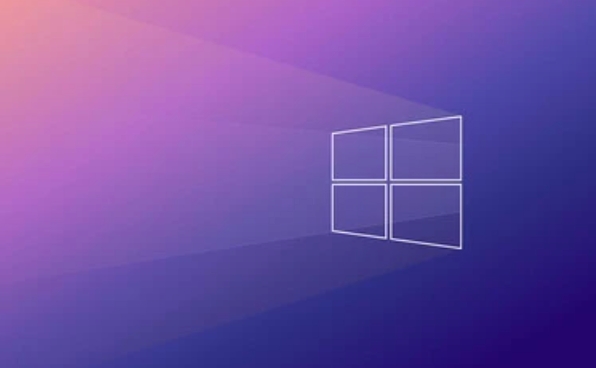
- Partitions are occupied : such as system reserved partitions, recovery partitions, etc. The Windows installer sometimes restricts you from deleting them directly.
- The hard disk is in the dynamic disk state : If it is a dynamic disk, regular partitioning operations will be disabled.
- There is an error or a bad disk : Hardware issues may also cause the partition table to be modified.
- BitLocker encryption is used : the encrypted disk needs to be decrypted before partitioning is performed.
If you see a prompt saying "This partition cannot be deleted", don't rush to force operations and troubleshoot these common reasons first.
Summary of solutions
Here are a few practical operation suggestions that apply to most situations:
-
Use the DiskPart command line tool
On the installation interface, press
Shift F10to bring up the command prompt and enter the following command:diskpart list disk select disk X (X is the disk number you want to operate on) Clean
This command clears partition information of the entire disk. Note: This will delete all data, please back up important files in advance.
-
Convert to basic disk
If your disk is a dynamic disk, you can convert it to a basic disk in other systems. Or use a third-party tool to process it before trying to install it.
-
Turn off Secure Boot and enable Legacy mode
Some motherboard settings affect partition recognition. Try turning off Secure Boot in the BIOS or switching to Legacy boot mode and re-enter the installer.
-
Replace the hard disk interface or data cable
If you suspect it is a hardware problem, you can try replacing the SATA interface or data cable to troubleshoot problems caused by unstable connections.
Small details that are not complicated but easily overlooked
Sometimes the problem lies in the partition order. For example, if you format a partition first but cannot delete it, it may be because it is the currently selected system boot partition. At this time, it is recommended to start deleting from the last partition and gradually move forward.
There is another trick: After clicking "Drive Options (Advanced)" in the installation interface, try "Format" the partition first, and then "Delete volumes", which can sometimes bypass the restrictions.
Basically these are the methods. Most of the time, using DiskPart to liquidate is the most direct way. If it still doesn't work, it may be due to hardware problems or the installation image itself, you can try changing a USB drive or ISO file.
The above is the detailed content of Can't delete partition during Windows setup. For more information, please follow other related articles on the PHP Chinese website!

Hot AI Tools

Undress AI Tool
Undress images for free

Undresser.AI Undress
AI-powered app for creating realistic nude photos

AI Clothes Remover
Online AI tool for removing clothes from photos.

Clothoff.io
AI clothes remover

Video Face Swap
Swap faces in any video effortlessly with our completely free AI face swap tool!

Hot Article

Hot Tools

Notepad++7.3.1
Easy-to-use and free code editor

SublimeText3 Chinese version
Chinese version, very easy to use

Zend Studio 13.0.1
Powerful PHP integrated development environment

Dreamweaver CS6
Visual web development tools

SublimeText3 Mac version
God-level code editing software (SublimeText3)

Hot Topics
 macOS installer is damaged and can't be used
Jun 28, 2025 am 12:01 AM
macOS installer is damaged and can't be used
Jun 28, 2025 am 12:01 AM
When you encounter the prompt "macOS installer is corrupted and cannot be used", the problem is usually not that the installation package itself is corrupted, but that there is an error in the verification mechanism or storage method. 1. Re-download the macOS installer, and priority is obtained from Apple's official channels to ensure integrity; 2. Turn off the installation verification in SIP, enter the csrutildisable command through the terminal and temporarily close the verification and restart the installation; 3. Check whether the USB boot disk is made correctly. It is recommended to use the createinstallmedia command and ensure that the USB disk format is MacOS extension; 4. Correct the time and date settings, adjust the time through the date command in the recovery mode to avoid misjudgment of the certificate expiration. Most of them are after completing the above steps.
 How to partition hard drive for Windows installation
Jun 27, 2025 pm 02:27 PM
How to partition hard drive for Windows installation
Jun 27, 2025 pm 02:27 PM
Partitioning is crucial to installing the system. Good partitioning can improve the system operation efficiency and data management convenience. First of all, you need to know that there are up to 4 main partitions, and logical partitions are required if there are more than UEFI. The new computer recommends that the GPT format be started with UEFI, and the old machine uses MBR; the system disk is reserved at least 60GB. It is recommended that home or office users be divided into 2 to 3 zones: system disk (60 to 100GB for disk C), data disk (remaining space for disk D), optional backup/tool ??disk (approximately 50GB for disk E), dual systems require additional partitions. During installation, operate the partition on the "Custom Installation" page, and be careful to delete the old system partition to avoid confusion. In terms of details, the default NTFS format is maintained, the SSD is turned on AHCI mode, partition first and then install the system, and disk management can be used to adjust the partition size but avoid it.
 What is the difference between macOS Recovery and Internet Recovery?
Jul 02, 2025 am 12:24 AM
What is the difference between macOS Recovery and Internet Recovery?
Jul 02, 2025 am 12:24 AM
macOSRecoveryisabuilt-inrecoverysystemonahiddenpartitionofyourMac’sstartupdisk,providingtoolslikeDiskUtility,Terminal,andmacOSreinstallation.1.Itloadsquicklyfromlocalstorage.2.Requiresafunctioninginternaldrive.3.ToolsincludereinstallingmacOS,repairin
 How to dual boot Windows 11 and Ubuntu
Jul 01, 2025 am 12:08 AM
How to dual boot Windows 11 and Ubuntu
Jul 01, 2025 am 12:08 AM
When installing dual systems, you need to pay attention to partitioning, installation order and BIOS settings. 1. Partition preparation: Use disk management tools to compress at least 25GB (50GB or more) of unallocated space to Ubuntu without formatting; 2. Make a boot U disk: Use Rufus to write Ubuntu ISO to at least 8GB U disk; 3. BIOS settings: Restart and enter the BIOS (usually press F2, Del or Esc), turn off SecureBoot, and set the U disk as the first boot item; 4. Install Ubuntu: Select "Somethingelse" custom partition, create a new ext4 mount point/ and occupy the remaining space, and build a swap partition equal to the memory size, boot and add
 macOS installer won't accept my password
Jun 29, 2025 am 12:14 AM
macOS installer won't accept my password
Jun 29, 2025 am 12:14 AM
The answer to the question is that the password error prompt may be caused by keyboard layout, case recognition, or installer source. The macOS installation interface uses an American English keyboard by default. The input of non-English keyboards may not match. It is recommended to switch layouts or avoid special characters; the password is case-sensitive, and it is recommended to check the CapsLock status or try all lowercase; if the installer comes from another Mac, you need to enter the Mac password to make the installer; you can also try to re-download the installer through recovery mode, confirm the administrator account identity, or format the disk with disk tools first.
 Can I use my Windows 7 product key to activate a new Windows 10 installation
Jul 02, 2025 am 12:15 AM
Can I use my Windows 7 product key to activate a new Windows 10 installation
Jul 02, 2025 am 12:15 AM
No,youcannotdirectlyuseaWindows7productkeytoactivateWindows10.1.Windowsproductkeysareversion-specific,soaWindows7keyonlyworksforWindows7.2.IfyourPCwasupgradedfromWindows7toWindows10beforesupportended,itmayhaveadigitallicenselinkedtothehardware,allowi
 How to install Windows 10 in VirtualBox
Jun 30, 2025 am 12:02 AM
How to install Windows 10 in VirtualBox
Jun 30, 2025 am 12:02 AM
The key steps to install Windows 10 to VirtualBox are as follows: 1. Prepare VirtualBox, Windows 10 ISO images and system resources; 2. Create a virtual machine and set the name, type, memory and virtual hard disk; 3. Mount the ISO file and start the installation process; 4. After the installation is completed, the enhancement function expansion package is inserted to improve performance and operating experience. The entire process requires attention to hardware compatibility, BIOS settings and installation of necessary dependencies to ensure smooth installation.
 How to use Disk Utility to erase a Mac for a clean macOS install?
Jul 02, 2025 am 12:23 AM
How to use Disk Utility to erase a Mac for a clean macOS install?
Jul 02, 2025 am 12:23 AM
To completely erase the Mac drive for clean installation, you must first enter recovery mode and use Disk Utility. The steps are as follows: 1. Press and hold Command R after shutting down the power and start to enter recovery mode; 2. Open Disk Utility and select "Show All Devices" to view the complete drive information; 3. Select the target volume or physical drive, click "Erase" and select the appropriate format (APFS or MacOSExtended); 4. If you need to sell or give away the device, you can enable the safe erase option; 5. Exit Disk Utility and reinstall macOS after completion. Make sure to back up important data before operation.






