There are three main ways to compress files on your Mac: use Finder, terminal commands, and third-party tools. To compress using Finder, just select the file and right-click to select "Compress", which is suitable for daily simple packaging; through the terminal, you can use zip commands such as zip -r to compress the package name.zip file or directory to be compressed, which supports batch processing and exclusion of specific files; installing third-party tools such as Keka, The Unarchiver or BetterZip to realize encryption, volume compression and other functions. Just choose the right method according to your needs.

Compressing files is actually very simple on Mac, the key is how you operate them. The following methods can basically meet the needs of different scenarios.

Quickly compress files with Finder
This is the most commonly used method, suitable for daily packaging of single or multiple files.
Just select the file or folder you want to compress, right-click, and select "Compress". The system will automatically generate a .zip file in its original location. If it is multiple files, they will be packaged into a compressed package called "Archive.zip". This method is simple and direct, and is suitable for most ordinary users.

What should be noted is:
- The compressed file name is the original file name by default.zip
- If you compress multiple files, the default name is Archive.zip. Remember to change the name to avoid confusion
- When compressing large files, wait a few seconds, don't rush to repeat the operation
Use terminal command compression to be more flexible
If you need to have more control over the compression process, such as specifying the compression level or packaging a specific format, you can use Terminal.
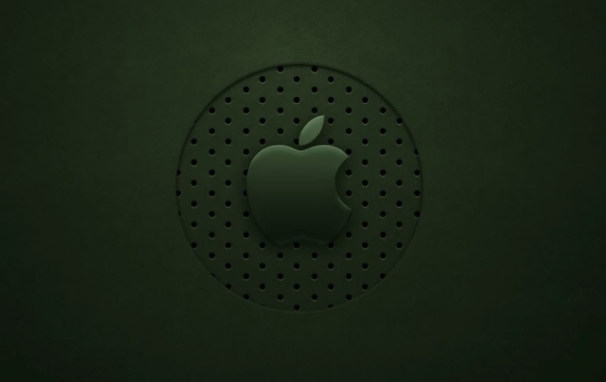
Open the terminal and enter a command like this:
zip -r zip package name.zip file or directory to be compressed
For example:
If you want to compress the "Market" folder on the desktop into "backup.zip", you can write:
zip -r backup.zip ~/Desktop/Profile
The benefits of this approach are:
- Multiple files can be processed in batches
- It is very convenient to use with script automation
- Support excluding certain file types (add parameter
-x)
However, it may be a bit of a threshold for novices. It is recommended to be familiar with the basic commands first.
Third-party tools provide more features
If the system comes with the functions are not enough, such as if you want to compress, encrypt, or use other formats (such as RAR), you can consider installing third-party decompression software.
Common ones are:
- Keka : Free, interface friendly, supports multiple formats
- The Unarchiver : Although the name is "decompression", it also supports compression operations.
- BetterZip : Paid but powerful, suitable for people who often process compressed files
These tools generally support drag and drop operations, and are more intuitive to use. You can choose whether to install it according to your needs.
Basically there are just a few methods. The Finder method is the simplest, the terminal is suitable for advanced operations, and third-party tools expand functions. Just choose one according to your usage habits and needs.
The above is the detailed content of How to zip a file on Mac. For more information, please follow other related articles on the PHP Chinese website!

Hot AI Tools

Undress AI Tool
Undress images for free

Undresser.AI Undress
AI-powered app for creating realistic nude photos

AI Clothes Remover
Online AI tool for removing clothes from photos.

Clothoff.io
AI clothes remover

Video Face Swap
Swap faces in any video effortlessly with our completely free AI face swap tool!

Hot Article

Hot Tools

Notepad++7.3.1
Easy-to-use and free code editor

SublimeText3 Chinese version
Chinese version, very easy to use

Zend Studio 13.0.1
Powerful PHP integrated development environment

Dreamweaver CS6
Visual web development tools

SublimeText3 Mac version
God-level code editing software (SublimeText3)
 How to extract a .tar.gz or .zip file?
Jul 02, 2025 am 12:52 AM
How to extract a .tar.gz or .zip file?
Jul 02, 2025 am 12:52 AM
Decompress the .zip file on Windows, you can right-click to select "Extract All", while the .tar.gz file needs to use tools such as 7-Zip or WinRAR; on macOS and Linux, the .zip file can be double-clicked or unzip commanded, and the .tar.gz file can be decompressed by tar command or double-clicked directly. The specific steps are: 1. Windows processing.zip file: right-click → "Extract All"; 2. Windows processing.tar.gz file: Install third-party tools → right-click to decompress; 3. macOS/Linux processing.zip file: double-click or run unzipfilename.zip; 4. macOS/Linux processing.tar
 How to use an iPad as a second display for Mac
Jul 03, 2025 am 01:01 AM
How to use an iPad as a second display for Mac
Jul 03, 2025 am 01:01 AM
To use the iPad as a Mac sub-screen, you can use the Sidecar function. The steps are as follows: First, make sure the device meets the requirements (Mac will run macOSCatalina and above after 2016, and iPad requires iPadOS13 or above); then go to "System Settings" > "Display" on the Mac, click "Add Monitor" and select iPad to connect; if it is unable to connect, you need to check whether Wi-Fi and Bluetooth are on, and make sure the two devices are in the same network environment. In terms of connection mode, wireless is suitable for daily office work but may have delays, while wired is more stable and supports charging. The display mode is divided into two types: extension and mirroring. It is recommended to use extension mode to improve work efficiency. In addition, it can also be achieved through preferences
 How to set up file sharing between two Macs on the same network?
Jul 14, 2025 am 12:08 AM
How to set up file sharing between two Macs on the same network?
Jul 14, 2025 am 12:08 AM
To share files between two Macs on the same network, first make sure that the two devices are connected to the same LAN, then enable file sharing on the host, set shared folders and access permissions, and then connect from another Mac through the access sidebar or manually enter the SMB address, and finally you can browse, copy or transfer files. Common problems include waiting or restarting the network when the device cannot be discovered. If the permissions are incorrect, you need to check the username, password and sharing settings. If the connection fails, you can try the SMB address. If the firewall blocks, you can temporarily close the test.
 How to find large files on my Mac?
Jul 01, 2025 am 12:06 AM
How to find large files on my Mac?
Jul 01, 2025 am 12:06 AM
To free up Mac storage space, you can use three methods to find and process large files: 1. Use the system's own storage management tool to view the "big file" list in "About Native" - ??"Storage"; 2. Set file size and modification time in Finder to search for large files; 3. Use third-party tools such as DaisyDisk, OmniDiskSweeper or GrandPerspective to scan and visualize disk usage. Each method has its own advantages, the system tools are convenient and fast, Finder provides more accurate search options, and third-party software provides stronger analysis functions. Remember to clear the wastebasket after deleting it to avoid remaining space.
 How to use a Windows keyboard on a Mac
Jul 08, 2025 am 12:12 AM
How to use a Windows keyboard on a Mac
Jul 08, 2025 am 12:12 AM
When typing on a Mac using a Windows keyboard, the Win key corresponds to the Command key and the Alt key corresponds to the Option key; 1. Understand the key mapping: The Win key replaces the Command key for commonly used shortcut keys such as Command C/V, the Alt key replaces the Option key for special symbol input, and the right Alt key may be mapped to Control or other functions; 2. Adjust the keyboard mapping can be customized through system settings or third-party tool Karabiner-Elements; 3. In terms of function keys and multimedia key support, the F key needs to be used with the Fn key, the default brightness and volume function can be adjusted, and some brand shortcut keys are incompatible and need to be customized; 4. Common shortcut key comparison includes copy and paste.
 Why is my Bluetooth mouse lagging or stuttering on my Mac?
Jul 03, 2025 am 12:11 AM
Why is my Bluetooth mouse lagging or stuttering on my Mac?
Jul 03, 2025 am 12:11 AM
Latency or lag on a Bluetooth mouse on a Mac is usually caused by a variety of factors, including wireless interference, low battery, system problems, or multi-device connection overload. 1. Wireless device interference: Keep Mac and mouse away from interference sources such as routers, USB3.0 devices, or switch Wi-Fi to 5GHz band. 2. Mouse battery level is insufficient: Check the battery status and replace the battery through the system settings or the mouse’s own indicator light. 3. The system or Bluetooth driver is not updated: Go to system settings to update macOS and try to reset the Bluetooth module through the debug menu. 4. Too many Bluetooth devices: disconnect unused peripherals, or use a Bluetooth USB adapter to share the load. Gradually checking the above problems can effectively solve the phenomenon of mouse lag.
 How to fix a non-working USB port on a Mac?
Jul 09, 2025 am 12:36 AM
How to fix a non-working USB port on a Mac?
Jul 09, 2025 am 12:36 AM
When the Mac's USB port cannot work, you can try the following methods to troubleshoot problems in turn: 1. Check the connection problem, confirm that the cable and equipment are normal, and clean the interface; 2. Restart the system and check the USB device status in the system report; 3. Reset the SMC and NVRAM (PRAM) to solve potential system abnormalities; 4. Check the system permission settings and device compatibility; 5. Check the hardware damage. If the interface does not respond or the appearance is damaged, professional repairs may be required. In most cases, it can be solved by cleaning, restarting or system adjustment. If it is invalid, hardware failure will be considered.
 How to share my Mac's screen
Jul 14, 2025 am 01:18 AM
How to share my Mac's screen
Jul 14, 2025 am 01:18 AM
To share your Mac screen with others, you can choose the appropriate method according to different scenarios. First, through video conferencing tools such as Zoom, click the "Share" button to select the screen or a specific window for sharing; second, use Messages or FaceTime to initiate a screen sharing session, click the " " to select "Screen Sharing" and invite the other party to view or control it; third, use the "Screen Sharing" App that comes with the system to enable this function on the target Mac and connect to the server address through Finder to achieve remote access; in addition, you need to pay attention to details such as permission settings, privacy protection and network performance impact.






