To solve the problem of insufficient storage space on iPhone, it can be achieved by cleaning large files in the information, managing "other" types of data, enabling photo optimization functions, and thoroughly uninstalling applications. First, go to Settings → Information → General → Large Attachments, delete videos, voice and other files that occupy space one by one, and turn off "automatic download"; secondly, clean up "other" data by restarting your phone, clearing Safari cache, reinstalling some apps, etc.; then, turn on "Optimize iPhone storage space" in the photo settings, and save the original image to iCloud to save local space; finally, use the "Uninstall App" function instead of just deleting the icons, completely clear the application and its cached data, thereby effectively freeing up the storage space.

The phone has insufficient storage space, which is really annoying. Especially for iPhone users, there are many system restrictions, and they do not transfer files by simply connecting a USB flash drive like Android. If you want to make some space, it is sometimes not enough to just delete photos and uninstall applications. In fact, as long as you master a few key operations, it will not be so troublesome to clean it up.

Clean up large files in "Information"
Many people don’t realize that there are a bunch of large files that take up space in the “information” application—such as videos, pictures, voice messages sent to you by others, and even iCloud shared content that is automatically downloaded. These things accumulate more and more, and they will secretly eat several GB of space.
You can do this:

- Open Settings → Information → General → Large Accessories, you can see all larger files here
- Click in and delete one by one, especially those videos or long voices that have been useless
- It is recommended to turn off "automatic download" in the settings to prevent it from taking up space in the future.
Although this method looks inconspicuous, it is possible to save dozens of GB once and once.
Manage "other" types of data
In the iPhone storage statistics, there is a data called "other", which often accounts for more than ten to tens of GB. It mainly includes Safari cache, log files, email attachments, temporary system files, etc. These files are not something you can't delete on your own initiative, but there is no way.
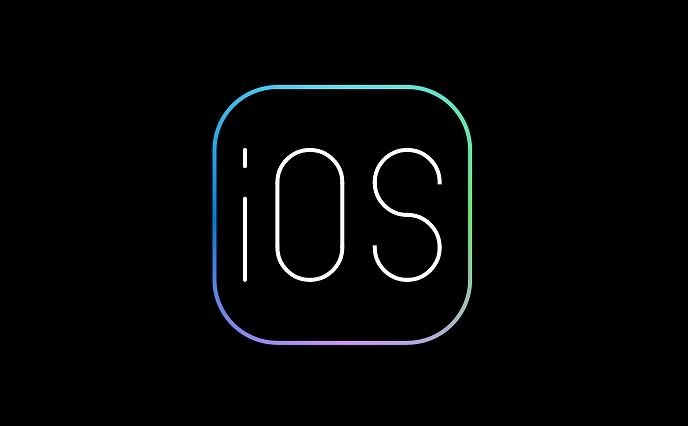
You can try these methods:
- Restart the phone: simple and effective, can clear some caches
- Clear the history and website data of Safari browser (Settings → Safari browser → Clear history and website data)
- Delete and reinstall some commonly used apps, such as WeChat and Weibo, which have long-term running and accumulated a large amount of local caches.
This step takes some time, but it is very helpful for overall space optimization.
Take advantage of the Optimized Photos feature
If you open the iCloud photo gallery, don't miss the option "Optimize iPhone storage space". It will allow the phone to save only compressed versions of photos and videos, and the original films are all on iCloud, which can not only see pictures but also do not occupy local space.
Specific opening method:
- Settings → Photos → iCloud Photo Gallery → Select "Optimize iPhone Storage"
If you have been turning off this function for a long time, it is recommended to sync it with Wi-Fi first, otherwise it may be very slow to upload a large number of photos at once.
Uninstall unused apps, rather than just deleting them
iOS has a "Uninstall App" function, which is more thorough than simply deleting it. It not only deletes the application itself, but also clears all caches and data in the app. Ordinary deletion is just an uninstall icon, and the data still occupies space in the background.
How to enable:
- Long press the App icon → Tap "Remove App" → Select "Uninstall App"
Especially some tools and apps that are only used once a while, after uninstalling, you will find that a lot of hidden data has been cleared.
Basically these are the methods. It is not difficult to say, but there are indeed many things that are easily overlooked. The key is to check it regularly and don’t let the junk files pile up more and more.
The above is the detailed content of How to free up space on iPhone. For more information, please follow other related articles on the PHP Chinese website!

Hot AI Tools

Undress AI Tool
Undress images for free

Undresser.AI Undress
AI-powered app for creating realistic nude photos

AI Clothes Remover
Online AI tool for removing clothes from photos.

Clothoff.io
AI clothes remover

Video Face Swap
Swap faces in any video effortlessly with our completely free AI face swap tool!

Hot Article

Hot Tools

Notepad++7.3.1
Easy-to-use and free code editor

SublimeText3 Chinese version
Chinese version, very easy to use

Zend Studio 13.0.1
Powerful PHP integrated development environment

Dreamweaver CS6
Visual web development tools

SublimeText3 Mac version
God-level code editing software (SublimeText3)

Hot Topics
 7 Battery Saving Tips for Gaia GPS for iPhone
Jun 18, 2025 am 09:35 AM
7 Battery Saving Tips for Gaia GPS for iPhone
Jun 18, 2025 am 09:35 AM
Gaia GPS is a widely used app among outdoor lovers, but one of the drawbacks of the app is that it can significantly drain your iPhone's battery.If you're looking to conserve battery and maximize the time you can spend using Gaia GPS on your iPhone d
 Apple's Reminders App Has 7 Hot New Features That Can Help Boost Your Productivity and More
Jun 24, 2025 am 10:48 AM
Apple's Reminders App Has 7 Hot New Features That Can Help Boost Your Productivity and More
Jun 24, 2025 am 10:48 AM
If you're still using a third-party task manager on your iPhone, you might want to check out Apple's updated Reminders app. With each new update, Reminders gets more powerful yet remains one of the simplest task managers to use, and iOS 17's new to-d
 How to See a Wi-Fi Password on iPhone
Jun 20, 2025 am 09:14 AM
How to See a Wi-Fi Password on iPhone
Jun 20, 2025 am 09:14 AM
Want to check a wi-fi network password directly on your iPhone? Thanks to the latest iOS update, you can now do this effortlessly.It's not uncommon to connect to a wi-fi network with a complicated password and later need to share that password with s
 8 Tips & Features for iPadOS 16 You’ll Appreciate
Jun 20, 2025 am 09:32 AM
8 Tips & Features for iPadOS 16 You’ll Appreciate
Jun 20, 2025 am 09:32 AM
iPadOS 16 introduces a range of significant new features, such as an entirely new multitasking option for the iPad. However, there are also numerous smaller and more subtle enhancements, modifications, and additions that iPad users will find quite us
 iPad Magic Keyboard Backlight Not Working? Here’s How to Fix It
Jun 29, 2025 am 10:44 AM
iPad Magic Keyboard Backlight Not Working? Here’s How to Fix It
Jun 29, 2025 am 10:44 AM
The backlit keyboard on iPad Magic Keyboard usually activates as soon as you attach the Magic Keyboard to the iPad Pro or iPad Air. However, there are times when this doesn’t occur, and the iPad Magic Keyboard backlight fails to turn on.Thankfully, t
 iOS 15.7 & iPadOS 15.7 Update Released with Security Fixes
Jun 21, 2025 am 10:47 AM
iOS 15.7 & iPadOS 15.7 Update Released with Security Fixes
Jun 21, 2025 am 10:47 AM
Apple has released iOS 15.7 and iPadOS 15.7 for iPhone and iPad users. The update is available to iPhone users as an alternative to the freshly released iOS 16 update for iPhone, and offers security fixes for iPad users given that iPadOS 16 is not av
 iPadOS 16.1 Available to Download for iPad
Jun 20, 2025 am 10:05 AM
iPadOS 16.1 Available to Download for iPad
Jun 20, 2025 am 10:05 AM
iPadOS 16.1 has been released for iPad, making the update the first iPadOS 16 version available for the tablet after the initial release was postponed. iPadOS 16.1 includes a variety of new features, including Stage Manager multitasking interface for
 Apple Maps Has 12 New Features in iOS 16 You Need to Know About
Jun 21, 2025 am 10:50 AM
Apple Maps Has 12 New Features in iOS 16 You Need to Know About
Jun 21, 2025 am 10:50 AM
While the Maps app hasn't received as big an update in iOS 16 as Books, Messages, Photos, and Weather did, there are still quite a few exciting new features to enjoy on your iPhone.In the new Apple Maps update, there are improvements to trip planning






