 Web Front-end
Web Front-end
 HTML Tutorial
HTML Tutorial
 How to use the meter element and how is it different from progress?
How to use the meter element and how is it different from progress?
How to use the meter element and how is it different from progress?
Jul 14, 2025 am 02:23 AM
<meter></meter> and <progress></progress> look a bit like it, but they are distinctly different in terms of semantics and usage scenarios. Simply put, <meter></meter> is used to indicate that a certain value is within a range, such as disk usage, exam scores, etc.; while <progress></progress> is more suitable for indicating the progress of a task, such as file upload or loading status.

Let’s talk about how to use it from several aspects and the difference between the two.
1. Basic usage of <meter></meter>
The <meter></meter> element is used to display scalar values in known ranges, such as scores, temperatures, percentages, etc. It supports multiple properties to define the range and current value:

-
value: current value (must) -
min: Minimum value (default is 0) -
max: Maximum value (default is 1) -
low: low threshold -
high: high threshold -
optimum: the best value, the browser may change the color according to this value (for example, green means close to the best)
Example:
<meter value="75" min="0" max="100">75%</meter>
This code will display a meter bar that indicates "75%". Browsers usually automatically color based on the size of the value, such as red represents low, yellow represents middle, and green represents good.
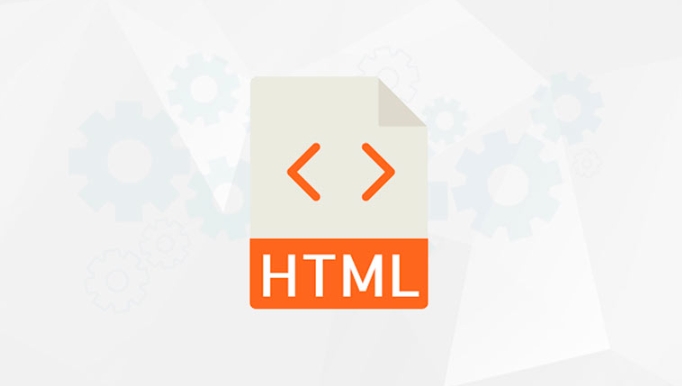
Tip: If
lowandhighare set, the browser can determine the color performance based on whether the current value falls in the "good" range. for example:<meter value="80" min="0" max="100" low="30" high="70" optimum="100">80%</meter>At this time, the value is 80, higher than high (70), and may be displayed in green because it is closer to optimum (100).
2. Basic usage of <progress>
<progress> represents the progress of the task completion, which is commonly found in upload, download, loading and other processes. It has two main properties:
-
value: the current progress value (can be omitted to indicate uncertain progress) -
max: The maximum value of total progress (default is 1)
Examples of determining progress:
<progress value="60" max="100">60%</progress>
Examples of uncertain progress (usually represented by animation):
<progress>Loading</progress>
In this case, the user only knows that the task is in progress, but does not know how much it has been completed.
3. Summary of the difference between <meter></meter> and <progress></progress>
| characteristic | <meter></meter>
|
<progress></progress>
|
|---|---|---|
| use | Represents a measure of a value within a range | Indicates the completion progress of the task |
| Is the maximum/minimum value required | yes | Optional |
| Is there a concept of "best value" | Yes (via optimum ) |
no |
Is it possible to have no value
|
no | Yes (indicates uncertain progress) |
| Common application scenarios | Exam scores, disk usage, temperature | File upload, page loading, task execution |
Let's give a lifelike example:
If you want to show a student's grades, "85 points" belongs to the value in a certain score segment, and is suitable for <meter></meter> ; and if you display "Save answers" when submitting the test paper, it is more suitable for <progress></progress> .
Basically that's it. Both are more intuitive, the key is to understand their respective applicable scenarios. Not complicated but easily confusing, especially when it looks similar visually.
The above is the detailed content of How to use the meter element and how is it different from progress?. For more information, please follow other related articles on the PHP Chinese website!

Hot AI Tools

Undress AI Tool
Undress images for free

Undresser.AI Undress
AI-powered app for creating realistic nude photos

AI Clothes Remover
Online AI tool for removing clothes from photos.

Clothoff.io
AI clothes remover

Video Face Swap
Swap faces in any video effortlessly with our completely free AI face swap tool!

Hot Article

Hot Tools

Notepad++7.3.1
Easy-to-use and free code editor

SublimeText3 Chinese version
Chinese version, very easy to use

Zend Studio 13.0.1
Powerful PHP integrated development environment

Dreamweaver CS6
Visual web development tools

SublimeText3 Mac version
God-level code editing software (SublimeText3)

Hot Topics
 How do I stay up-to-date with the latest HTML standards and best practices?
Jun 20, 2025 am 08:33 AM
How do I stay up-to-date with the latest HTML standards and best practices?
Jun 20, 2025 am 08:33 AM
The key to keep up with HTML standards and best practices is to do it intentionally rather than follow it blindly. First, follow the summary or update logs of official sources such as WHATWG and W3C, understand new tags (such as) and attributes, and use them as references to solve difficult problems; second, subscribe to trusted web development newsletters and blogs, spend 10-15 minutes a week to browse updates, focus on actual use cases rather than just collecting articles; second, use developer tools and linters such as HTMLHint to optimize the code structure through instant feedback; finally, interact with the developer community, share experiences and learn other people's practical skills, so as to continuously improve HTML skills.
 How do I use the element to represent the main content of a document?
Jun 19, 2025 pm 11:09 PM
How do I use the element to represent the main content of a document?
Jun 19, 2025 pm 11:09 PM
The reason for using tags is to improve the semantic structure and accessibility of web pages, make it easier for screen readers and search engines to understand page content, and allow users to quickly jump to core content. Here are the key points: 1. Each page should contain only one element; 2. It should not include content that is repeated across pages (such as sidebars or footers); 3. It can be used in conjunction with ARIA properties to enhance accessibility. Usually located after and before, it is used to wrap unique page content, such as articles, forms or product details, and should be avoided in, or in; to improve accessibility, aria-labeledby or aria-label can be used to clearly identify parts.
 How do I minimize the size of HTML files?
Jun 24, 2025 am 12:53 AM
How do I minimize the size of HTML files?
Jun 24, 2025 am 12:53 AM
To reduce the size of HTML files, you need to clean up redundant code, compress content, and optimize structure. 1. Delete unused tags, comments and extra blanks to reduce volume; 2. Move inline CSS and JavaScript to external files and merge multiple scripts or style blocks; 3. Simplify label syntax without affecting parsing, such as omitting optional closed tags or using short attributes; 4. After cleaning, enable server-side compression technologies such as Gzip or Brotli to further reduce the transmission volume. These steps can significantly improve page loading performance without sacrificing functionality.
 How do I create a basic HTML document?
Jun 19, 2025 pm 11:01 PM
How do I create a basic HTML document?
Jun 19, 2025 pm 11:01 PM
To create a basic HTML document, you first need to understand its basic structure and write code in a standard format. 1. Use the declaration document type at the beginning; 2. Use the tag to wrap the entire content; 3. Include and two main parts in it, which are used to store metadata such as titles, style sheet links, etc., and include user-visible content such as titles, paragraphs, pictures and links; 4. Save the file in .html format and open the viewing effect in the browser; 5. Then you can gradually add more elements to enrich the page content. Follow these steps to quickly build a basic web page.
 How do I create checkboxes in HTML using the element?
Jun 19, 2025 pm 11:41 PM
How do I create checkboxes in HTML using the element?
Jun 19, 2025 pm 11:41 PM
To create an HTML checkbox, use the type attribute to set the element of the checkbox. 1. The basic structure includes id, name and label tags to ensure that clicking text can switch options; 2. Multiple related check boxes should use the same name but different values, and wrap them with fieldset to improve accessibility; 3. Hide native controls when customizing styles and use CSS to design alternative elements while maintaining the complete functions; 4. Ensure availability, pair labels, support keyboard navigation, and avoid relying on only visual prompts. The above steps can help developers correctly implement checkbox components that have both functional and aesthetics.
 How do I use the element to represent the footer of a document or section?
Jun 25, 2025 am 12:57 AM
How do I use the element to represent the footer of a document or section?
Jun 25, 2025 am 12:57 AM
It is a semantic tag used in HTML5 to define the bottom of the page or content block, usually including copyright information, contact information or navigation links; it can be placed at the bottom of the page or nested in, etc. tags as the end of the block; when using it, you should pay attention to avoid repeated abuse and irrelevant content.
 How has HTML evolved over time, and what are the key milestones in its history?
Jun 24, 2025 am 12:54 AM
How has HTML evolved over time, and what are the key milestones in its history?
Jun 24, 2025 am 12:54 AM
HTMLhasevolvedsignificantlysinceitscreationtomeetthegrowingdemandsofwebdevelopersandusers.Initiallyasimplemarkuplanguageforsharingdocuments,ithasundergonemajorupdates,includingHTML2.0,whichintroducedforms;HTML3.x,whichaddedvisualenhancementsandlayout
 How do I use the tabindex attribute to control the tab order of elements?
Jun 24, 2025 am 12:56 AM
How do I use the tabindex attribute to control the tab order of elements?
Jun 24, 2025 am 12:56 AM
ThetabindexattributecontrolshowelementsreceivefocusviatheTabkey,withthreemainvalues:tabindex="0"addsanelementtothenaturaltaborder,tabindex="-1"allowsprogrammaticfocusonly,andtabindex="n"(positivenumber)setsacustomtabbing





