To embed videos in a web page and jump to a specified time point, there are three main methods: use the URL hash parameter to match JavaScript, use the HTML5 Media Fragment standard, and use the URL query parameters to control the playback position. First, it is widely compatible to use hash in the URL such as #t=30 and extract the timestamp with JavaScript to set currentTime; secondly, HTML5 supports the media fragment syntax of #t=10,20 to directly specify the playback interval in the video source, but the browser compatibility is different; finally, you can also use query parameters such as ?t=60 and set the playback time after parsing the parameters on the target page. This method is more flexible and convenient for statistical tracking. It is necessary to pay attention to details such as automatic playback restrictions, server configuration, cache issues and cross-platform compatibility. It is recommended to conduct multi-platform testing to ensure consistency.

Sometimes you want to embed a video on the web page and hope that the link can jump to a specific point in the video, such as sharing a wonderful clip. HTML5 videos do not directly support timestamp parameters, but you can implement this function through JavaScript or browser behavior.

Use the hash parameter of the URL to control the playback time
A common practice is to use # in the URL to add time parameters, for example:
https://example.com/video.html#t=30
Then use JavaScript to check the hash value in the page, extract the time and set the video playback position.

window.addEventListener('load', function() {
const video = document.getElementById('myVideo');
const timeMatch = window.location.hash.match(/t=(\d )/);
if (timeMatch && video) {
const seconds = parseInt(timeMatch[1], 10);
video.currentTime = seconds;
video.play();
}
});In this way, after the user clicks on a link with a timestamp, the video will automatically jump to the specified number of seconds to start playing.
Media fragment standard using HTML5 Video (some browsers support)
There are many modern browsers that support Media Fragments standards. You can add #t=開始時(shí)間,結(jié)束時(shí)間to specify the playback interval after the video link:
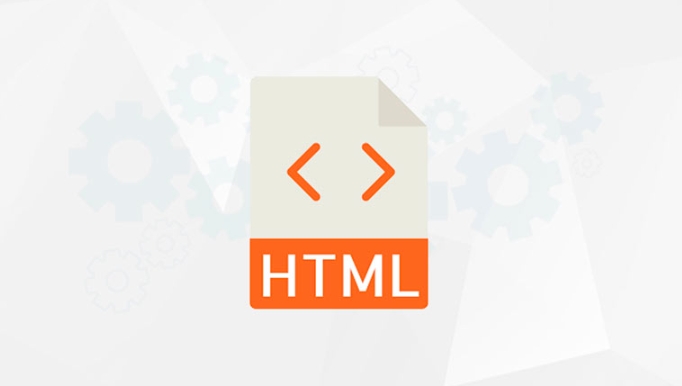
<video src="movie.mp4#t=10,20" controls></video>
The above example will cause the video to start playing from the 10th second and end at the 20th second. Notice:
- Not all browsers support this method
- If you only specify the start time, you can write it as
#t=30 - Video compatibility may be different in different formats
Add timestamp jump to anchor link
If you want to jump from another page or a link within a page to a specific video time, you can also add time parameters to the normal link and control the playback position with JavaScript:
<a href="video-page.html?t=60">Skip to 60th second</a>
The t parameter in the target page parsing URL:
function getParameterByName(name) {
const urlParams = new URLSearchParams(window.location.search);
return urlParams.get(name);
}
const time = getParameterByName('t');
if (time) {
const video = document.getElementById('myVideo');
video.currentTime = parseInt(time, 10);
video.play();
}This method is more general and is convenient for statistics, tracking and other operations.
Notes and FAQs
- Browser compatibility : The media fragment method is not supported by all browsers, especially Safari on mobile.
- Autoplay Limits : Some browsers prevent automatically playing videos, especially with sound. You can consider mute automatic playback or guide users to click playback.
- Server Configuration Impact : Some servers do not properly configure the MIME type or Accept-Ranges support, which will cause timestamp jump to fail.
- Caching issues : Videos with hash or search parameters may be cached as different resources, so you need to pay attention to cleaning the test cache.
Basically these are the methods. It is not complicated to implement, but it is easy to get stuck in details, especially in terms of cross-platform compatibility. It is recommended to do a few more rounds of tests to ensure the consistent experience.
The above is the detailed content of How to link to a specific time in an HTML5 video?. For more information, please follow other related articles on the PHP Chinese website!

Hot AI Tools

Undress AI Tool
Undress images for free

Undresser.AI Undress
AI-powered app for creating realistic nude photos

AI Clothes Remover
Online AI tool for removing clothes from photos.

Clothoff.io
AI clothes remover

Video Face Swap
Swap faces in any video effortlessly with our completely free AI face swap tool!

Hot Article

Hot Tools

Notepad++7.3.1
Easy-to-use and free code editor

SublimeText3 Chinese version
Chinese version, very easy to use

Zend Studio 13.0.1
Powerful PHP integrated development environment

Dreamweaver CS6
Visual web development tools

SublimeText3 Mac version
God-level code editing software (SublimeText3)

Hot Topics
 How do I stay up-to-date with the latest HTML standards and best practices?
Jun 20, 2025 am 08:33 AM
How do I stay up-to-date with the latest HTML standards and best practices?
Jun 20, 2025 am 08:33 AM
The key to keep up with HTML standards and best practices is to do it intentionally rather than follow it blindly. First, follow the summary or update logs of official sources such as WHATWG and W3C, understand new tags (such as) and attributes, and use them as references to solve difficult problems; second, subscribe to trusted web development newsletters and blogs, spend 10-15 minutes a week to browse updates, focus on actual use cases rather than just collecting articles; second, use developer tools and linters such as HTMLHint to optimize the code structure through instant feedback; finally, interact with the developer community, share experiences and learn other people's practical skills, so as to continuously improve HTML skills.
 How do I use the element to represent the main content of a document?
Jun 19, 2025 pm 11:09 PM
How do I use the element to represent the main content of a document?
Jun 19, 2025 pm 11:09 PM
The reason for using tags is to improve the semantic structure and accessibility of web pages, make it easier for screen readers and search engines to understand page content, and allow users to quickly jump to core content. Here are the key points: 1. Each page should contain only one element; 2. It should not include content that is repeated across pages (such as sidebars or footers); 3. It can be used in conjunction with ARIA properties to enhance accessibility. Usually located after and before, it is used to wrap unique page content, such as articles, forms or product details, and should be avoided in, or in; to improve accessibility, aria-labeledby or aria-label can be used to clearly identify parts.
 How do I create a basic HTML document?
Jun 19, 2025 pm 11:01 PM
How do I create a basic HTML document?
Jun 19, 2025 pm 11:01 PM
To create a basic HTML document, you first need to understand its basic structure and write code in a standard format. 1. Use the declaration document type at the beginning; 2. Use the tag to wrap the entire content; 3. Include and two main parts in it, which are used to store metadata such as titles, style sheet links, etc., and include user-visible content such as titles, paragraphs, pictures and links; 4. Save the file in .html format and open the viewing effect in the browser; 5. Then you can gradually add more elements to enrich the page content. Follow these steps to quickly build a basic web page.
 How do I create checkboxes in HTML using the element?
Jun 19, 2025 pm 11:41 PM
How do I create checkboxes in HTML using the element?
Jun 19, 2025 pm 11:41 PM
To create an HTML checkbox, use the type attribute to set the element of the checkbox. 1. The basic structure includes id, name and label tags to ensure that clicking text can switch options; 2. Multiple related check boxes should use the same name but different values, and wrap them with fieldset to improve accessibility; 3. Hide native controls when customizing styles and use CSS to design alternative elements while maintaining the complete functions; 4. Ensure availability, pair labels, support keyboard navigation, and avoid relying on only visual prompts. The above steps can help developers correctly implement checkbox components that have both functional and aesthetics.
 How do I minimize the size of HTML files?
Jun 24, 2025 am 12:53 AM
How do I minimize the size of HTML files?
Jun 24, 2025 am 12:53 AM
To reduce the size of HTML files, you need to clean up redundant code, compress content, and optimize structure. 1. Delete unused tags, comments and extra blanks to reduce volume; 2. Move inline CSS and JavaScript to external files and merge multiple scripts or style blocks; 3. Simplify label syntax without affecting parsing, such as omitting optional closed tags or using short attributes; 4. After cleaning, enable server-side compression technologies such as Gzip or Brotli to further reduce the transmission volume. These steps can significantly improve page loading performance without sacrificing functionality.
 How do I use the element to represent the footer of a document or section?
Jun 25, 2025 am 12:57 AM
How do I use the element to represent the footer of a document or section?
Jun 25, 2025 am 12:57 AM
It is a semantic tag used in HTML5 to define the bottom of the page or content block, usually including copyright information, contact information or navigation links; it can be placed at the bottom of the page or nested in, etc. tags as the end of the block; when using it, you should pay attention to avoid repeated abuse and irrelevant content.
 How has HTML evolved over time, and what are the key milestones in its history?
Jun 24, 2025 am 12:54 AM
How has HTML evolved over time, and what are the key milestones in its history?
Jun 24, 2025 am 12:54 AM
HTMLhasevolvedsignificantlysinceitscreationtomeetthegrowingdemandsofwebdevelopersandusers.Initiallyasimplemarkuplanguageforsharingdocuments,ithasundergonemajorupdates,includingHTML2.0,whichintroducedforms;HTML3.x,whichaddedvisualenhancementsandlayout
 How do I use the tabindex attribute to control the tab order of elements?
Jun 24, 2025 am 12:56 AM
How do I use the tabindex attribute to control the tab order of elements?
Jun 24, 2025 am 12:56 AM
ThetabindexattributecontrolshowelementsreceivefocusviatheTabkey,withthreemainvalues:tabindex="0"addsanelementtothenaturaltaborder,tabindex="-1"allowsprogrammaticfocusonly,andtabindex="n"(positivenumber)setsacustomtabbing






