The most straightforward way to quickly merge Excel cells is to use the Merge Cells button on the toolbar. After selecting multiple cells, click the "Merge and Center" button in the "Alignment" area under the "Start" tab. It is suitable for visual effects such as table headers, but only the content in the upper left corner is retained. Other methods include: 1. Center after merging; 2. Only merge; 3. Merge into one row/column, which are suitable for different layout requirements. After the merge, you should pay attention to subsequent operations such as sorting and filtering, which may be affected. It is recommended to avoid using them in frequent editing areas. If necessary, cancel the merge first and then operate.

Merging Excel cells is a feature that many people use when doing table layout, especially if they want to synthesize several small cells into a large grid to put titles or explanatory texts. The operation itself is not difficult, but some details are easy to ignore, especially for beginners.

How to quickly merge cells in Excel
The most straightforward way is to use the Merge Cells button on the toolbar. Select the multiple cells you want to merge and click the "Merge" button in the "Alignment" area under the "Start" tab (the icon looks like several squares are put together). This method is suitable for merging a small number of cells at once, such as making a header.

It should be noted that after the merge, only the content of the cell in the upper left corner will be retained, and other content will be deleted. Therefore, it is best to confirm before merging that there is no unnecessary data that needs to be sorted or backed up first.
Several ways and applicable scenarios for merging cells
In addition to clicking the button, there are several different ways to merge:
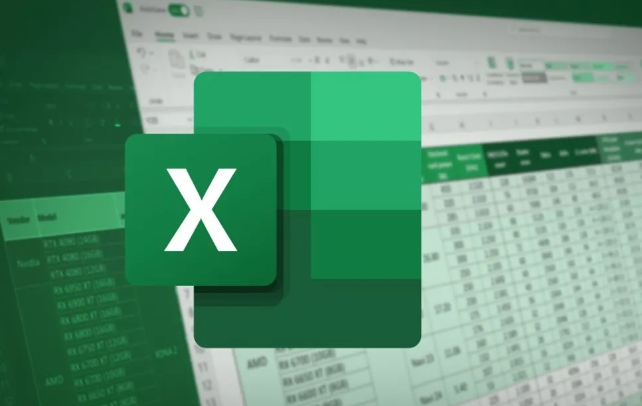
- Center after merge : most commonly used, suitable for visual effects such as titles, dividers, etc.
- Merge only : The content will not be automatically centered, suitable for situations where you want to retain the original alignment.
- Merge into one row/one column : suitable for specific layout adjustments, such as table structure adjustments.
If you often need to merge cells, consider setting shortcuts. Excel supports custom shortcut keys, which can bind "merge cells" to your favorite key combinations to improve efficiency.
Frequently Asked Questions and Notes after Merging Cells
After merging cells, sometimes you will find that sorting, copying and pasting operations are not going well. This is because Excel does not allow certain operations within the merged zone. Therefore, it is recommended to avoid using merged cells in data areas that require frequent editing or analysis.
In addition, if you use the "Filter" or "Sort" function, the merged cells may cause the program to report an error or result to be incorrect. At this time, it is best to cancel the merge first, and then re-merge it after completing the operation.
Basically that's it. Although the operation is simple, paying a little attention to data security and subsequent usage scenarios can avoid a lot of trouble.
The above is the detailed content of how to combine cells in excel. For more information, please follow other related articles on the PHP Chinese website!

Hot AI Tools

Undress AI Tool
Undress images for free

Undresser.AI Undress
AI-powered app for creating realistic nude photos

AI Clothes Remover
Online AI tool for removing clothes from photos.

Clothoff.io
AI clothes remover

Video Face Swap
Swap faces in any video effortlessly with our completely free AI face swap tool!

Hot Article

Hot Tools

Notepad++7.3.1
Easy-to-use and free code editor

SublimeText3 Chinese version
Chinese version, very easy to use

Zend Studio 13.0.1
Powerful PHP integrated development environment

Dreamweaver CS6
Visual web development tools

SublimeText3 Mac version
God-level code editing software (SublimeText3)
 how to group by month in excel pivot table
Jul 11, 2025 am 01:01 AM
how to group by month in excel pivot table
Jul 11, 2025 am 01:01 AM
Grouping by month in Excel Pivot Table requires you to make sure that the date is formatted correctly, then insert the Pivot Table and add the date field, and finally right-click the group to select "Month" aggregation. If you encounter problems, check whether it is a standard date format and the data range are reasonable, and adjust the number format to correctly display the month.
 How to Fix AutoSave in Microsoft 365
Jul 07, 2025 pm 12:31 PM
How to Fix AutoSave in Microsoft 365
Jul 07, 2025 pm 12:31 PM
Quick Links Check the File's AutoSave Status
 how to repeat header rows on every page when printing excel
Jul 09, 2025 am 02:24 AM
how to repeat header rows on every page when printing excel
Jul 09, 2025 am 02:24 AM
To set up the repeating headers per page when Excel prints, use the "Top Title Row" feature. Specific steps: 1. Open the Excel file and click the "Page Layout" tab; 2. Click the "Print Title" button; 3. Select "Top Title Line" in the pop-up window and select the line to be repeated (such as line 1); 4. Click "OK" to complete the settings. Notes include: only visible effects when printing preview or actual printing, avoid selecting too many title lines to affect the display of the text, different worksheets need to be set separately, ExcelOnline does not support this function, requires local version, Mac version operation is similar, but the interface is slightly different.
 How to change Outlook to dark theme (mode) and turn it off
Jul 12, 2025 am 09:30 AM
How to change Outlook to dark theme (mode) and turn it off
Jul 12, 2025 am 09:30 AM
The tutorial shows how to toggle light and dark mode in different Outlook applications, and how to keep a white reading pane in black theme. If you frequently work with your email late at night, Outlook dark mode can reduce eye strain and
 How to Screenshot on Windows PCs: Windows 10 and 11
Jul 23, 2025 am 09:24 AM
How to Screenshot on Windows PCs: Windows 10 and 11
Jul 23, 2025 am 09:24 AM
It's common to want to take a screenshot on a PC. If you're not using a third-party tool, you can do it manually. The most obvious way is to Hit the Prt Sc button/or Print Scrn button (print screen key), which will grab the entire PC screen. You do
 Where are Teams meeting recordings saved?
Jul 09, 2025 am 01:53 AM
Where are Teams meeting recordings saved?
Jul 09, 2025 am 01:53 AM
MicrosoftTeamsrecordingsarestoredinthecloud,typicallyinOneDriveorSharePoint.1.Recordingsusuallysavetotheinitiator’sOneDriveina“Recordings”folderunder“Content.”2.Forlargermeetingsorwebinars,filesmaygototheorganizer’sOneDriveoraSharePointsitelinkedtoaT
 how to find the second largest value in excel
Jul 08, 2025 am 01:09 AM
how to find the second largest value in excel
Jul 08, 2025 am 01:09 AM
Finding the second largest value in Excel can be implemented by LARGE function. The formula is =LARGE(range,2), where range is the data area; if the maximum value appears repeatedly and all maximum values ??need to be excluded and the second maximum value is found, you can use the array formula =MAX(IF(rangeMAX(range),range)), and the old version of Excel needs to be executed by Ctrl Shift Enter; for users who are not familiar with formulas, you can also manually search by sorting the data in descending order and viewing the second cell, but this method will change the order of the original data. It is recommended to copy the data first and then operate.
 how to get data from web in excel
Jul 11, 2025 am 01:02 AM
how to get data from web in excel
Jul 11, 2025 am 01:02 AM
TopulldatafromthewebintoExcelwithoutcoding,usePowerQueryforstructuredHTMLtablesbyenteringtheURLunderData>GetData>FromWebandselectingthedesiredtable;thismethodworksbestforstaticcontent.IfthesiteoffersXMLorJSONfeeds,importthemviaPowerQuerybyenter






