Traceless mode is a temporary browsing function of Chrome browser. Its core function is to not save browsing history, cookies, website data or search history after closing the window. It is suitable for scenarios such as logging in to multiple accounts, browsing temporarily or testing web pages, but does not provide complete anonymity. Reasons include: IP addresses are not hidden, websites can still log access through server logs, and network service providers or administrators can still track traffic. In addition, the downloaded files and added bookmarks will still be retained, and the activity records after logging in to the account will still be captured by the service provider. Therefore, if higher privacy protection is required, it should be used with VPN, ad blocking plug-ins and privacy search engines.

Chrome's Incognito Mode is actually a "no record savings when browsing". It will not retain browsing history, cookies, website data or search history on your device, but it is only after you turn off this mode.
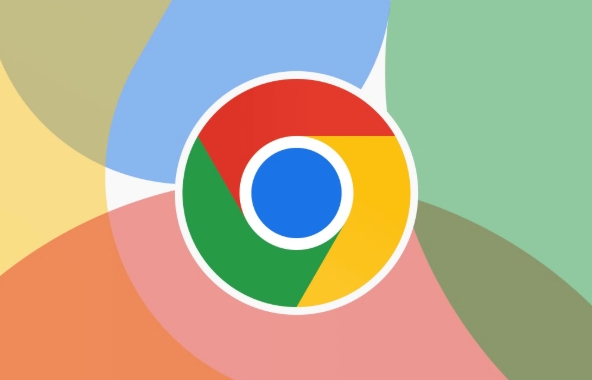
What is traceless mode?
Simply put, traceless mode is a temporary browsing window provided by Chrome, suitable for scenarios where you don’t want to leave traces, such as avoiding advertising tracking when shopping, or logging in to an account on someone else’s computer.

But it is not a stealth cloak, nor is it a master key to privacy protection.
- It only controls the browser's local data storage;
- Your IP address will not be hidden;
- Do not block the website from recording your access;
- Network service providers, employer network administrators, parent control software, etc. can still see your browsing behavior.
When is the right time to use the traceless mode?
If you encounter these situations, using traceless mode may be more convenient:
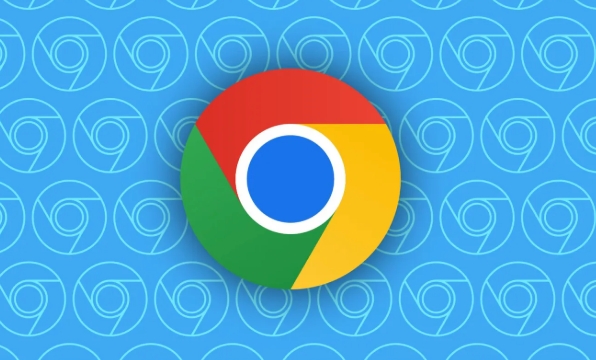
- Log in to multiple accounts : For example, if you have logged into your Google account and want to use another account to log in to Gmail, you can open a traceless window to achieve it.
- Temporary browsing : For example, if you don’t want to be remembered by the recommended algorithm when buying gifts, or check some content that you don’t really want to keep records.
- Test web pages : Developers often use it to see if the web page really clears the cache, because every time you open it, it is "clean".
Note: Although cookies and website data will not be stored for a long time, the website can still obtain your information during browsing, such as recording access logs through JavaScript or IP addresses.
What does the traceless mode not include?
Many people mistakenly think that using the traceless mode will be completely "anonymous", but in fact, there are several points that are easy to ignore:
- The downloaded files will still remain on the computer
- Bookmark addition will not be cancelled
- The website can still know who you are through the server log
- If you log in to an account, the service provider will still have your activity records
So, if you want higher privacy protection, you may need to match it with:
- Use VPN to hide IP
- Using the ad blocking plugin
- Using privacy-oriented search engines (such as DuckDuckGo)
Let's summarize
The traceless mode is more like a tool that "no trace after the event" than "not visible during the event". It is convenient for daily use, but don't expect it to make you completely invisible in the online world. As long as you do something on the web page, the other party may still track you.
The above is the detailed content of How does chrome incognito mode work?. For more information, please follow other related articles on the PHP Chinese website!

Hot AI Tools

Undress AI Tool
Undress images for free

Undresser.AI Undress
AI-powered app for creating realistic nude photos

AI Clothes Remover
Online AI tool for removing clothes from photos.

Clothoff.io
AI clothes remover

Video Face Swap
Swap faces in any video effortlessly with our completely free AI face swap tool!

Hot Article

Hot Tools

Notepad++7.3.1
Easy-to-use and free code editor

SublimeText3 Chinese version
Chinese version, very easy to use

Zend Studio 13.0.1
Powerful PHP integrated development environment

Dreamweaver CS6
Visual web development tools

SublimeText3 Mac version
God-level code editing software (SublimeText3)
 How to fix screen tearing when scrolling in Chrome
Jul 25, 2025 am 12:55 AM
How to fix screen tearing when scrolling in Chrome
Jul 25, 2025 am 12:55 AM
The screen tear occurs when the Chrome browser scrolls, which is usually caused by the out-of-synchronization of rendering and refresh. The solutions are as follows: 1. Ensure that hardware acceleration is enabled, you can manually check the settings and restart the browser; 2. Forcefully enable Compositor and related options to optimize rendering; 3. Check the display refresh rate, use single-screen testing, and enable VSync or adaptive synchronization technology on supported devices; 4. Update the graphics card driver or replace the display interface such as using the DP interface. It is recommended to start the troubleshooting with simple steps and gradually adjust to find the best configuration.
 How to fix Chrome when it's not printing correctly
Jul 26, 2025 am 02:46 AM
How to fix Chrome when it's not printing correctly
Jul 26, 2025 am 02:46 AM
Chrome printing exceptions can be solved in the following ways: 1. Check the printer selection, paper size, orientation, zooming and background graphics settings in the print preview; 2. Try stealth mode to eliminate extended interference and clear cache; 3. Update or reinstall the printer driver, replace the general driver or use the "Print as PDF" method; 4. Finally, you can reset the Chrome settings to restore the default. Most problems can be solved through the first few steps. If they still fail, you can export PDF to print.
 How to fix Chrome profile sync getting stuck in setup
Jul 25, 2025 am 01:10 AM
How to fix Chrome profile sync getting stuck in setup
Jul 25, 2025 am 01:10 AM
The problem of Chrome sync stuck can be solved through the following steps: 1. Check the network connection and Google account status to ensure normal access; 2. Log out and log in to the Chrome account again; 3. Clear the synchronized data and restart the browser; 4. Reset Chrome settings; 5. Try the traceless mode or new user profile. Sequentially checking can effectively restore the synchronization function.
 How to fix Chrome opening new windows instead of tabs
Jul 26, 2025 am 01:29 AM
How to fix Chrome opening new windows instead of tabs
Jul 26, 2025 am 01:29 AM
1. Check whether the shortcut attribute has additional parameters and delete it; 2. Clear cache and switch startup settings, or create new user information; 3. Extend the impact and disable the problem plug-in through traceless mode. Chrome pops up new windows instead of tabs usually due to exceptions in shortcut parameters, cache configuration conflicts, or third-party extension interference. Check and adjust the corresponding settings in turn to resolve.
 Google Chrome password manager is not saving passwords
Aug 02, 2025 pm 01:47 PM
Google Chrome password manager is not saving passwords
Aug 02, 2025 pm 01:47 PM
EnsureChrome’s“Offertosavepasswords”isenabledinSettings>Autofillandpasswords>PasswordManager.2.SignintoyourGoogleaccountandturnonSyncwithPasswordsincludedunderSyncandGoogleservices.3.Disableconflictingextensionslikethird-partypasswordmanagersor
 How to use Chrome's built-in ad blocker on abusive sites
Jul 27, 2025 am 12:31 AM
How to use Chrome's built-in ad blocker on abusive sites
Jul 27, 2025 am 12:31 AM
Google Chrome doesn't have a built-in traditional ad blocker, but it provides features to block intrusive and abusive ads. ① Pop-up windows and redirects can be blocked through content settings and BetterAdsStandards standards; ② Enable safe browsing to warn or block access to dangerous websites; ③ Clear site data and block third-party cookies to reduce tracking; ④ Chrome's native tools cannot completely block banner ads and video ads. If you need stronger functions, you need to install an extension.
 Why is my Chrome profile corrupted and how to fix it
Jul 26, 2025 am 01:31 AM
Why is my Chrome profile corrupted and how to fix it
Jul 26, 2025 am 01:31 AM
Chrome profile corruption can be resolved by creating a new profile, repairing local profile folders, clearing caches, and disabling extensions. Chrome configuration files contain bookmarks, passwords, extensions and other data. Corruption is usually caused by crashes, update interrupts or extension conflicts, which are manifested as failure to load bookmarks, extension exceptions, or error prompts. Solutions include: 1. Create a new configuration file and migrate data; 2. Rename the local configuration folder to trigger reconstruction; 3. Clear cache and disable extensions one by one to troubleshoot problems. To prevent it from happening again, it is recommended to back up your bookmarks regularly and enable synchronization, while avoiding forcing the browser to close when starting or updating. If the problem persists, there may be system or hardware problems, but it is rare.
 How to find duplicate bookmarks in Chrome
Jul 27, 2025 am 12:59 AM
How to find duplicate bookmarks in Chrome
Jul 27, 2025 am 12:59 AM
Chrome itself does not support automatic marking of duplicate bookmarks, but can be found and cleaned by the following methods: 1. Use the built-in bookmark manager to manually sort and view duplicate items, which is suitable for situations where there are fewer bookmarks; 2. Install extensions such as BookmarkDuplicateDetector, CleanMasterforBookmarks, etc. to automatically scan and delete duplicate bookmarks; 3. After exporting the bookmark as an HTML file, use a text editor or programming language to deduplicate it, which is suitable for users with a large number of bookmarks or technical foundations. It is recommended to back up the bookmark before operation to prevent mistaken deletion.






