Mouse driver problems can be solved by checking the connection, updating the driver, using official software or rolling back the version. First check hardware connection problems such as USB interface, wireless receiver or battery; secondly, update or uninstall the driver and restart the computer through the device manager; secondly, go to the official website to download a dedicated driver or use the driver management tool; finally try rolling back the driver version or disabling the conflicting device to eliminate software conflicts. Follow the steps and most problems can be solved by yourself.

If a mouse driver error occurs, it usually shows that the mouse is not working, jumping randomly, unable to connect, or a yellow exclamation mark appears in the device manager. Most of this situation is caused by driving problems, but you don’t have to worry too much. In most cases, you can solve it by doing it yourself.
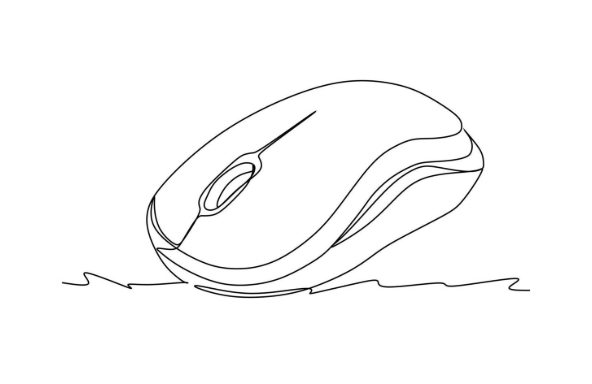
1. Check basic connections and hardware status
Don't rush to reinstall the driver first. Sometimes the problems are actually very simple, such as poor USB interface contact, loose mouse cable, not plugged in with wireless receiver, and even the battery is out of power (if it is a wireless mouse). You can try the following steps:
- Try changing to a USB port, especially for desktop computers, the interfaces of the front and rear panels sometimes differ.
- If it is a wireless mouse, see if the receiver is plugged in, or change the position to put it in another position
- Check whether the mouse itself is damaged, such as keys stuck, roller dust accumulation and other minor problems may also affect the identification.
If you change the place, it still doesn't work, then continue to the next step.
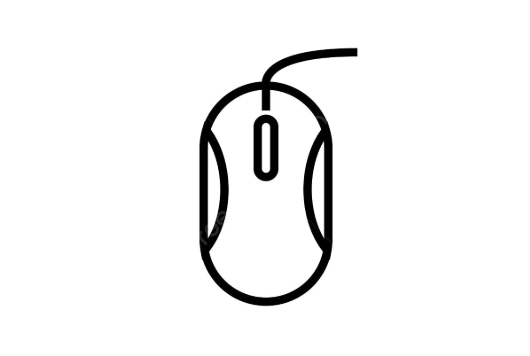
2. Update or reinstall the driver through the device manager
The device manager that comes with Windows is the most direct tool to deal with driver problems. The operation method is as follows:
- Right-click on "Start Menu" → "Device Manager"
- Find the "Mouse and Other Pointer Devices" item and expand to see if there are any devices with yellow exclamation marks.
- Right-click the device in question → select "Update Driver" or "Uninstall Device"
- After uninstalling, restart the computer, the system will automatically reinstall the driver
Sometimes it is more effective to restart after uninstall than to update directly, because the system will re-detect the hardware and load the latest matching driver.
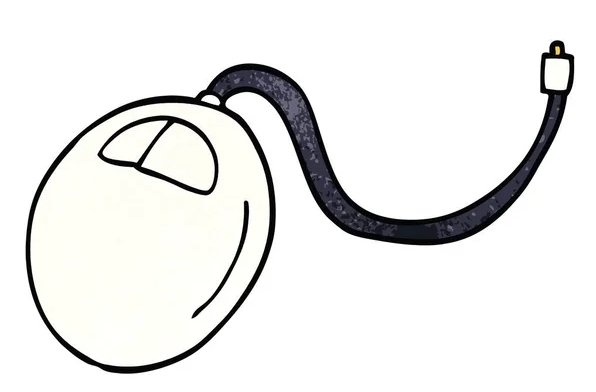
3. Use official driver or driver management software
If your mouse is a brand peripheral, such as Logitech, Razer, Steelero, etc., it is recommended to download the corresponding drivers on the official website. The drivers of this type of mouse often have additional functions, such as DPI adjustment, macro button settings, etc. The drivers provided by the system may not be fully supported.
In addition, if you are not sure about the specific model or do not want to search manually, you can also use some mainstream driver management tools, such as:
- Drive life
- Drive the Elf
- Snappy Driver Installer (open source free)
These tools can automatically scan your hardware and recommend appropriate driver versions, but be careful not to bundle and install other software.
4. Disable conflicting devices or rollback driver versions
Sometimes the driver errors are caused by a recent update of a certain version and it is unstable. At this time, you can try "rollback driver".
- Or find your mouse device in Device Manager, right-click → Properties → "Driver" tab
- Click "Rolling Driver" (provided that the old version has been installed before)
Another situation is that multiple mouse devices conflict, such as connecting to the touchpad and external mouse at the same time, or multiple devices coexist in a virtual machine environment. You can try to disable unnecessary devices in the device manager to see if they can restore normalcy.
Basically these are the methods. Don’t panic when encountering mouse driver problems. Check them in order, most of them can be solved.
The above is the detailed content of how to fix mouse driver error. For more information, please follow other related articles on the PHP Chinese website!

Hot AI Tools

Undress AI Tool
Undress images for free

Undresser.AI Undress
AI-powered app for creating realistic nude photos

AI Clothes Remover
Online AI tool for removing clothes from photos.

Clothoff.io
AI clothes remover

Video Face Swap
Swap faces in any video effortlessly with our completely free AI face swap tool!

Hot Article

Hot Tools

Notepad++7.3.1
Easy-to-use and free code editor

SublimeText3 Chinese version
Chinese version, very easy to use

Zend Studio 13.0.1
Powerful PHP integrated development environment

Dreamweaver CS6
Visual web development tools

SublimeText3 Mac version
God-level code editing software (SublimeText3)

Hot Topics
 Windows Security is blank or not showing options
Jul 07, 2025 am 02:40 AM
Windows Security is blank or not showing options
Jul 07, 2025 am 02:40 AM
When the Windows Security Center is blank or the function is missing, you can follow the following steps to check: 1. Confirm whether the system version supports full functions, some functions of the Home Edition are limited, and the Professional Edition and above are more complete; 2. Restart the SecurityHealthService service to ensure that its startup type is set to automatic; 3. Check and uninstall third-party security software that may conflict; 4. Run the sfc/scannow and DISM commands to repair system files; 5. Try to reset or reinstall the Windows Security Center application, and contact Microsoft support if necessary.
 Windows stuck on 'undoing changes made to your computer'
Jul 05, 2025 am 02:51 AM
Windows stuck on 'undoing changes made to your computer'
Jul 05, 2025 am 02:51 AM
The computer is stuck in the "Undo Changes made to the computer" interface, which is a common problem after the Windows update fails. It is usually caused by the stuck rollback process and cannot enter the system normally. 1. First of all, you should wait patiently for a long enough time, especially after restarting, it may take more than 30 minutes to complete the rollback, and observe the hard disk light to determine whether it is still running. 2. If there is no progress for a long time, you can force shut down and enter the recovery environment (WinRE) multiple times, and try to start repair or system restore. 3. After entering safe mode, you can uninstall the most recent update records through the control panel. 4. Use the command prompt to execute the bootrec command in the recovery environment to repair the boot file, or run sfc/scannow to check the system file. 5. The last method is to use the "Reset this computer" function
 Proven Ways for Microsoft Teams Error 657rx in Windows 11/10
Jul 07, 2025 pm 12:25 PM
Proven Ways for Microsoft Teams Error 657rx in Windows 11/10
Jul 07, 2025 pm 12:25 PM
Encountering something went wrong 657rx can be frustrating when you log in to Microsoft Teams or Outlook. In this article on MiniTool, we will explore how to fix the Outlook/Microsoft Teams error 657rx so you can get your workflow back on track.Quick
 The requested operation requires elevation Windows
Jul 04, 2025 am 02:58 AM
The requested operation requires elevation Windows
Jul 04, 2025 am 02:58 AM
When you encounter the prompt "This operation requires escalation of permissions", it means that you need administrator permissions to continue. Solutions include: 1. Right-click the "Run as Administrator" program or set the shortcut to always run as an administrator; 2. Check whether the current account is an administrator account, if not, switch or request administrator assistance; 3. Use administrator permissions to open a command prompt or PowerShell to execute relevant commands; 4. Bypass the restrictions by obtaining file ownership or modifying the registry when necessary, but such operations need to be cautious and fully understand the risks. Confirm permission identity and try the above methods usually solve the problem.
 The RPC server is unavailable Windows
Jul 06, 2025 am 12:07 AM
The RPC server is unavailable Windows
Jul 06, 2025 am 12:07 AM
When encountering the "RPCserverisunavailable" problem, first confirm whether it is a local service exception or a network configuration problem. 1. Check and start the RPC service to ensure that its startup type is automatic. If it cannot be started, check the event log; 2. Check the network connection and firewall settings, test the firewall to turn off the firewall, check DNS resolution and network connectivity; 3. Run the sfc/scannow and DISM commands to repair the system files; 4. Check the group policy and domain controller status in the domain environment, and contact the IT department to assist in the processing. Gradually check it in sequence to locate and solve the problem.
 the default gateway is not available Windows
Jul 08, 2025 am 02:21 AM
the default gateway is not available Windows
Jul 08, 2025 am 02:21 AM
When you encounter the "DefaultGatewayisNotAvailable" prompt, it means that the computer cannot connect to the router or does not obtain the network address correctly. 1. First, restart the router and computer, wait for the router to fully start before trying to connect; 2. Check whether the IP address is set to automatically obtain, enter the network attribute to ensure that "Automatically obtain IP address" and "Automatically obtain DNS server address" are selected; 3. Run ipconfig/release and ipconfig/renew through the command prompt to release and re-acquire the IP address, and execute the netsh command to reset the network components if necessary; 4. Check the wireless network card driver, update or reinstall the driver to ensure that it works normally.
 How to fix 'SYSTEM_SERVICE_EXCEPTION' stop code in Windows
Jul 09, 2025 am 02:56 AM
How to fix 'SYSTEM_SERVICE_EXCEPTION' stop code in Windows
Jul 09, 2025 am 02:56 AM
When encountering the "SYSTEM_SERVICE_EXCEPTION" blue screen error, you do not need to reinstall the system or replace the hardware immediately. You can follow the following steps to check: 1. Update or roll back hardware drivers such as graphics cards, especially recently updated drivers; 2. Uninstall third-party antivirus software or system tools, and use WindowsDefender or well-known brand products to replace them; 3. Run sfc/scannow and DISM commands as administrator to repair system files; 4. Check memory problems, restore the default frequency and re-plug and unplug the memory stick, and use Windows memory diagnostic tools to detect. In most cases, the driver and software problems can be solved first.
 How to fix slow right-click context menu in Windows
Jul 04, 2025 am 02:51 AM
How to fix slow right-click context menu in Windows
Jul 04, 2025 am 02:51 AM
The problem of slowing right-click menus is usually caused by extensions or third-party software loaded by the system. Solutions include troubleshooting plug-ins, optimizing settings, and uninstalling suspicious software. 1. Use the ShellExView tool to view and disable non-essential Shell extensions, and gradually test to find plug-ins that slow down the right-click menu; 2. For advanced users, you can lower the menu delay time to 0 or 200 milliseconds by modifying the MenuShowDelay key value in the registry to speed up the response speed, but you need to be careful to backup before operation to avoid causing system abnormalities; 3. Uninstall or update software that may cause conflicts such as old compression tools, screenshot software, antivirus software, etc., and observe whether the right-click menu returns to normal. If the problem is alleviated, it means that it is the performance problem caused by the software.






