In web development, the correct way to introduce external CSS files is to use the <link> tag. 1. Add in the
part of the HTML file; 2. Ensure that the path is correct, including file name case, directory level and whether the file exists; 3. You can check the loading situation through the browser developer tool; 4. Multiple CSS files can be introduced in turn, and the styles introduced later will override the previous rule of the same name, so general styles should be loaded first. Just pay attention to paths and syntax to avoid common problems.
In web development, introducing external CSS files is a basic but critical step. It not only makes your HTML structure clearer, but also improves the reusability and maintenance of style code. To correctly load external CSS files into web pages, you actually need only one tag to do it.
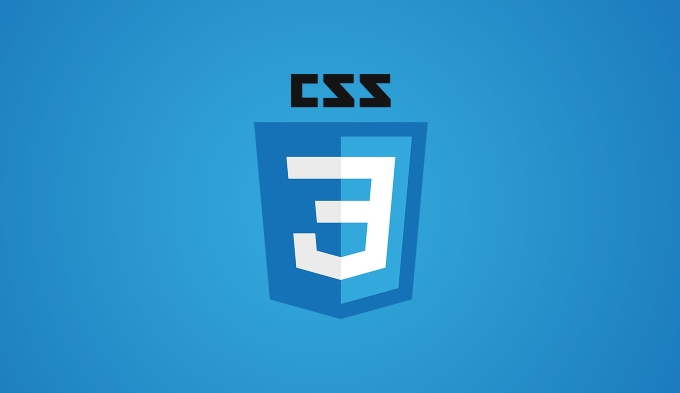
Use the <link> tag to import CSS files
This is the most common and recommended approach. You just need to add a <link> tag to part of the HTML file and set the relevant attributes.
<link rel="stylesheet" href="styles.css">
-
rel="stylesheet"means this is a stylesheet. -
hrefis your CSS file path, which can be a relative or an absolute path.
For example: if your HTML file and CSS file are in the same directory, then write it as href="style.css" and then load it normally; if the CSS file is placed in a subdirectory, for example, called css , then write it as href="css/style.css" .
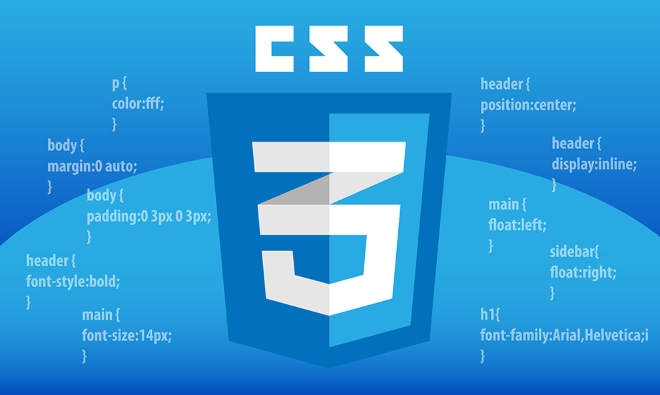
Make sure the file path is correct
Many novices encounter the problem that the style does not take effect, and it is often because the path is written incorrectly. Checking out a few points might help:
- Is the file name misspelled (case sensitive)
- Is the path level correct (Errors are prone to occur when multi-layer directories)
- Whether the file actually exists at the specified location of the server
For example, if you open a page in your browser, press F12 to open the developer tool. In the "Network" tab, you can see whether the browser has successfully loaded the CSS file, and you can also see a 404 error message.

Multiple CSS files can be introduced at the same time
Sometimes the project structure is more complicated, and you will want to split the styles of different parts into multiple CSS files. At this time, you can write multiple <link> tags in succession like this:
<link rel="stylesheet" href="reset.css"> <link rel="stylesheet" href="main.css"> <link rel="stylesheet" href="theme.css">
The loading order is particular, and the styles introduced later will override the previous style rules of the same name. So if you have a universal reset stylesheet (like reset.css), it is best to put it in the front.
Basically that's it. Although it seems simple, it is quite common to have problems such as wrong paths and missing tags. As long as you pay attention to the path and syntax, there will be basically no problem.
The above is the detailed content of How can you include external CSS files?. For more information, please follow other related articles on the PHP Chinese website!

Hot AI Tools

Undress AI Tool
Undress images for free

Undresser.AI Undress
AI-powered app for creating realistic nude photos

AI Clothes Remover
Online AI tool for removing clothes from photos.

Clothoff.io
AI clothes remover

Video Face Swap
Swap faces in any video effortlessly with our completely free AI face swap tool!

Hot Article

Hot Tools

Notepad++7.3.1
Easy-to-use and free code editor

SublimeText3 Chinese version
Chinese version, very easy to use

Zend Studio 13.0.1
Powerful PHP integrated development environment

Dreamweaver CS6
Visual web development tools

SublimeText3 Mac version
God-level code editing software (SublimeText3)
 How to change text color in CSS?
Jul 27, 2025 am 04:25 AM
How to change text color in CSS?
Jul 27, 2025 am 04:25 AM
To change the text color in CSS, you need to use the color attribute; 1. Use the color attribute to set the text foreground color, supporting color names (such as red), hexadecimal codes (such as #ff0000), RGB values (such as rgb(255,0,0)), HSL values (such as hsl(0,100%,50%)), and RGBA or HSLA with transparency (such as rgba(255,0,0,0.5)); 2. You can apply colors to any element containing text, such as h1 to h6 titles, paragraph p, link a (note the color settings of different states of a:link, a:visited, a:hover, a:active), buttons, div, span, etc.; 3. Most
 How to purge unused CSS?
Jul 27, 2025 am 02:47 AM
How to purge unused CSS?
Jul 27, 2025 am 02:47 AM
UseautomatedtoolslikePurgeCSSorUnCSStoscanandremoveunusedCSS;2.IntegratepurgingintoyourbuildprocessviaWebpack,Vite,orTailwind’scontentconfiguration;3.AuditCSSusagewithChromeDevToolsCoveragetabbeforepurgingtoavoidremovingneededstyles;4.Safelistdynamic
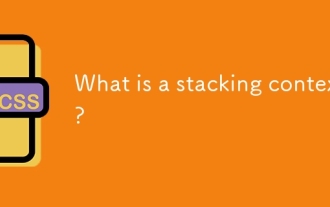 What is a stacking context?
Jul 27, 2025 am 03:55 AM
What is a stacking context?
Jul 27, 2025 am 03:55 AM
Astackingcontextisaself-containedlayerinCSSthatcontrolsthez-orderofoverlappingelements,wherenestedcontextsrestrictz-indexinteractions;itiscreatedbypropertieslikez-indexonpositionedelements,opacity
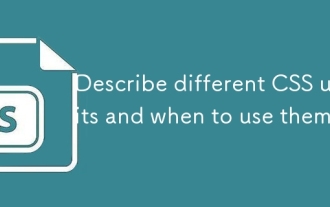 Describe different CSS units and when to use them
Jul 27, 2025 am 04:24 AM
Describe different CSS units and when to use them
Jul 27, 2025 am 04:24 AM
In web development, the choice of CSS units depends on design requirements and responsive performance. 1. Pixels (px) are used to fix sizes such as borders and icons, but are not conducive to responsive design; 2. Percentage (%) is adjusted according to the parent container, suitable for streaming layout but attention to context dependence; 3.em is based on the current font size, rem is based on the root element font, suitable for elastic fonts and unified theme control; 4. Viewport units (vw/vh/vmin/vmax) are adjusted according to the screen size, suitable for full-screen elements and dynamic UI; 5. Auto, inherit, initial and other values are used to automatically calculate, inherit or reset styles, which helps to flexibly layout and style management. The rational use of these units can improve page flexibility and responsiveness.
 How to use the CSS backdrop-filter property?
Aug 02, 2025 pm 12:11 PM
How to use the CSS backdrop-filter property?
Aug 02, 2025 pm 12:11 PM
Backdrop-filter is used to apply visual effects to the content behind the elements. 1. Use backdrop-filter:blur(10px) and other syntax to achieve the frosted glass effect; 2. Supports multiple filter functions such as blur, brightness, contrast, etc. and can be superimposed; 3. It is often used in glass card design, and it is necessary to ensure that the elements overlap with the background; 4. Modern browsers have good support, and @supports can be used to provide downgrade solutions; 5. Avoid excessive blur values and frequent redrawing to optimize performance. This attribute only takes effect when there is content behind the elements.
 How to style links in CSS?
Jul 29, 2025 am 04:25 AM
How to style links in CSS?
Jul 29, 2025 am 04:25 AM
The style of the link should distinguish different states through pseudo-classes. 1. Use a:link to set the unreached link style, 2. a:visited to set the accessed link, 3. a:hover to set the hover effect, 4. a:active to set the click-time style, 5. a:focus ensures keyboard accessibility, always follow the LVHA order to avoid style conflicts. You can improve usability and accessibility by adding padding, cursor:pointer and retaining or customizing focus outlines. You can also use border-bottom or animation underscore to ensure that the link has a good user experience and accessibility in all states.
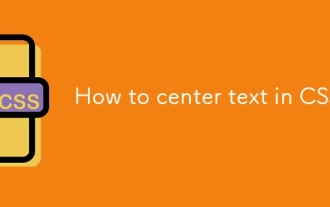 How to center text in CSS?
Jul 27, 2025 am 03:16 AM
How to center text in CSS?
Jul 27, 2025 am 03:16 AM
Use text-align:center to achieve horizontal centering of text; 2. Use Flexbox's align-items:center and justify-content:center to achieve vertical and horizontal centering; 3. Single-line text can be vertically centered by setting line-height equal to the container height; 4. Absolute positioning elements can be combined with top: 50%, left: 50% and transform:translate (-50%, -50%) to achieve centering; 5. CSSGrid's place-items:center can also achieve dual-axis centering at the same time. It is recommended to use Flexbox or Grid first in modern layouts.
 What are user agent stylesheets?
Jul 31, 2025 am 10:35 AM
What are user agent stylesheets?
Jul 31, 2025 am 10:35 AM
User agent stylesheets are the default CSS styles that browsers automatically apply to ensure that HTML elements that have not added custom styles are still basic readable. They affect the initial appearance of the page, but there are differences between browsers, which may lead to inconsistent display. Developers often solve this problem by resetting or standardizing styles. Use the Developer Tools' Compute or Style panel to view the default styles. Common coverage operations include clearing inner and outer margins, modifying link underscores, adjusting title sizes and unifying button styles. Understanding user agent styles can help improve cross-browser consistency and enable precise layout control.






