 Mobile Tutorial
Mobile Tutorial
 iPhone
iPhone
 What is the reason for the problem of unable to delete photos on Apple mobile phone? How to solve it?
What is the reason for the problem of unable to delete photos on Apple mobile phone? How to solve it?
What is the reason for the problem of unable to delete photos on Apple mobile phone? How to solve it?
Jan 03, 2024 pm 03:10 PMWhen the storage space of our iPhone15/14/13 is almost full, we usually delete some photos to make space. However, some people have reported that they cannot delete photos on their Apple phones. So why can't I delete photos? How to solve this problem? Let me explain to you the reasons and provide solutions. First of all, there may be several reasons why you cannot delete photos on your Apple phone. One possibility is that the problem is due to a software glitch or system error. Another possibility is that the photo is locked or restricted and cannot be deleted. In addition, Apple mobile phones will also have some hidden albums or photos, and these photos may not be deleted directly. To resolve the issue of not being able to delete photos, here are a few things you can try: 1. Restart your phone: Sometimes a simple restart can solve some problems caused by software failures or system errors. Try restarting the phone and deleting the photos again to see if it succeeds. 2. Check whether the photo is locked or restricted: Enter the photo album, find the photo you want to delete, and check if there is a lock icon or other restriction mark. If the photo is locked or restricted, you can try to unlock or remove the restriction before deleting it. 3. Clean up hidden albums or photos: Sometimes we may inadvertently put photos into a hidden album, and these albums will not be displayed in normal albums. You can check whether there is a hidden album in the photo album. If there is, move the photos out of the hidden album and then delete them. 4. Use other apps to delete photos: If none of the above methods solve the problem, you can try using a third-party app to delete photos. Some apps may be able to bypass system restrictions and successfully delete photos. To sum up, the problem of not being able to delete iPhone photos may be caused by software failure, photo locking or restrictions, and hidden albums. You can resolve this issue by restarting your phone, unlocking or removing restrictions, cleaning hidden albums, or using another app to delete photos. I hope the above methods can help you and enable you to successfully expand the storage space of your iPhone.
Why can’t I delete photos from the photo album on my iPhone?
There are two main reasons why photos cannot be deleted: 1. Insufficient permissions: If you are not the owner of the photo or do not have sufficient permissions, you cannot delete the photo. This usually happens when you try to delete someone else's photos or delete photos in a restricted folder. 2. System restrictions: Some devices or applications may have restrictions that do not allow users to delete photos. This may be for safety reasons or to prevent misuse. In this case, you may need to contact the device or application administrator or support team for assistance. Regardless of the reason why you cannot delete photos, you can try to resolve the permissions issue or contact the relevant support team for a solution.
If you have synced photos from iPhone to computer through iTunes or Finder, then you cannot delete these photos directly from iPhone.
If you turn on the iCloud sync photo option, you may not be able to delete photos from your iPhone directly because these photos are stored on iCloud.
What should I do if the photos on my iPhone cannot be deleted?
Now that you have understood the reasons why your iPhone cannot delete photos, I will introduce you to several main solutions. The inability to delete photos may be due to the following reasons: 1. The photos are synced to iCloud, and the photo synchronization function needs to be turned off in iCloud settings; 2. The photos are locked, and the photos need to be unlocked before they can be deleted; 3. The album in which the photos are located If the read-only permission is set, you need to change the permission to editable; 4. If the iPhone system fails, you can try to restart the phone or restore the factory settings. I hope these solutions can help everyone solve the problem of unable to delete photos on iPhone.
1. Turn off the "Upload Photo Stream" option
Open settings.
After entering the setting interface, you need to click on the name at the top.
Just look for the photo in the drop-down category and turn off the upload photo stream option to complete the task.
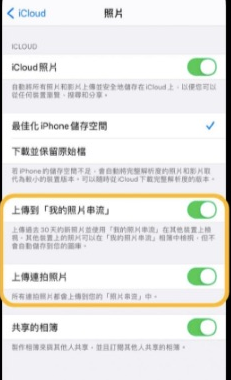
2. Delete pictures exported from iTunes
First, open the file explorer on your computer, then right-click on the empty area, select "New Folder", and name the folder any name . Next, take out the USB cable and plug one end into the charging port of your iPhone and the other end into the USB port of your computer. Make sure the connection is secure. On your computer, you'll see a pop-up asking you what you want to do with the connected device. Select "Open device to view files." Then, you will see a folder named "Apple iPhone". Click to open it and you will enter the Apple phone's file system. In the file system, find the location where you want to save the file. For example, you can choose to create a new folder under the Photos folder. In the target folder, right-click on the empty area, select "New Folder", and name the folder any name you want. Now, you have successfully created an empty folder on your iPhone and can access and manage it on your computer. Once done, you can safely disconnect the USB and close File Explorer. Hope this how-to is helpful to you! If you have any other questions, please feel free to continue consulting. I hope you enjoy yourself!
First, we need to open iTunes and connect the phone. After waiting for the phone to be successfully recognized, you will see a phone icon at the top of the iTunes interface, click on it.
In the right column, click the "Photos" option and make sure the "Sync Photos" option is unchecked. If a "Remove Photos" or "Keep Photos" prompt appears, please click "Remove Photos" to delete the photos from your iPhone.
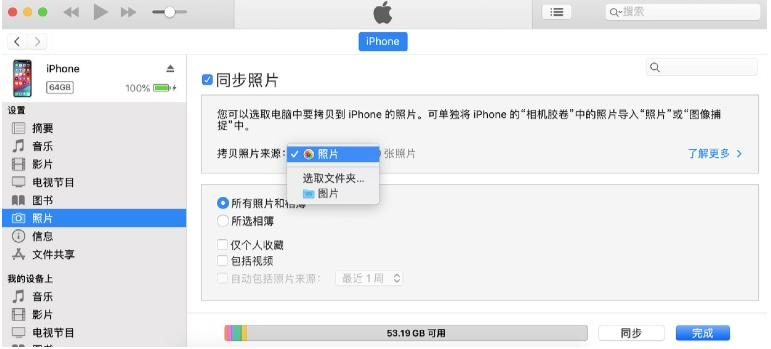
Before deleting photos, it is recommended to back up the data in advance to avoid the loss of important photos due to accidental deletion or data loss. To achieve this goal, I recommend using the Apple Data Full Backup Tool. This professional Apple data backup software can back up photos, contacts, text messages and other data in iPhone for free with one click. In addition, it can selectively back up data, and the data can be previewed and exported online after the backup is completed. In short, the Apple Data Full Backup Tool is the best data transfer tool when replacing a new iPhone!
The above is the detailed content of What is the reason for the problem of unable to delete photos on Apple mobile phone? How to solve it?. For more information, please follow other related articles on the PHP Chinese website!

Hot AI Tools

Undress AI Tool
Undress images for free

Undresser.AI Undress
AI-powered app for creating realistic nude photos

AI Clothes Remover
Online AI tool for removing clothes from photos.

Clothoff.io
AI clothes remover

Video Face Swap
Swap faces in any video effortlessly with our completely free AI face swap tool!

Hot Article

Hot Tools

Notepad++7.3.1
Easy-to-use and free code editor

SublimeText3 Chinese version
Chinese version, very easy to use

Zend Studio 13.0.1
Powerful PHP integrated development environment

Dreamweaver CS6
Visual web development tools

SublimeText3 Mac version
God-level code editing software (SublimeText3)

Hot Topics
 7 Battery Saving Tips for Gaia GPS for iPhone
Jun 18, 2025 am 09:35 AM
7 Battery Saving Tips for Gaia GPS for iPhone
Jun 18, 2025 am 09:35 AM
Gaia GPS is a widely used app among outdoor lovers, but one of the drawbacks of the app is that it can significantly drain your iPhone's battery.If you're looking to conserve battery and maximize the time you can spend using Gaia GPS on your iPhone d
 Apple's Reminders App Has 7 Hot New Features That Can Help Boost Your Productivity and More
Jun 24, 2025 am 10:48 AM
Apple's Reminders App Has 7 Hot New Features That Can Help Boost Your Productivity and More
Jun 24, 2025 am 10:48 AM
If you're still using a third-party task manager on your iPhone, you might want to check out Apple's updated Reminders app. With each new update, Reminders gets more powerful yet remains one of the simplest task managers to use, and iOS 17's new to-d
 How to See a Wi-Fi Password on iPhone
Jun 20, 2025 am 09:14 AM
How to See a Wi-Fi Password on iPhone
Jun 20, 2025 am 09:14 AM
Want to check a wi-fi network password directly on your iPhone? Thanks to the latest iOS update, you can now do this effortlessly.It's not uncommon to connect to a wi-fi network with a complicated password and later need to share that password with s
 8 Tips & Features for iPadOS 16 You’ll Appreciate
Jun 20, 2025 am 09:32 AM
8 Tips & Features for iPadOS 16 You’ll Appreciate
Jun 20, 2025 am 09:32 AM
iPadOS 16 introduces a range of significant new features, such as an entirely new multitasking option for the iPad. However, there are also numerous smaller and more subtle enhancements, modifications, and additions that iPad users will find quite us
 iPad Magic Keyboard Backlight Not Working? Here’s How to Fix It
Jun 29, 2025 am 10:44 AM
iPad Magic Keyboard Backlight Not Working? Here’s How to Fix It
Jun 29, 2025 am 10:44 AM
The backlit keyboard on iPad Magic Keyboard usually activates as soon as you attach the Magic Keyboard to the iPad Pro or iPad Air. However, there are times when this doesn’t occur, and the iPad Magic Keyboard backlight fails to turn on.Thankfully, t
 iOS 15.7 & iPadOS 15.7 Update Released with Security Fixes
Jun 21, 2025 am 10:47 AM
iOS 15.7 & iPadOS 15.7 Update Released with Security Fixes
Jun 21, 2025 am 10:47 AM
Apple has released iOS 15.7 and iPadOS 15.7 for iPhone and iPad users. The update is available to iPhone users as an alternative to the freshly released iOS 16 update for iPhone, and offers security fixes for iPad users given that iPadOS 16 is not av
 iPadOS 16.1 Available to Download for iPad
Jun 20, 2025 am 10:05 AM
iPadOS 16.1 Available to Download for iPad
Jun 20, 2025 am 10:05 AM
iPadOS 16.1 has been released for iPad, making the update the first iPadOS 16 version available for the tablet after the initial release was postponed. iPadOS 16.1 includes a variety of new features, including Stage Manager multitasking interface for
 Apple Maps Has 12 New Features in iOS 16 You Need to Know About
Jun 21, 2025 am 10:50 AM
Apple Maps Has 12 New Features in iOS 16 You Need to Know About
Jun 21, 2025 am 10:50 AM
While the Maps app hasn't received as big an update in iOS 16 as Books, Messages, Photos, and Weather did, there are still quite a few exciting new features to enjoy on your iPhone.In the new Apple Maps update, there are improvements to trip planning





