How to convert a picture table into a Word table
Mar 19, 2024 pm 08:28 PMphp editor Apple introduces you how to convert picture tables into Word tables. In our daily work, we often encounter situations where we need to extract tables from pictures for editing. This article will introduce in detail the use of OCR text recognition tools to convert picture tables into text format, and then create corresponding tables in Word to help you deal with this problem quickly and efficiently.
1. Use WPS2019 to open an xslx file and find [Features]->[Image to Text] in the menu bar, as shown in the figure below.

2. After clicking [Image to Text], in the "Kingsoft OCR Text Recognition" window, click the "Click to import pictures to start image recognition" button or click Click the "Add Image" button to open the upload image window and select the image to be converted, as shown in the figure below.
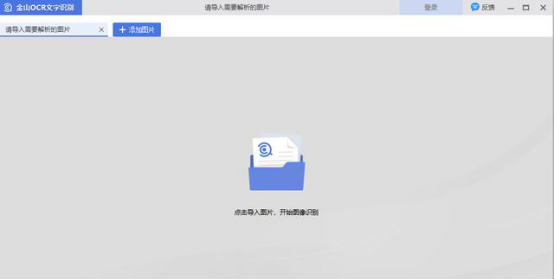
2. In the "Kingsoft OCR Text Recognition" window, the window is divided into 2 columns. The left column is the uploaded image, and the right column is the conversion method. . There are 3 types in total, (1) extract plain text, (2) convert to document (docx), (3) convert to table (xlsx).
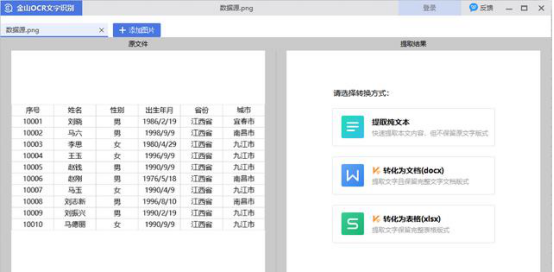
3. Select the "Convert to Document (docx)" function and click the "Convert to Document (docx)" button, the "Convert to Document" window will pop up. . As shown below. The output directory includes "original file directory", "custom directory", and "WPS network disk". The source file directory selected here. Finally click the "OK" button.
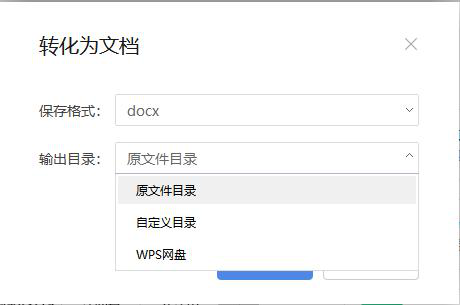
#4. A Word file with the same name as the picture will be generated in the original directory.
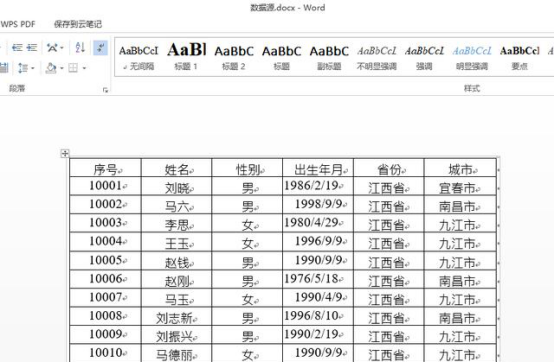
The editor has introduced to you the method of converting a picture table into a word table. If you want to convert a picture table into a word table next time, you can use the above method. Learning some methods of making word documents is very helpful to everyone's study, life and work. The editor will bring more interesting courses to you.
The above is the detailed content of How to convert a picture table into a Word table. For more information, please follow other related articles on the PHP Chinese website!

Hot AI Tools

Undress AI Tool
Undress images for free

Undresser.AI Undress
AI-powered app for creating realistic nude photos

AI Clothes Remover
Online AI tool for removing clothes from photos.

Clothoff.io
AI clothes remover

Video Face Swap
Swap faces in any video effortlessly with our completely free AI face swap tool!

Hot Article

Hot Tools

Notepad++7.3.1
Easy-to-use and free code editor

SublimeText3 Chinese version
Chinese version, very easy to use

Zend Studio 13.0.1
Powerful PHP integrated development environment

Dreamweaver CS6
Visual web development tools

SublimeText3 Mac version
God-level code editing software (SublimeText3)
 how to group by month in excel pivot table
Jul 11, 2025 am 01:01 AM
how to group by month in excel pivot table
Jul 11, 2025 am 01:01 AM
Grouping by month in Excel Pivot Table requires you to make sure that the date is formatted correctly, then insert the Pivot Table and add the date field, and finally right-click the group to select "Month" aggregation. If you encounter problems, check whether it is a standard date format and the data range are reasonable, and adjust the number format to correctly display the month.
 How to change Outlook to dark theme (mode) and turn it off
Jul 12, 2025 am 09:30 AM
How to change Outlook to dark theme (mode) and turn it off
Jul 12, 2025 am 09:30 AM
The tutorial shows how to toggle light and dark mode in different Outlook applications, and how to keep a white reading pane in black theme. If you frequently work with your email late at night, Outlook dark mode can reduce eye strain and
 how to repeat header rows on every page when printing excel
Jul 09, 2025 am 02:24 AM
how to repeat header rows on every page when printing excel
Jul 09, 2025 am 02:24 AM
To set up the repeating headers per page when Excel prints, use the "Top Title Row" feature. Specific steps: 1. Open the Excel file and click the "Page Layout" tab; 2. Click the "Print Title" button; 3. Select "Top Title Line" in the pop-up window and select the line to be repeated (such as line 1); 4. Click "OK" to complete the settings. Notes include: only visible effects when printing preview or actual printing, avoid selecting too many title lines to affect the display of the text, different worksheets need to be set separately, ExcelOnline does not support this function, requires local version, Mac version operation is similar, but the interface is slightly different.
 How to Screenshot on Windows PCs: Windows 10 and 11
Jul 23, 2025 am 09:24 AM
How to Screenshot on Windows PCs: Windows 10 and 11
Jul 23, 2025 am 09:24 AM
It's common to want to take a screenshot on a PC. If you're not using a third-party tool, you can do it manually. The most obvious way is to Hit the Prt Sc button/or Print Scrn button (print screen key), which will grab the entire PC screen. You do
 Where are Teams meeting recordings saved?
Jul 09, 2025 am 01:53 AM
Where are Teams meeting recordings saved?
Jul 09, 2025 am 01:53 AM
MicrosoftTeamsrecordingsarestoredinthecloud,typicallyinOneDriveorSharePoint.1.Recordingsusuallysavetotheinitiator’sOneDriveina“Recordings”folderunder“Content.”2.Forlargermeetingsorwebinars,filesmaygototheorganizer’sOneDriveoraSharePointsitelinkedtoaT
 how to find the second largest value in excel
Jul 08, 2025 am 01:09 AM
how to find the second largest value in excel
Jul 08, 2025 am 01:09 AM
Finding the second largest value in Excel can be implemented by LARGE function. The formula is =LARGE(range,2), where range is the data area; if the maximum value appears repeatedly and all maximum values ??need to be excluded and the second maximum value is found, you can use the array formula =MAX(IF(rangeMAX(range),range)), and the old version of Excel needs to be executed by Ctrl Shift Enter; for users who are not familiar with formulas, you can also manually search by sorting the data in descending order and viewing the second cell, but this method will change the order of the original data. It is recommended to copy the data first and then operate.
 how to get data from web in excel
Jul 11, 2025 am 01:02 AM
how to get data from web in excel
Jul 11, 2025 am 01:02 AM
TopulldatafromthewebintoExcelwithoutcoding,usePowerQueryforstructuredHTMLtablesbyenteringtheURLunderData>GetData>FromWebandselectingthedesiredtable;thismethodworksbestforstaticcontent.IfthesiteoffersXMLorJSONfeeds,importthemviaPowerQuerybyenter
 how to combine multiple Word documents
Jul 08, 2025 am 12:36 AM
how to combine multiple Word documents
Jul 08, 2025 am 12:36 AM
To merge multiple Word documents, three methods can be adopted: First, use Word's built-in "insert" function to suit documents with a unified format and a small number of them; second, copy and paste and select "Retain text" to avoid format conflicts, which is suitable for situations where typesetting needs to be flexibly controlled; third, use third, use third-party tools such as PowerAutomate, WPSOffice or online tools to achieve batch processing, which is suitable for frequent merging of large amounts of documents. Each method has its own applicable scenarios and should be selected according to actual needs.






