How to fix 'Windows couldn't complete the format' error?
Jul 10, 2025 pm 01:12 PMWhen encountering the "Windows could not complete the format" error, it does not necessarily mean that the USB drive or memory card is damaged. Common reasons include file system corruption, driver abnormalities, or disk physical problems. The solution is as follows: 1. Use the command prompt to fix disk errors, open CMD as an administrator and execute the chkdsk command to scan and repair.

When encountering the error "Windows could not complete the format", many people's first reaction is that the USB drive or memory card is broken. In fact, the problem is not that serious in many cases, which may be due to file system corruption, driver exceptions or physical problems with the disk itself. Here are some common and practical solutions that can help you solve this problem.
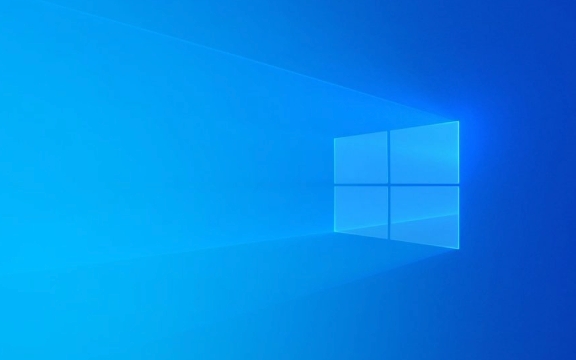
1. Try formatting using Disk Management Tools
Sometimes formatting directly through Explorer will fail. You can try the disk management tool that comes with Windows:
- Press
Win Rand enterdiskmgmt.mscto open disk management - Find the device that is in the wrong (such as a USB drive), right-click and select "Format"
- Select the file system (such as FAT32 or NTFS) and the allocation unit size in the pop-up window
- Check "Quick Format" and click OK
This method is more underlying than the right-click menu, and sometimes bypasses some restrictions.

2. Use the command prompt to fix disk errors
If the graphical interface operation is invalid, you can try using the command line tool to fix it:
-
Open Command Prompt as Administrator (CMD)

-
Enter the following command (assuming your USB drive is G: drive):
chkdsk G: /f /r /x
-
/fmeans fixing error -
/rmeans to find bad sectors and restore data -
/xmeans force unloading of the volume (if the program is occupied)
-
Trying to format after running will usually solve the problem.
3. Use third-party formatting tools
Sometimes Windows' own tools can't be handled, so you can try using third-party software:
- Rufus : Suitable for USB drives, supports multiple file systems, and can also create boot disks
- HP USB Disk Storage Format Tool : Old-fashioned tool with good compatibility
- MiniTool Partition Wizard : Full-featured and supports deep formatting
These tools support better for certain special formats or encrypted USB drives, but remember to back up your data before using it.
4. Check for hardware problems
If all the above methods are tried but still not working, it may be a hardware problem:
- Try changing to a USB port, especially the direct connection port on the motherboard
- Insert the USB drive on other computers to see if it can be recognized and formatted normally
- If the USB flash drive is frequently disconnected, read and write slowly, and makes abnormal noises, you can basically judge hardware failures
Some USB flash drives come with write protection switches, or the capacity is locked by manufacturers, which is difficult for ordinary users to deal with.
Basically these are the methods. In most cases, you can do it by using a command prompt or changing tools. If it really doesn't work, then consider whether the hardware is broken. Don't rush to throw it away, try the above steps first.
The above is the detailed content of How to fix 'Windows couldn't complete the format' error?. For more information, please follow other related articles on the PHP Chinese website!

Hot AI Tools

Undress AI Tool
Undress images for free

Undresser.AI Undress
AI-powered app for creating realistic nude photos

AI Clothes Remover
Online AI tool for removing clothes from photos.

Clothoff.io
AI clothes remover

Video Face Swap
Swap faces in any video effortlessly with our completely free AI face swap tool!

Hot Article

Hot Tools

Notepad++7.3.1
Easy-to-use and free code editor

SublimeText3 Chinese version
Chinese version, very easy to use

Zend Studio 13.0.1
Powerful PHP integrated development environment

Dreamweaver CS6
Visual web development tools

SublimeText3 Mac version
God-level code editing software (SublimeText3)
 Windows Security is blank or not showing options
Jul 07, 2025 am 02:40 AM
Windows Security is blank or not showing options
Jul 07, 2025 am 02:40 AM
When the Windows Security Center is blank or the function is missing, you can follow the following steps to check: 1. Confirm whether the system version supports full functions, some functions of the Home Edition are limited, and the Professional Edition and above are more complete; 2. Restart the SecurityHealthService service to ensure that its startup type is set to automatic; 3. Check and uninstall third-party security software that may conflict; 4. Run the sfc/scannow and DISM commands to repair system files; 5. Try to reset or reinstall the Windows Security Center application, and contact Microsoft support if necessary.
 Proven Ways for Microsoft Teams Error 657rx in Windows 11/10
Jul 07, 2025 pm 12:25 PM
Proven Ways for Microsoft Teams Error 657rx in Windows 11/10
Jul 07, 2025 pm 12:25 PM
Encountering something went wrong 657rx can be frustrating when you log in to Microsoft Teams or Outlook. In this article on MiniTool, we will explore how to fix the Outlook/Microsoft Teams error 657rx so you can get your workflow back on track.Quick
 How to fix 'SYSTEM_SERVICE_EXCEPTION' stop code in Windows
Jul 09, 2025 am 02:56 AM
How to fix 'SYSTEM_SERVICE_EXCEPTION' stop code in Windows
Jul 09, 2025 am 02:56 AM
When encountering the "SYSTEM_SERVICE_EXCEPTION" blue screen error, you do not need to reinstall the system or replace the hardware immediately. You can follow the following steps to check: 1. Update or roll back hardware drivers such as graphics cards, especially recently updated drivers; 2. Uninstall third-party antivirus software or system tools, and use WindowsDefender or well-known brand products to replace them; 3. Run sfc/scannow and DISM commands as administrator to repair system files; 4. Check memory problems, restore the default frequency and re-plug and unplug the memory stick, and use Windows memory diagnostic tools to detect. In most cases, the driver and software problems can be solved first.
 the default gateway is not available Windows
Jul 08, 2025 am 02:21 AM
the default gateway is not available Windows
Jul 08, 2025 am 02:21 AM
When you encounter the "DefaultGatewayisNotAvailable" prompt, it means that the computer cannot connect to the router or does not obtain the network address correctly. 1. First, restart the router and computer, wait for the router to fully start before trying to connect; 2. Check whether the IP address is set to automatically obtain, enter the network attribute to ensure that "Automatically obtain IP address" and "Automatically obtain DNS server address" are selected; 3. Run ipconfig/release and ipconfig/renew through the command prompt to release and re-acquire the IP address, and execute the netsh command to reset the network components if necessary; 4. Check the wireless network card driver, update or reinstall the driver to ensure that it works normally.
 Windows 11 KB5062660 24H2 out with features, direct download links for offline installer (.msu)
Jul 23, 2025 am 09:43 AM
Windows 11 KB5062660 24H2 out with features, direct download links for offline installer (.msu)
Jul 23, 2025 am 09:43 AM
Windows 11 KB5062660 is now rolling out as an optional update for Windows 11 24H2 with a few new features, including Recall AI in Europe. This patch is available via Windows Update, but Microsoft has also posted direct download l
 Windows could not start because the following file is missing or corrupt
Jul 07, 2025 am 02:39 AM
Windows could not start because the following file is missing or corrupt
Jul 07, 2025 am 02:39 AM
When the boot prompt is "Windows could not start because of the following fileismissing" 1. You can run bootrec/fixmb, bootrec/fixboot, bootrec/rebuildbcd through the Windows installation media; 2. Check the hard disk connection or use CrystalDiskInfo to detect the health status of the hard disk; 3. If there is a dual system, you can use the bootrec command to rebuild the boot or manually add the boot items; 4. Use PE environment to kill viruses and combine DISM and SFC tools to repair the system files, and the system can be restored in most cases.
 My second monitor is not detected on Windows
Jul 08, 2025 am 02:47 AM
My second monitor is not detected on Windows
Jul 08, 2025 am 02:47 AM
If the second monitor is not recognized by Windows, first check whether the cable and interface are normal, try to replace the HDMI, DP or VGA cable, confirm the plug-in video output port, and test different interfaces to eliminate compatibility issues; then verify the monitor power and input source settings, and connect the monitor separately to test whether it can be recognized; then enter the Windows display settings and click the "Detection" button, or use Win P to switch the display mode, and update the graphics card driver at the same time; finally check the graphics card specifications to confirm whether it supports multi-screen output to avoid exceeding its maximum output capability.
 How to fix Windows key not working issue in Windows 10/11?
Jul 09, 2025 am 02:32 AM
How to fix Windows key not working issue in Windows 10/11?
Jul 09, 2025 am 02:32 AM
Most Windows keys do not work are setup or system issues. 1. Check whether the "Use Windows Key Hotkey" function is enabled and turn off the relevant software or services. 2. Run Windows built-in keyboard troubleshooting detection questions. 3. Check whether there is a ScancodeMap key in the registry, and delete it to restore the Win key if so. 4. Update or reinstall the keyboard driver, try uninstalling the device and restarting it automatically. 5. Test hardware problems, change the external keyboard or use the test website to determine whether it is damaged. Most cases can be solved through the above steps.







