The key to making a timeline in Excel is to organize your data and select the right chart type. First, organize the data structure, including at least three columns: task name, start time and end time; second, insert the "cluster bar chart" as the timeline chart, and set the horizontal axis to date format to correctly display the time sequence; finally, beautify the chart by removing the legend, adjusting the colors, hiding grid lines, adding data labels, etc., and you can also insert shapes to connect the task to form a flow chart effect. In addition, you can quickly display time progress in a table using the "data stripes" in the conditional format, suitable for informal occasions.

It is actually not difficult to make a timeline in Excel. The key is to organize the data structure and then choose the right chart type. Many people think that the timeline must be made with professional tools, but in fact Excel can also handle it, and it is clear and intuitive enough.
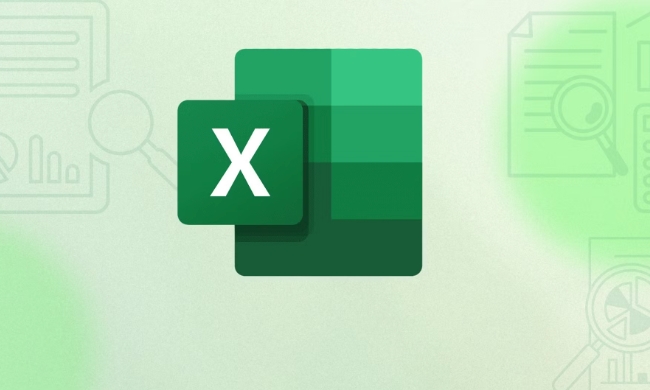
Prepare the timeline data
To make a timeline, you must first organize your data clearly. You need at least two columns: one is the task name and the other is the corresponding date. If you are going to do a schedule of multiple tasks, you can also add the start time and end time.
For example:

| Task name | Start time | End time |
|---|---|---|
| Project start | 2025/3/1 | 2025/3/5 |
| Design stage | 2025/3/6 | 2025/3/15 |
| Development stage | 2025/3/16 | 2025/4/10 |
After sorting out this way, you can easily use charts to display the distribution of each task on the timeline.
Use bar charts to show the timeline
The most commonly used timeline chart type in Excel is "bar chart". The operation steps are as follows:
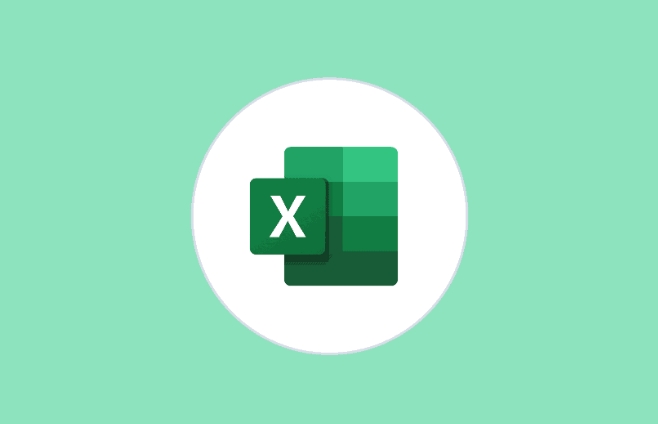
- Select your data area (including task name and time)
- Click "Insert" in the menu bar → select "Bar Chart" (recommended "Cluster Bar Chart")
- After inserting, you will find that the default chart may not be right, so you need to adjust the format.
Right-click on the horizontal axis → select "Set the axis format" → Turn on the "Date Axis" option, Excel will automatically recognize the time format and arrange it in order.
If the task order is incorrect, you can manually adjust the order of the data sources or set the sorting method.
Beautify timeline chart
After the chart is made, it may look a bit messy, so you can do some simple beautification:
- Remove the legend (if the task name is already displayed on the Y axis)
- Adjust the color and width of the column bars to make the chart clearer
- Hide grid lines and background colors to make your vision cleaner
- Add data labels to display the specific time
If you want the timeline to be more vivid, you can also insert shapes (such as arrows and lines) into Excel to connect each task to form a flow chart effect.
Tips: Use conditional format to make a simple timeline
If you just want to simply display the timeline in a table, you don't have to use a chart. Visual time progress can be achieved using "data stripes" in conditional format.
How to operate:
- Select the time column
- Click "Start" → "Conditional Format" → "Stripes"
- In this way, the length of each row will be represented by a color bar, which will look more intuitive
This method is suitable for quick viewing, but not for formal reports or displays.
Basically that's it. Excel's timeline is not complicated, but data sorting and chart adjustment are the key. As long as you figure out the data, the chart part will be much easier.
The above is the detailed content of How to make a timeline in Excel. For more information, please follow other related articles on the PHP Chinese website!

Hot AI Tools

Undress AI Tool
Undress images for free

Undresser.AI Undress
AI-powered app for creating realistic nude photos

AI Clothes Remover
Online AI tool for removing clothes from photos.

Clothoff.io
AI clothes remover

Video Face Swap
Swap faces in any video effortlessly with our completely free AI face swap tool!

Hot Article

Hot Tools

Notepad++7.3.1
Easy-to-use and free code editor

SublimeText3 Chinese version
Chinese version, very easy to use

Zend Studio 13.0.1
Powerful PHP integrated development environment

Dreamweaver CS6
Visual web development tools

SublimeText3 Mac version
God-level code editing software (SublimeText3)
 how to group by month in excel pivot table
Jul 11, 2025 am 01:01 AM
how to group by month in excel pivot table
Jul 11, 2025 am 01:01 AM
Grouping by month in Excel Pivot Table requires you to make sure that the date is formatted correctly, then insert the Pivot Table and add the date field, and finally right-click the group to select "Month" aggregation. If you encounter problems, check whether it is a standard date format and the data range are reasonable, and adjust the number format to correctly display the month.
 How to Fix AutoSave in Microsoft 365
Jul 07, 2025 pm 12:31 PM
How to Fix AutoSave in Microsoft 365
Jul 07, 2025 pm 12:31 PM
Quick Links Check the File's AutoSave Status
 How to change Outlook to dark theme (mode) and turn it off
Jul 12, 2025 am 09:30 AM
How to change Outlook to dark theme (mode) and turn it off
Jul 12, 2025 am 09:30 AM
The tutorial shows how to toggle light and dark mode in different Outlook applications, and how to keep a white reading pane in black theme. If you frequently work with your email late at night, Outlook dark mode can reduce eye strain and
 how to repeat header rows on every page when printing excel
Jul 09, 2025 am 02:24 AM
how to repeat header rows on every page when printing excel
Jul 09, 2025 am 02:24 AM
To set up the repeating headers per page when Excel prints, use the "Top Title Row" feature. Specific steps: 1. Open the Excel file and click the "Page Layout" tab; 2. Click the "Print Title" button; 3. Select "Top Title Line" in the pop-up window and select the line to be repeated (such as line 1); 4. Click "OK" to complete the settings. Notes include: only visible effects when printing preview or actual printing, avoid selecting too many title lines to affect the display of the text, different worksheets need to be set separately, ExcelOnline does not support this function, requires local version, Mac version operation is similar, but the interface is slightly different.
 How to Screenshot on Windows PCs: Windows 10 and 11
Jul 23, 2025 am 09:24 AM
How to Screenshot on Windows PCs: Windows 10 and 11
Jul 23, 2025 am 09:24 AM
It's common to want to take a screenshot on a PC. If you're not using a third-party tool, you can do it manually. The most obvious way is to Hit the Prt Sc button/or Print Scrn button (print screen key), which will grab the entire PC screen. You do
 Where are Teams meeting recordings saved?
Jul 09, 2025 am 01:53 AM
Where are Teams meeting recordings saved?
Jul 09, 2025 am 01:53 AM
MicrosoftTeamsrecordingsarestoredinthecloud,typicallyinOneDriveorSharePoint.1.Recordingsusuallysavetotheinitiator’sOneDriveina“Recordings”folderunder“Content.”2.Forlargermeetingsorwebinars,filesmaygototheorganizer’sOneDriveoraSharePointsitelinkedtoaT
 how to find the second largest value in excel
Jul 08, 2025 am 01:09 AM
how to find the second largest value in excel
Jul 08, 2025 am 01:09 AM
Finding the second largest value in Excel can be implemented by LARGE function. The formula is =LARGE(range,2), where range is the data area; if the maximum value appears repeatedly and all maximum values ??need to be excluded and the second maximum value is found, you can use the array formula =MAX(IF(rangeMAX(range),range)), and the old version of Excel needs to be executed by Ctrl Shift Enter; for users who are not familiar with formulas, you can also manually search by sorting the data in descending order and viewing the second cell, but this method will change the order of the original data. It is recommended to copy the data first and then operate.
 how to get data from web in excel
Jul 11, 2025 am 01:02 AM
how to get data from web in excel
Jul 11, 2025 am 01:02 AM
TopulldatafromthewebintoExcelwithoutcoding,usePowerQueryforstructuredHTMLtablesbyenteringtheURLunderData>GetData>FromWebandselectingthedesiredtable;thismethodworksbestforstaticcontent.IfthesiteoffersXMLorJSONfeeds,importthemviaPowerQuerybyenter






