 Computer Tutorials
Computer Tutorials
 Troubleshooting
Troubleshooting
 How to fix 'Windows cannot start the WLAN AutoConfig service'
How to fix 'Windows cannot start the WLAN AutoConfig service'
How to fix 'Windows cannot start the WLAN AutoConfig service'
Jul 16, 2025 am 02:01 AMThe following is the solution to the problem of "Windows cannot start WLAN AutoConfig service": 1. Check whether the service is set to automatic: Open the service manager to ensure that the startup type of WLAN AutoConfig is automatic, and start the service manually; 2. Run the network troubleshooting tool: Run Internet connection troubleshooting through system settings to fix common problems; 3. Reinstall or repair the wireless driver: Uninstall the wireless network card driver in the Device Manager and restart the computer to automatically reinstall the system, or manually update the driver; 4. Reset TCP/IP and Winsock: Run the command prompt as an administrator and execute the netsh int ip reset and netsh winsock reset commands in turn and restart the computer; 5. Enable the correct startup type through the registry: only for advanced users, change the WlanSvc start value to 2 in the registry editor and restart the computer. Usually, you can try it one after another from the first step.

If you're seeing the error "Windows cannot start the WLAN AutoConfig service," it usually means your Wi-Fi isn't working properly. The WLAN AutoConfig service is responsible for managing wireless network connections, so when it's not running, you won't be able to connect to any Wi-Fi networks. Let's go over a few practical ways to get this fixed.
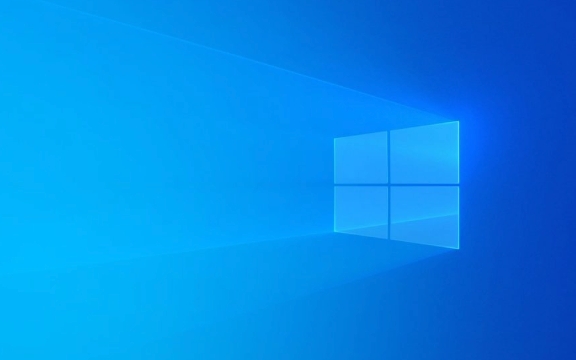
Check if the Service Is Set to Automatic
The first thing to check is whether the WLAN AutoConfig service is enabled and set to run automatically.
- Press
Win R, typeservices.msc, and hit Enter. - Scroll down until you find WLAN AutoConfig , then double-click it.
- Make sure the Startup type is set to Automatic .
- If the service isn't running, click the Start button under Service status.
Sometimes the service might be disabled or stopped due to system changes or updates — turning it back on can resolve the issue quickly.

Run the Network Troubleshooter
Windows has a built-in troubleshooter that can detect and fix common network problems.
- Go to Settings > System > Troubleshoot (or search "Troubleshoot settings" in the Start menu).
- Click Other troubleshooters .
- Find Internet Connections , and click Run .
This tool often catches small issues like misconfigured services or connectivity glitches. It doesn't always solve everything, but it's a fast way to rule out simple problems.

Reinstall or Repair Wireless Drivers
Corrupted or outdated drivers are a common cause of this error. Updating or reinstalling your wireless adapter driver may help.
Here's how:
- Press
Win Xand select Device Manager . - Expand Network adapters .
- Right-click your wireless adapter (eg, Intel, Realtek, Qualcomm) and choose Uninstall device .
- Restart your computer — Windows will try to reinstall the driver automatically.
Alternatively, you can manually update the driver by selecting Update driver instead of uninstalling.
If you're not sure which adapter you have, you can check your laptop manual or look up your model online.
Reset TCP/IP and Winsock
Sometimes network stack corruption can interfere with the WLAN service. You can reset it using Command Prompt.
Open Command Prompt as administrator and run these commands one at a time:
netsh int ip reset netsh winsock reset
After running both commands, restart your PC. This resets some core network components and often helps restore normal functionality.
Enable the Correct Startup Type via Registry (Advanced)
In rare cases, the startup type for WLAN AutoConfig might be locked by a policy or registry setting.
?? Warning: Editing the registry can be risky — only do this if you're comfortable, and back up the registry before making changes.
- Press
Win R, typeregedit, and hit Enter. - Navigate to:
HKEY_LOCAL_MACHINE\SYSTEM\CurrentControlSet\Services\WlanSvc - On the right side, double-click Start .
- Change the value to 2 (which means automatic).
- Close the editor and restart your PC.
This step is more technical but useful if other methods don't work.
Fixing the "Windows cannot start the WLAN AutoConfig service" issue usually comes down to checking the service settings, updating drivers, or resetting parts of the network configuration. Some steps are simpler than others, so start from the top and work your way down. Most of the time, one of the first few fixes does the trick.
Basically that's it.
The above is the detailed content of How to fix 'Windows cannot start the WLAN AutoConfig service'. For more information, please follow other related articles on the PHP Chinese website!

Hot AI Tools

Undress AI Tool
Undress images for free

Undresser.AI Undress
AI-powered app for creating realistic nude photos

AI Clothes Remover
Online AI tool for removing clothes from photos.

Clothoff.io
AI clothes remover

Video Face Swap
Swap faces in any video effortlessly with our completely free AI face swap tool!

Hot Article

Hot Tools

Notepad++7.3.1
Easy-to-use and free code editor

SublimeText3 Chinese version
Chinese version, very easy to use

Zend Studio 13.0.1
Powerful PHP integrated development environment

Dreamweaver CS6
Visual web development tools

SublimeText3 Mac version
God-level code editing software (SublimeText3)
 Windows Security is blank or not showing options
Jul 07, 2025 am 02:40 AM
Windows Security is blank or not showing options
Jul 07, 2025 am 02:40 AM
When the Windows Security Center is blank or the function is missing, you can follow the following steps to check: 1. Confirm whether the system version supports full functions, some functions of the Home Edition are limited, and the Professional Edition and above are more complete; 2. Restart the SecurityHealthService service to ensure that its startup type is set to automatic; 3. Check and uninstall third-party security software that may conflict; 4. Run the sfc/scannow and DISM commands to repair system files; 5. Try to reset or reinstall the Windows Security Center application, and contact Microsoft support if necessary.
 Proven Ways for Microsoft Teams Error 657rx in Windows 11/10
Jul 07, 2025 pm 12:25 PM
Proven Ways for Microsoft Teams Error 657rx in Windows 11/10
Jul 07, 2025 pm 12:25 PM
Encountering something went wrong 657rx can be frustrating when you log in to Microsoft Teams or Outlook. In this article on MiniTool, we will explore how to fix the Outlook/Microsoft Teams error 657rx so you can get your workflow back on track.Quick
 How to fix 'SYSTEM_SERVICE_EXCEPTION' stop code in Windows
Jul 09, 2025 am 02:56 AM
How to fix 'SYSTEM_SERVICE_EXCEPTION' stop code in Windows
Jul 09, 2025 am 02:56 AM
When encountering the "SYSTEM_SERVICE_EXCEPTION" blue screen error, you do not need to reinstall the system or replace the hardware immediately. You can follow the following steps to check: 1. Update or roll back hardware drivers such as graphics cards, especially recently updated drivers; 2. Uninstall third-party antivirus software or system tools, and use WindowsDefender or well-known brand products to replace them; 3. Run sfc/scannow and DISM commands as administrator to repair system files; 4. Check memory problems, restore the default frequency and re-plug and unplug the memory stick, and use Windows memory diagnostic tools to detect. In most cases, the driver and software problems can be solved first.
 the default gateway is not available Windows
Jul 08, 2025 am 02:21 AM
the default gateway is not available Windows
Jul 08, 2025 am 02:21 AM
When you encounter the "DefaultGatewayisNotAvailable" prompt, it means that the computer cannot connect to the router or does not obtain the network address correctly. 1. First, restart the router and computer, wait for the router to fully start before trying to connect; 2. Check whether the IP address is set to automatically obtain, enter the network attribute to ensure that "Automatically obtain IP address" and "Automatically obtain DNS server address" are selected; 3. Run ipconfig/release and ipconfig/renew through the command prompt to release and re-acquire the IP address, and execute the netsh command to reset the network components if necessary; 4. Check the wireless network card driver, update or reinstall the driver to ensure that it works normally.
 Windows 11 KB5062660 24H2 out with features, direct download links for offline installer (.msu)
Jul 23, 2025 am 09:43 AM
Windows 11 KB5062660 24H2 out with features, direct download links for offline installer (.msu)
Jul 23, 2025 am 09:43 AM
Windows 11 KB5062660 is now rolling out as an optional update for Windows 11 24H2 with a few new features, including Recall AI in Europe. This patch is available via Windows Update, but Microsoft has also posted direct download l
 Windows could not start because the following file is missing or corrupt
Jul 07, 2025 am 02:39 AM
Windows could not start because the following file is missing or corrupt
Jul 07, 2025 am 02:39 AM
When the boot prompt is "Windows could not start because of the following fileismissing" 1. You can run bootrec/fixmb, bootrec/fixboot, bootrec/rebuildbcd through the Windows installation media; 2. Check the hard disk connection or use CrystalDiskInfo to detect the health status of the hard disk; 3. If there is a dual system, you can use the bootrec command to rebuild the boot or manually add the boot items; 4. Use PE environment to kill viruses and combine DISM and SFC tools to repair the system files, and the system can be restored in most cases.
 My second monitor is not detected on Windows
Jul 08, 2025 am 02:47 AM
My second monitor is not detected on Windows
Jul 08, 2025 am 02:47 AM
If the second monitor is not recognized by Windows, first check whether the cable and interface are normal, try to replace the HDMI, DP or VGA cable, confirm the plug-in video output port, and test different interfaces to eliminate compatibility issues; then verify the monitor power and input source settings, and connect the monitor separately to test whether it can be recognized; then enter the Windows display settings and click the "Detection" button, or use Win P to switch the display mode, and update the graphics card driver at the same time; finally check the graphics card specifications to confirm whether it supports multi-screen output to avoid exceeding its maximum output capability.
 How to fix Windows key not working issue in Windows 10/11?
Jul 09, 2025 am 02:32 AM
How to fix Windows key not working issue in Windows 10/11?
Jul 09, 2025 am 02:32 AM
Most Windows keys do not work are setup or system issues. 1. Check whether the "Use Windows Key Hotkey" function is enabled and turn off the relevant software or services. 2. Run Windows built-in keyboard troubleshooting detection questions. 3. Check whether there is a ScancodeMap key in the registry, and delete it to restore the Win key if so. 4. Update or reinstall the keyboard driver, try uninstalling the device and restarting it automatically. 5. Test hardware problems, change the external keyboard or use the test website to determine whether it is damaged. Most cases can be solved through the above steps.





