The built-in "amplifier" function of iPhone can help you see small words clearly. The method of turning on is to go to Settings → Auxiliary Function → Amplifier and turn on the switch; when using it, you can find the application on the home screen, and the functions of shooting, zooming, turning on the fill light, adjusting filters and other functions are available; when encountering blur or jitter problems, it can be solved by stabilizing the phone, cleaning the camera, manual focus, etc.

Sometimes you can't see small characters clearly, such as the tiny text on the drug instructions or menus. In fact, the iPhone has already built-in a practical tool - an amplifier. There is no need to download the app, it is also very easy to use.

Turn on the "Amp" function
This function is hidden in the "Accessibility" in "Settings":
- Go to Settings → Auxiliary Functions → Amplifier
- Turn on the amplifier switch
Once enabled, you can find it in the Utility folder on the home screen. It can also be added to the home screen for quick access.

How to use and techniques
After opening the "Amp" App, the interface is very simple, with a view frame in the middle and a few buttons below:
- Click the circular button to take a photo, and the screen can be viewed easily
- Sliding zoom bar to adjust the magnification (up to 15 times)
- Click the light bulb icon to turn on the fill light. It is very useful when the light is dim.
- Tap the screen with three fingers to bring out filter options, such as black and white, high contrast, etc., which helps improve recognition
A tip: If you want to read a paper book or label, put your iPhone about 10 to 20 cm away from the text, the picture will be clearer.
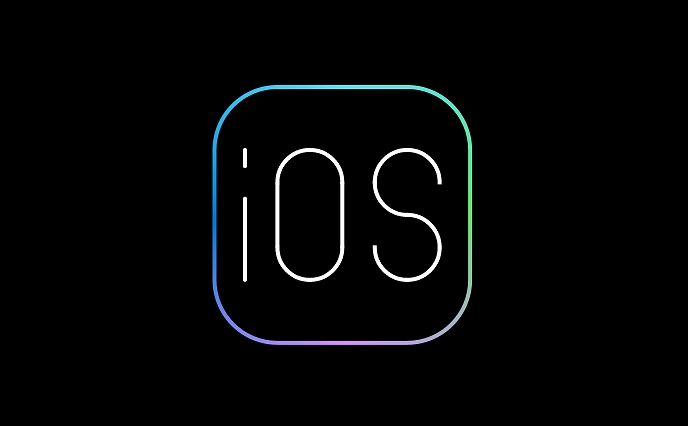
What to do if you encounter problems?
Sometimes the picture is blurred or jittery affects the user experience, you can try these methods:
- Keep your hands stable, or find a support point to put your phone
- Cleaning the camera, fingerprint or dust can affect clarity
- If the autofocus is inaccurate, you can use your finger to click on the part of the screen you want to see clearly to focus manually
In addition, if you cannot find the "amplifier" app, remember to check whether it was deleted by mistake, or search in the App resource library.
Basically, that's not complicated but practical, especially for people with poor eyesight, they can be used casually.
The above is the detailed content of How to use iPhone as a magnifier. For more information, please follow other related articles on the PHP Chinese website!

Hot AI Tools

Undress AI Tool
Undress images for free

Undresser.AI Undress
AI-powered app for creating realistic nude photos

AI Clothes Remover
Online AI tool for removing clothes from photos.

Clothoff.io
AI clothes remover

Video Face Swap
Swap faces in any video effortlessly with our completely free AI face swap tool!

Hot Article

Hot Tools

Notepad++7.3.1
Easy-to-use and free code editor

SublimeText3 Chinese version
Chinese version, very easy to use

Zend Studio 13.0.1
Powerful PHP integrated development environment

Dreamweaver CS6
Visual web development tools

SublimeText3 Mac version
God-level code editing software (SublimeText3)

Hot Topics
 7 Battery Saving Tips for Gaia GPS for iPhone
Jun 18, 2025 am 09:35 AM
7 Battery Saving Tips for Gaia GPS for iPhone
Jun 18, 2025 am 09:35 AM
Gaia GPS is a widely used app among outdoor lovers, but one of the drawbacks of the app is that it can significantly drain your iPhone's battery.If you're looking to conserve battery and maximize the time you can spend using Gaia GPS on your iPhone d
 Apple's Reminders App Has 7 Hot New Features That Can Help Boost Your Productivity and More
Jun 24, 2025 am 10:48 AM
Apple's Reminders App Has 7 Hot New Features That Can Help Boost Your Productivity and More
Jun 24, 2025 am 10:48 AM
If you're still using a third-party task manager on your iPhone, you might want to check out Apple's updated Reminders app. With each new update, Reminders gets more powerful yet remains one of the simplest task managers to use, and iOS 17's new to-d
 How to See a Wi-Fi Password on iPhone
Jun 20, 2025 am 09:14 AM
How to See a Wi-Fi Password on iPhone
Jun 20, 2025 am 09:14 AM
Want to check a wi-fi network password directly on your iPhone? Thanks to the latest iOS update, you can now do this effortlessly.It's not uncommon to connect to a wi-fi network with a complicated password and later need to share that password with s
 8 Tips & Features for iPadOS 16 You’ll Appreciate
Jun 20, 2025 am 09:32 AM
8 Tips & Features for iPadOS 16 You’ll Appreciate
Jun 20, 2025 am 09:32 AM
iPadOS 16 introduces a range of significant new features, such as an entirely new multitasking option for the iPad. However, there are also numerous smaller and more subtle enhancements, modifications, and additions that iPad users will find quite us
 iPad Magic Keyboard Backlight Not Working? Here’s How to Fix It
Jun 29, 2025 am 10:44 AM
iPad Magic Keyboard Backlight Not Working? Here’s How to Fix It
Jun 29, 2025 am 10:44 AM
The backlit keyboard on iPad Magic Keyboard usually activates as soon as you attach the Magic Keyboard to the iPad Pro or iPad Air. However, there are times when this doesn’t occur, and the iPad Magic Keyboard backlight fails to turn on.Thankfully, t
 Apple Maps Has 12 New Features in iOS 16 You Need to Know About
Jun 21, 2025 am 10:50 AM
Apple Maps Has 12 New Features in iOS 16 You Need to Know About
Jun 21, 2025 am 10:50 AM
While the Maps app hasn't received as big an update in iOS 16 as Books, Messages, Photos, and Weather did, there are still quite a few exciting new features to enjoy on your iPhone.In the new Apple Maps update, there are improvements to trip planning
 iPadOS 16.1 Available to Download for iPad
Jun 20, 2025 am 10:05 AM
iPadOS 16.1 Available to Download for iPad
Jun 20, 2025 am 10:05 AM
iPadOS 16.1 has been released for iPad, making the update the first iPadOS 16 version available for the tablet after the initial release was postponed. iPadOS 16.1 includes a variety of new features, including Stage Manager multitasking interface for
 iOS 15.7 & iPadOS 15.7 Update Released with Security Fixes
Jun 21, 2025 am 10:47 AM
iOS 15.7 & iPadOS 15.7 Update Released with Security Fixes
Jun 21, 2025 am 10:47 AM
Apple has released iOS 15.7 and iPadOS 15.7 for iPhone and iPad users. The update is available to iPhone users as an alternative to the freshly released iOS 16 update for iPhone, and offers security fixes for iPad users given that iPadOS 16 is not av






