The steps to border a table in Word are as follows: First, select the table or cell, click the "Border" button under the "Start" tab, or set it through the "Layout" tab that automatically pops up the table; secondly, select different styles according to your needs, such as line thickness, color, and line style, and can be applied uniformly or set a certain border separately; finally pay attention to common problems, such as color contrast, default style and border width, to ensure that the effect is clear and visible. Mastering these operations can effectively improve the professionalism and readability of the table.

It is not difficult to border a table in Word, the key is to find the correct operation location. Many people only care about content layout when using tables, but adding appropriate borders can make the table look clearer and more professional.
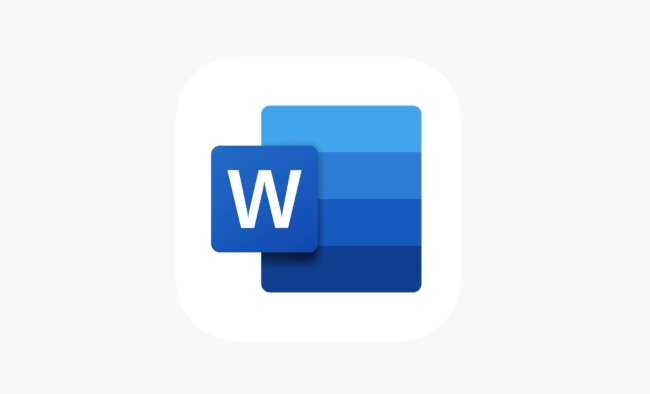
How to open table border settings
First, you need to select the entire table or part of the cell. Click the Border button (usually displayed as a box icon) under the "Start" tab, and a drop-down menu will appear, which contains various border styles and setting options. If you can't see this button, you can try clicking anywhere in the table. Word will automatically pop up the "Layout" tab, and the "Border" area inside also provides the same function.

Set different border styles
Word offers a variety of border styles to choose from, such as line thickness, color and line style (solid lines, dotted lines, etc.). You can set the upper border, lower border, left border, right border or inner border separately as needed.
- Want to unify style: You can select "All Borders" to apply the same border style to the entire table at once.
- To highlight a certain part: you can only add borders to certain rows or columns, such as bold lines in the title row, and separate other rows with thin lines.
It is recommended to preview the effect first. If you are not satisfied, you can cancel the modification at any time.
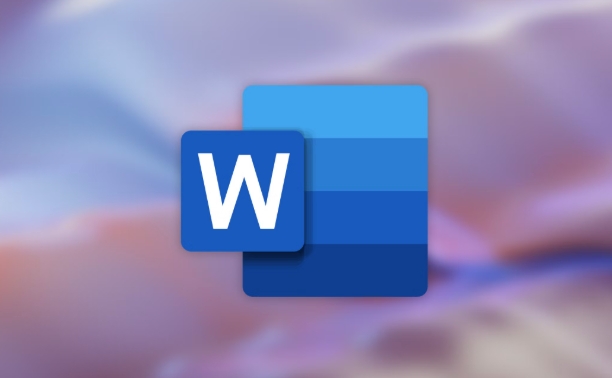
FAQs and tips
Sometimes you will find that you have set the border but you can't see the changes, which may be because:
- Table background color overshadows border color
- Used the default "borderless" style
- The border width is too thin and not obvious when printing or displaying
The solution is very simple:
- Change to a darker color, such as black or dark gray
- Manually set borders one by one, instead of relying on default settings
- Set the outer frame a little thicker than the inner frame to enhance visual distinction
Basically that's it. As long as you are familiar with the options in the border menu, you can adjust it quickly. Although the details are easy to ignore, it is very helpful for daily document layout after mastering it.
The above is the detailed content of how to add a border to a table in Word. For more information, please follow other related articles on the PHP Chinese website!

Hot AI Tools

Undress AI Tool
Undress images for free

Undresser.AI Undress
AI-powered app for creating realistic nude photos

AI Clothes Remover
Online AI tool for removing clothes from photos.

Clothoff.io
AI clothes remover

Video Face Swap
Swap faces in any video effortlessly with our completely free AI face swap tool!

Hot Article

Hot Tools

Notepad++7.3.1
Easy-to-use and free code editor

SublimeText3 Chinese version
Chinese version, very easy to use

Zend Studio 13.0.1
Powerful PHP integrated development environment

Dreamweaver CS6
Visual web development tools

SublimeText3 Mac version
God-level code editing software (SublimeText3)
 how to group by month in excel pivot table
Jul 11, 2025 am 01:01 AM
how to group by month in excel pivot table
Jul 11, 2025 am 01:01 AM
Grouping by month in Excel Pivot Table requires you to make sure that the date is formatted correctly, then insert the Pivot Table and add the date field, and finally right-click the group to select "Month" aggregation. If you encounter problems, check whether it is a standard date format and the data range are reasonable, and adjust the number format to correctly display the month.
 How to Fix AutoSave in Microsoft 365
Jul 07, 2025 pm 12:31 PM
How to Fix AutoSave in Microsoft 365
Jul 07, 2025 pm 12:31 PM
Quick Links Check the File's AutoSave Status
 How to change Outlook to dark theme (mode) and turn it off
Jul 12, 2025 am 09:30 AM
How to change Outlook to dark theme (mode) and turn it off
Jul 12, 2025 am 09:30 AM
The tutorial shows how to toggle light and dark mode in different Outlook applications, and how to keep a white reading pane in black theme. If you frequently work with your email late at night, Outlook dark mode can reduce eye strain and
 how to repeat header rows on every page when printing excel
Jul 09, 2025 am 02:24 AM
how to repeat header rows on every page when printing excel
Jul 09, 2025 am 02:24 AM
To set up the repeating headers per page when Excel prints, use the "Top Title Row" feature. Specific steps: 1. Open the Excel file and click the "Page Layout" tab; 2. Click the "Print Title" button; 3. Select "Top Title Line" in the pop-up window and select the line to be repeated (such as line 1); 4. Click "OK" to complete the settings. Notes include: only visible effects when printing preview or actual printing, avoid selecting too many title lines to affect the display of the text, different worksheets need to be set separately, ExcelOnline does not support this function, requires local version, Mac version operation is similar, but the interface is slightly different.
 How to Screenshot on Windows PCs: Windows 10 and 11
Jul 23, 2025 am 09:24 AM
How to Screenshot on Windows PCs: Windows 10 and 11
Jul 23, 2025 am 09:24 AM
It's common to want to take a screenshot on a PC. If you're not using a third-party tool, you can do it manually. The most obvious way is to Hit the Prt Sc button/or Print Scrn button (print screen key), which will grab the entire PC screen. You do
 Where are Teams meeting recordings saved?
Jul 09, 2025 am 01:53 AM
Where are Teams meeting recordings saved?
Jul 09, 2025 am 01:53 AM
MicrosoftTeamsrecordingsarestoredinthecloud,typicallyinOneDriveorSharePoint.1.Recordingsusuallysavetotheinitiator’sOneDriveina“Recordings”folderunder“Content.”2.Forlargermeetingsorwebinars,filesmaygototheorganizer’sOneDriveoraSharePointsitelinkedtoaT
 how to find the second largest value in excel
Jul 08, 2025 am 01:09 AM
how to find the second largest value in excel
Jul 08, 2025 am 01:09 AM
Finding the second largest value in Excel can be implemented by LARGE function. The formula is =LARGE(range,2), where range is the data area; if the maximum value appears repeatedly and all maximum values ??need to be excluded and the second maximum value is found, you can use the array formula =MAX(IF(rangeMAX(range),range)), and the old version of Excel needs to be executed by Ctrl Shift Enter; for users who are not familiar with formulas, you can also manually search by sorting the data in descending order and viewing the second cell, but this method will change the order of the original data. It is recommended to copy the data first and then operate.
 how to get data from web in excel
Jul 11, 2025 am 01:02 AM
how to get data from web in excel
Jul 11, 2025 am 01:02 AM
TopulldatafromthewebintoExcelwithoutcoding,usePowerQueryforstructuredHTMLtablesbyenteringtheURLunderData>GetData>FromWebandselectingthedesiredtable;thismethodworksbestforstaticcontent.IfthesiteoffersXMLorJSONfeeds,importthemviaPowerQuerybyenter






