Steam is a world-renowned gaming platform that allows users to purchase, download and play games. However, sometimes users may encounter some problems when using Steam, such as error code 118. In this article, we will explore this problem and how to solve it.
First, let’s understand what error code 118 means. Error code 118 appears when you try to log into Steam, which means your computer cannot connect to the Steam servers. This may be caused by network issues, firewall settings, proxy settings, or other factors.
To solve error code 118, you can try the following methods:
- Check the network connection: First, please make sure your network connection is normal, you can try to open other web pages or application to ensure there are no problems with the connection. If your network connection is unstable or dropped, try restarting your router or contacting your network service provider to fix it.
- Turn off firewalls and antivirus software: Sometimes, firewalls or antivirus software may prevent Steam from communicating properly with the server, so you can try turning them off temporarily. Please note that when doing this, you need to ensure that your computer is in a secure environment and only close these software briefly enough to complete the Steam connection.
- Check proxy settings: If you are using a proxy server to connect to the Internet, you may need to check that your proxy settings are correct. On the Steam login page, you can try finding the "Network" option in the "Settings" menu and make sure your proxy settings are correct.
- Change DNS settings: Sometimes, changing the DNS server to a public DNS server, such as Google DNS or Cloudflare DNS, can help solve network connection issues. You can change the DNS servers in your computer's network settings.
- Clear Steam cache: Sometimes, Steam cache may cause some problems, so you can try clearing Steam's cache. In Windows, you can press the Win R key and then enter "%appdata%" (without the quotes) to open the app data folder. Within that folder you can find a folder called "Steam", delete it and restart Steam.
If you have tried all the above methods and still encounter error code 118, you may need to contact Steam's customer service support team for more detailed help. They can provide you with personalized support and help you resolve this issue.
To sum up, error code 118 is an error when Steam connects to the server. You may be able to resolve this issue by checking your network connection, turning off your firewall and antivirus software, checking your proxy settings, changing your DNS settings, and clearing your Steam cache. If it doesn't work, you should contact Steam Support. Hope this article can help you solve the error code 118 problem!
The above is the detailed content of How to Fix Steam Error Code 118. For more information, please follow other related articles on the PHP Chinese website!

Hot AI Tools

Undress AI Tool
Undress images for free

Undresser.AI Undress
AI-powered app for creating realistic nude photos

AI Clothes Remover
Online AI tool for removing clothes from photos.

Clothoff.io
AI clothes remover

Video Face Swap
Swap faces in any video effortlessly with our completely free AI face swap tool!

Hot Article

Hot Tools

Notepad++7.3.1
Easy-to-use and free code editor

SublimeText3 Chinese version
Chinese version, very easy to use

Zend Studio 13.0.1
Powerful PHP integrated development environment

Dreamweaver CS6
Visual web development tools

SublimeText3 Mac version
God-level code editing software (SublimeText3)
 How to solve CentOS system failure
Apr 14, 2025 pm 01:57 PM
How to solve CentOS system failure
Apr 14, 2025 pm 01:57 PM
There are many ways to solve CentOS system failures. Here are some common steps and techniques: 1. Check the log file /var/log/messages: system log, which contains various system events. /var/log/secure: Security-related logs, such as SSH login attempts. /var/log/httpd/error_log: If you use the Apache server, there will be an error message here. 2. Use the diagnostic tool dmesg: display the contents of the kernel ring buffer, which helps understand hardware and driver questions
 vscode cannot install extension
Apr 15, 2025 pm 07:18 PM
vscode cannot install extension
Apr 15, 2025 pm 07:18 PM
The reasons for the installation of VS Code extensions may be: network instability, insufficient permissions, system compatibility issues, VS Code version is too old, antivirus software or firewall interference. By checking network connections, permissions, log files, updating VS Code, disabling security software, and restarting VS Code or computers, you can gradually troubleshoot and resolve issues.
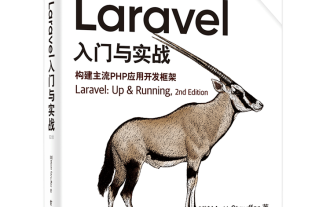 Laravel logs and error monitoring: Sentry and Bugsnag integration
Apr 30, 2025 pm 02:39 PM
Laravel logs and error monitoring: Sentry and Bugsnag integration
Apr 30, 2025 pm 02:39 PM
Integrating Sentry and Bugsnag in Laravel can improve application stability and performance. 1. Add SentrySDK in composer.json. 2. Add Sentry service provider in config/app.php. 3. Configure SentryDSN in the .env file. 4. Add Sentry error report in App\Exceptions\Handler.php. 5. Use Sentry to catch and report exceptions and add additional context information. 6. Add Bugsnag error report in App\Exceptions\Handler.php. 7. Use Bugsnag monitoring
 Binance official website latest address directly enter
May 20, 2025 pm 05:36 PM
Binance official website latest address directly enter
May 20, 2025 pm 05:36 PM
Visiting the latest address to Binance official website can be obtained through search engine query and follow official social media. 1) Use the search engine to enter "Binance Official Website" or "Binance" and select a link with the official logo; 2) Follow Binance's official Twitter, Telegram and other accounts to view the latest posts to get the latest address.
 How to manually install plugin packages in VSCode
May 15, 2025 pm 09:33 PM
How to manually install plugin packages in VSCode
May 15, 2025 pm 09:33 PM
The steps to manually install the plug-in package in VSCode are: 1. Download the .vsix file of the plug-in; 2. Open VSCode and press Ctrl Shift P (Windows/Linux) or Cmd Shift P (Mac) to call up the command panel; 3. Enter and select Extensions:InstallfromVSIX..., then select .vsix file and install. Manually installing plug-ins provides a flexible way to install, especially when the network is restricted or the plug-in market is unavailable, but attention needs to be paid to file security and possible dependencies.
 How to reduce Binance
May 07, 2025 pm 07:12 PM
How to reduce Binance
May 07, 2025 pm 07:12 PM
Binance, as the world's leading cryptocurrency trading platform, provides users with a variety of ways to trade and manage assets. Reducing positions, that is, selling part of the positions to reduce risks, is a common strategy for traders. This article will introduce in detail how to reduce positions on the Binance platform.
 Csgo HD blockbusters enter_Csgo HD blockbusters online viewing address
Jun 04, 2025 pm 05:15 PM
Csgo HD blockbusters enter_Csgo HD blockbusters online viewing address
Jun 04, 2025 pm 05:15 PM
Entering CSGO HD blockbuster mode requires four steps: 1. Update the game client to the latest version; 2. Adjust the video settings to the highest parameters; 3. Start the game and enter high-definition mode; 4. Optimize performance and test adjustments. Through these steps, you can improve the gaming experience of CSGO and enjoy a clearer picture and a more immersive gaming environment.
 How to create and delete tags on remote repository
May 22, 2025 pm 10:33 PM
How to create and delete tags on remote repository
May 22, 2025 pm 10:33 PM
Create tags on remote repository using gitpushorigin, delete tags using gitpushorigin--delete. The specific steps include: 1. Create a local tag: gittagv1.0. 2. Push to remote: gitpushoriginv1.0. 3. Delete local tag: gittag-dv1.0. 4. Delete remote tag: gitpushorigin--deletev1.0.






