
How to solve Google Chrome out of memory problem
What should I do if Google Chrome is out of memory? When we use Google Chrome, web pages may not be accessible properly for many reasons. Among them, the most common problem that users encounter is the problem that the web page cannot be opened normally due to insufficient memory in Google Chrome. When this problem occurs, they will receive an official warning from Google, so it is easy to solve. The editor will explain it below. We will introduce to you the solution to the problem of insufficient memory to open the web page. What to do if Google Chrome is out of memory 1. Use the shortcut keys Ctrl+D (Windows)/Cmd+D (Mac) on any tab to open the bookmark page and click the "More" button, as shown in the figure. 2. Fill in the website address and name (the name is optional), and then click the "Save" button at the bottom, as shown in the picture
Jan 31, 2024 pm 02:21 PM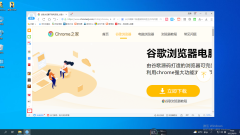
How to add URL in 2345 browser sidebar?
How to add a URL to the sidebar of the 2345 browser? How to add a URL to the sidebar of the 2345 browser is introduced below. The 2345 browser has a sidebar function, which can put some URLs that we often browse. When we want to view the URL, we just click on it. It is very convenient. So how do we do it specifically? Many friends don’t know much about it. The editor below will introduce the steps on how to add a URL in the sidebar of the 2345 browser. If you don’t know how, follow me and read on! How to add a URL to the sidebar of the 2345 browser 1. First open the 2345 browser, click the "Modify Sidebar" icon consisting of three dots in the lower left corner of the browser, and click the icon with the mouse. 2. After clicking, the repair window as shown below will pop up.
Jan 31, 2024 pm 02:15 PM
How to deal with Microsoft edge pop-ups that respect your privacy
What to do if edge pops up that Microsoft respects your privacy? Recently, some users have reported that the edge browser they use often pops up the message "Microsoft respects your privacy." Even if they click I accept, it will still appear next time they open the browser. So how do you close this annoying pop-up window? This problem should occur because the edge browser does not accept the cookie of the msn.cn website. The following editor will show you how to solve the problem that Microsoft respects your privacy pops up in edge. Try it and see if it helps. How to solve the problem that Microsoft respects your privacy when Microsoft respects your privacy in edge
Jan 31, 2024 pm 02:14 PM
How to Retrieve Lost Google Chrome Desktop Shortcuts
What should I do if the Google Chrome desktop shortcut is missing? What should I do if I turn on my computer but find that the shortcut to Google Chrome is not found on my desktop? Don’t worry if you encounter this problem. It may be caused by the user accidentally deleting the shortcut. It only takes a few simple steps to restore it. Today, the editor will bring you a method to restore the desktop shortcut icon of Google Chrome. Interested users are welcome to continue reading the following content. Method to restore the Google Chrome desktop shortcut icon 1. Generally, the default installation path of chrome is C:\ProgramFiles(x86)\Google\Chrome\Application\chrome.exe; 2. Open the installation of chrome according to this default path.
Jan 31, 2024 pm 02:12 PM
Learn how to use Bing Engine on UC Browser
How does UC Browser use Bing Engine? UC Browser is an intelligent search software that supports many search engines and can provide us with diversified online search services. Among the many search engines supported by UC Browser, it also includes the latest Bing search engine launched by Microsoft. It can bring us a new online search experience, so it is loved by many users. If you also want to use Bing If you don't know how to set up the Bing search engine, let's follow the editor to see how to set up and use the Bing search engine. How to use Bing engine in UC Browser Method 1: Start the browser, click the search bar arrow, and click "Bing" in the drop-down engine list. Method 2 1. Click the menu icon and then open the browser settings. 2. Open the search engine
Jan 31, 2024 pm 02:09 PM
Learn how to use the new Bing search in Firefox
How to use newbing in Firefox browser? Firefox is an Internet tool that can provide users with rich content services. Its plug-in extensions can meet all the Internet browsing needs of the majority of users. If you want to use the new Bing through the Firefox browser, you need to use a plug-in extension to obtain permissions. If you don’t know how to operate it, follow the editor to take a look at how to use the new Bing in the Firefox browser. Let’s introduce the Bing method. How to use newbing1. Install the browser plug-in HeaderEditor in Firefox. Click the extension icon button in the upper right corner of Firefox and select Manage Extensions at the bottom. Install the plugin HeaderEditor Enter: H in "Find more add-ons"
Jan 31, 2024 pm 02:09 PM
How to solve the problem that Google Chrome cannot start the translation function
What should I do if the Google Chrome translation function fails to start? When many friends use Google Chrome, they will find that its translation function sometimes fails to start, which greatly affects our normal use. Usually, the failure to start the translation function is usually due to internal settings problems. Of course, factors such as browser failures are not excluded. So, how do we solve the problem of failure to start the translation function? Below, the editor will bring you the solution to the failure to start the Google Chrome translation function. Solution to the failure to start the Google Chrome translation function 1. Open Google Chrome 2. After entering, click the three dots above 3. Then select Settings from the expanded options 4. After entering, select the language 5. Click to add language 6. Add English 7 .Check Ask whether to translate web pages in this language 8. Click
Jan 31, 2024 pm 02:00 PM
How to stop automatic updates of edge browser
How to disable automatic updates in edge browser? The edge browser is an Internet tool launched by Microsoft, which can provide users with a diverse and interesting Internet browsing experience. When some friends use the edge browser, the automatic update function can provide users with emerging Internet services, but some friends do not like automatic updates and want to turn off this function. Below, the editor will show you how to turn off automatic updates in edge browsers. How to disable automatic updates in edge browser Step 1: Right-click on the blank space of the taskbar at the bottom of the interface, select "Search", and then select "Show search icon" or "Show search box". Step 2: After bringing up the search icon, click to enter "Service", and then click "Run as administrator province"
Jan 31, 2024 pm 01:57 PM
How to deal with the problem of IE browser that cannot open web pages
What should I do if IE browser cannot open the web page? IE browser is the browser that comes with Windows system, but sometimes IE browser cannot open web pages. What should we do in this case? Let’s introduce the solution below. Solution to the problem that IE browser cannot access the page 1. Check the network connection First, we need to check whether the network connection is normal. You can try to open other web pages or use other browsers to access it. If other browsers cannot open the web page, there may be a problem with the network connection. 2. Clear the cache of IE browser. The cache of IE browser may cause the browser to be unable to access web pages normally. Therefore, we need to clear the cache of IE browser. The specific operations are as follows:-Open IE browser and click
Jan 31, 2024 pm 01:55 PM
How to turn off the mouse gesture function of 360 browser?
How to turn off mouse gestures in 360 browser? The 360 ??browser has a very useful mouse gesture function, which can provide us with the service function of quickly conveying instructions through the mouse, so that we can enjoy a convenient Internet experience. However, some friends find the mouse finger function very troublesome and want to turn off this function, but do not know how to do it. Below, the editor will bring you a tutorial on closing the 360 ??browser with mouse gestures. How to turn off mouse gestures in 360 browser 1. Open the 360 ??browser on our computer. 2. After opening, find the menu of the browser. 3. Under the menu options, we click and you can see a setting. 4. Enter the settings page and find a place for mouse gestures, click Mouse Gestures. 5. On the right side of the mouse
Jan 31, 2024 pm 01:48 PM
How to set the screenshot shortcut key for Sogou Browser
As a web browsing tool loved by users, Sogou Browser not only provides powerful search functions and diverse plug-ins, but also has an efficient and practical screenshot function. This feature helps users quickly capture any area on the screen for sharing or saving. However, many users may not know how to set the shortcut keys for screenshots in Sogou Browser. It doesn't matter. Next, the editor will bring you how to set the screenshot shortcut keys. I hope it can help you. How to set the shortcut key for screenshots in Sogou Browser 1. Open the browser, click Tools, and then click Options 2. After opening, directly select Extension Management 3. Then in the options that open on the right, find Screenshot, then click Options 4. Finally, Open In the window, enter the shortcut key we want to modify.
Jan 31, 2024 pm 01:42 PM
How to protect personal location information from collection by minimalist browsers
How does a minimalist browser prevent websites from obtaining your location information? Minimalist Browser is a browser that can provide users with convenient Internet browsing services, allowing you to enjoy a minimalist geek-style Internet experience. When we use minimalist browsers to surf the Internet, we often encounter some websites trying to obtain your location information, which is likely to lead to the leakage of your private information. If you want to avoid this problem, follow the editor to take a look Here’s a look at how to block location information. How to prevent websites from obtaining your location information in Minimalist Browser 1. Turn on the computer, double-click the Minimalist Browser shortcut on the desktop to open Minimalist Browser. 2. Click the three-dot icon in the upper right corner and open "Settings" in the browser menu. 3. Under "Privacy Settings and Security",
Jan 31, 2024 pm 01:36 PM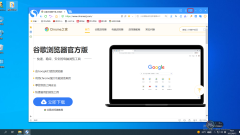
How to change the theme of Sogou browser
How to change the theme of Sogou browser? We want the browser to be more personalized and to be able to change the theme. When we first started using Sogou Browser, all the settings were default. After using the default skin for a long time, some friends got a little tired of it. They wanted to change the theme, but didn’t know how to do it. It’s actually very simple. Sogou Browser has it built-in for users. There are hundreds of skins that can be switched at will. If you don’t know how to do it, the editor has compiled the steps on how to change the theme of Sogou Browser. Follow me and read on! How to change the theme of Sogou Browser 1. Click to open Sogou Browser. There is a clothes-shaped icon in the upper right corner of the main interface. 2. Click to enter the skin center; 3. Choose a skin you like and click to change the skin;
Jan 31, 2024 pm 01:27 PM
How to turn off left and right split screen in Baidu browser
How to turn off left and right split screen in Baidu browser? Baidu Browser is a versatile mobile browser software that can provide users with many simple and easy-to-use service functions. Among the many service functions of Baidu Browser, the left and right split screen function is a function that many friends will use. It can provide us with the convenient function of sharing left and right dual screens. However, some friends do not like this function and want to use it. Close it, the editor will introduce to you how to close Baidu left and right split screen. How to turn off the left and right split screen in Baidu Browser 1. Turn on the accessibility function. In the phone settings, find the accessibility option and turn it on. 2. Open the smart multi-window. Find the smart multi-window in the auxiliary function and click on it. 3. Close the smart multi-window application bar. Click the button behind the smart multi-window application bar. After closing
Jan 31, 2024 pm 01:21 PM
Hot tools Tags

Undress AI Tool
Undress images for free

Undresser.AI Undress
AI-powered app for creating realistic nude photos

AI Clothes Remover
Online AI tool for removing clothes from photos.

Clothoff.io
AI clothes remover

Video Face Swap
Swap faces in any video effortlessly with our completely free AI face swap tool!

Hot Article

Hot Tools

vc9-vc14 (32+64 bit) runtime library collection (link below)
Download the collection of runtime libraries required for phpStudy installation

VC9 32-bit
VC9 32-bit phpstudy integrated installation environment runtime library

PHP programmer toolbox full version
Programmer Toolbox v1.0 PHP Integrated Environment

VC11 32-bit
VC11 32-bit phpstudy integrated installation environment runtime library

SublimeText3 Chinese version
Chinese version, very easy to use








