
How to enlarge the page in Firefox
How to enlarge the page in Firefox? When we use Firefox, we feel that the page is too small. How can we enlarge it? Here are the steps! When we use Firefox to browse the Internet, we will feel that its page is a bit small and the fonts look inconvenient. How to solve this situation? It is very simple. We can set up to enlarge the browser page. How to do it specifically? Editor Here are the steps on how to enlarge the page in Firefox. If you don’t know how, follow me below! How to enlarge the page in Firefox 1. First open Firefox, click the "Open Menu" icon, and you will see the zoom settings column; 2. Then click the "+" sign to enlarge the page. 3. Finally, if you need to zoom out, you can click the "—" sign.
Jan 31, 2024 pm 05:33 PM
How to turn off background images in edge browser
How to turn off background images in edge browser? The edge browser has a background image, and we can turn off this background if we don't need it. The edge browser comes with background images by default, but some friends prefer a minimalist style, so they hope to delete these background images. I want to know how to delete these background images. The editor has compiled the instructions below to close the edge browser. Background method, if you don’t know it, take a look below! How to turn off the background of edge browser First, we start the Microsoft Edge browser on the computer. Then, we click the "Settings" button in the upper right corner of the browser. Next, in the pop-up dialog box, click the "Customize" option. 2. Then we enter [Customize
Jan 31, 2024 pm 05:30 PM
How to start the Task Manager in Maxthon Browser
How to start the Task Manager in Maxthon Browser? Maxthon Browser has a very good resource management system, which can provide efficient network resource consumption management when you are surfing the Internet, helping you to better browse the Internet. If you want to check the details of the browser's resource consumption while surfing the Internet, you can also view it through the task manager in Maxthon Browser. If you don't know how to start the task manager, just follow the editor to take a look at the tasks. How to use the manager function. How to start the Task Manager in Maxthon Browser 1. Open Maxthon Browser. 2. In Maxthon Browser, right-click the tab bar. 3. In the right-click menu, click "Task Manager". 4. This will open the Task Manager of Maxthon Browser.
Jan 31, 2024 pm 05:18 PM
How to translate web pages in mobile UC browser
How does the mobile UC browser translate web pages? uc browser is a simple and easy-to-use mobile browser that can provide us with a very diverse range of Internet tools. With the help of uc browser, you can get the convenient service function of web page translation, so that users can provide accurate translation services when viewing foreign language web pages. If you want to know how to translate web pages, follow the editor to take a look at the tutorial on how to use uc browser web translation. How to translate a webpage with the mobile UC browser 1. Open the mobile uc browser and enter the webpage that needs to be translated. 2. Click the icon as shown below. 3. Click "Toolbox". 4. You can see "Toolbox" in the toolbox menu. Website Translation".
Jan 31, 2024 pm 05:18 PM
How to read web content aloud in Edge browser
How does Edge browser read web page content aloud? Edge browser is a browser software with many service functions, which can provide us with a variety of Internet services. When you use the Edge browser, you can use the read-aloud function to listen to the content of the web page and get a different online browsing experience. If you don’t know how to use the webpage read-aloud function, please follow the editor to take a look at the tutorial on using the webpage read-aloud mode. How to read web page content aloud in Edge browser 1. First enter the specified page, right-click the mouse and select [Read Aloud] 2. Click [Voice Options], as follows: 3. You can adjust the reading speed by sliding the slider, or click [Select Voice] Set different languages ??to read aloud, and you’re done
Jan 31, 2024 pm 05:15 PM
How does Emperor Browser classify bookmarks?
How does Emperor Browser classify bookmarks? Emperor Browser has many functions and is very practical, which can bring us the best Internet browsing experience. Emperor Browser can classify bookmarks to help you better manage different types of favorite web pages, and help you browse the Internet and access services conveniently and quickly. If you are interested in this, please follow the editor to take a look at the bookmark classification tutorial. How to classify bookmarks in Emperor Browser 1. Click on the bookmark list at the bottom 2. On the bookmark page, click "Add Category" 3. After entering the category name, click 'OK'
Jan 31, 2024 pm 05:06 PM
In which folder are the files downloaded by IE browser located?
In which folder are the files downloaded by IE browser located? IE browser is a browser currently used by many friends, but its architecture is very old, so many settings are different from other current browsers. For example, the download file location that some friends want to know is very different, so many friends cannot find the specific location of the download folder at the first time. Below, the editor will bring you a list of IE browser download file locations. If you are interested, come and take a look. List of download file locations in IE browser 1. Open IE browser, click on the gear-like icon in the upper right corner, find [View Downloads], and enter, as shown in the picture. 2. On the page that appears, click [Download] below the location, as shown in the picture. 3. You can enter
Jan 31, 2024 pm 05:06 PM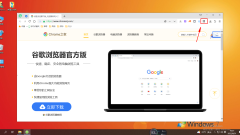
How to fix the specified plug-in in the extension bar in 360 Browser
How does 360 Browser fix the specified plug-in in the extension bar? We want to fix the extensions we need in the extension bar, how to do it! Let’s introduce it below! The downloaded plug-in wants to be fixed in the extension bar so that it can be used anytime and anywhere. So how should we fix the specified plug-in in the extension bar? What is the specific method? The editor below has compiled how to fix the specified plug-in in the 360 ??browser If you don’t know how to fix it in the extension bar, follow me and read on~! How to fix the specified plug-in in the extension bar of 360 Browser 1. First open 360 Browser, click the extension management button as shown in the figure below in the upper right corner of the browser, and click the button with the mouse. 2. After clicking, the extension window as shown below will pop up. Find the required
Jan 31, 2024 pm 04:57 PM
Is Maxthon Cloud Browser fast?
Is Maxthon Cloud Browser fast? Maxthon Browser uses the world's first dual-core engine independently developed by Maxthon, which has efficient browsing speed and stability, making web browsing smoother. Maxthon Browser is a global leader in supporting HTML5 features. While inheriting many unique features of previous Maxthon versions, relying on Maxthon's powerful cloud services, users can achieve cloud sharing between different devices and platforms.
Jan 31, 2024 pm 04:45 PM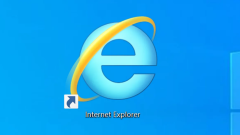
How to save username and password in IE browser
How to save username and password in IE browser? If you want to save your username and password when using Internet Explorer, you can set it in the browser. During the use of IE browser. We logged in our account and password, but the browser did not save it. It is very troublesome to have to log in again next time we open it. How should we set it up? The following is a summary of the operation of saving username and password in IE browser. If you don’t know how, take a look below. Bar! How to save user name and password in IE browser 1. Click [Internet Options] in the settings of IE secure browser, as shown in the figure. 2. Enter the general page and click [Settings], as shown in the figure. 3. Enter the Temporary Internet Files page, select Automatic, and click [OK], as shown in the figure. 4
Jan 31, 2024 pm 04:42 PM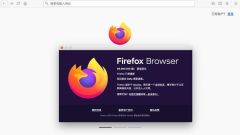
How to use the color picker in Firefox
How to use the color picker in Firefox? The color picker in Firefox is very easy to use. It can help users directly pick the color range on web images, helping users get more accurate color content. Many friends want to I want to use this function, but I don’t know how to do it. Here, the editor will bring you a tutorial on how to use the color picker in Firefox. Tutorial on using the Firefox color picker 1. After opening the software, slide the mouse to the top. When the navigation bar appears, click the Tools option. 2. In the pop-up tool menu bar, click Browser Tools Options. 3. In the browser tool menu bar that pops up, click the color picker tool. 4. In the color picker tool that pops up, select the corresponding color, click it, and paste it directly.
Jan 31, 2024 pm 04:36 PM
How to open the dinosaur game on Google Chrome
How to open the dinosaur game on Google Chrome? Many friends are using Google Chrome, which is a very high-quality web browsing tool. So did you know that Google Chrome has a very interesting little dinosaur game, which is simple and fun and can help users kill boring time. If you are interested in this game, then take a look at the editor’s introduction to how to play the Google Chrome Dinosaur game below. Introduction to how to play the Google Chrome Dinosaur game 1. Unplug the network cable or disable Ethernet. 2. When the Internet is disconnected, open Google Chrome, enter a URL in the address bar and press the Enter key. 3. Then a small dinosaur will appear above the line "Not connected to the Internet". 4. Press the space bar on the keyboard to
Jan 31, 2024 pm 04:30 PM
What to do if Sogou Browser cannot save the password?
What should I do if Sogou Browser cannot save the password? When we use Sogou Browser, we cannot save the password. We can set it in the browser. Some friends reported that when using Sogou high-speed browser recently, the login password could not be saved normally. How should this situation be solved? The editor below has compiled the steps to deal with the problem that Sogou Browser cannot save passwords. If you don’t know how to operate it, follow the editor and read on! Sogou Browser cannot save the password. Steps 1. First open Sogou High-speed Browser, as shown in the figure, click the Show Menu button in the upper right corner, select in the drop-down menu bar, and clear the browsing history; 2. Then we will pop up a dialog box in Sogou's latest browser. Uncheck Cookies (not recommended) and click on the upper right
Jan 31, 2024 pm 04:27 PM
How to change the name of favorite web pages in Sogou High-speed Browser
How to change the name of favorite web pages in Sogou High-speed Browser? We can modify the name of the web page to make it more convenient and faster to use! The names of our favorite web pages are relatively long. Not only does the page look messy, but it is also inconvenient to search. In this case, we can modify the name of the favorite web page. So how should we modify it? The editor has compiled the changes to Sogou High-speed Browser below. Save the tutorial on the name of the web page. If you don’t know how, follow me and read on! Tutorial on changing the name of a favorite webpage in Sogou High-speed Browser 1. In Sogou High-speed Browser, click the "Favorites" icon on the left side of the favorites bar, as shown in the figure. 2. In the drop-down menu, click "More Functions", as shown in the figure. 3. In the lower-level menu of more functions, click "Organize Favorites", as shown in the figure.
Jan 31, 2024 pm 04:21 PM
Hot tools Tags

Undress AI Tool
Undress images for free

Undresser.AI Undress
AI-powered app for creating realistic nude photos

AI Clothes Remover
Online AI tool for removing clothes from photos.

Clothoff.io
AI clothes remover

Video Face Swap
Swap faces in any video effortlessly with our completely free AI face swap tool!

Hot Article

Hot Tools

vc9-vc14 (32+64 bit) runtime library collection (link below)
Download the collection of runtime libraries required for phpStudy installation

VC9 32-bit
VC9 32-bit phpstudy integrated installation environment runtime library

PHP programmer toolbox full version
Programmer Toolbox v1.0 PHP Integrated Environment

VC11 32-bit
VC11 32-bit phpstudy integrated installation environment runtime library

SublimeText3 Chinese version
Chinese version, very easy to use








