
In which folder are the files downloaded by IE browser located?
In which folder are the files downloaded by IE browser located? IE browser is a browser currently used by many friends, but its architecture is very old, so many settings are different from other current browsers. For example, the download file location that some friends want to know is very different, so many friends cannot find the specific location of the download folder at the first time. Below, the editor will bring you a list of IE browser download file locations. If you are interested, come and take a look. List of download file locations in IE browser 1. Open IE browser, click on the gear-like icon in the upper right corner, find [View Downloads], and enter, as shown in the picture. 2. On the page that appears, click [Download] below the location, as shown in the picture. 3. You can enter
Jan 31, 2024 pm 05:06 PM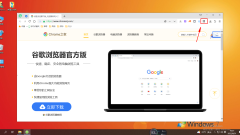
How to fix the specified plug-in in the extension bar in 360 Browser
How does 360 Browser fix the specified plug-in in the extension bar? We want to fix the extensions we need in the extension bar, how to do it! Let’s introduce it below! The downloaded plug-in wants to be fixed in the extension bar so that it can be used anytime and anywhere. So how should we fix the specified plug-in in the extension bar? What is the specific method? The editor below has compiled how to fix the specified plug-in in the 360 ??browser If you don’t know how to fix it in the extension bar, follow me and read on~! How to fix the specified plug-in in the extension bar of 360 Browser 1. First open 360 Browser, click the extension management button as shown in the figure below in the upper right corner of the browser, and click the button with the mouse. 2. After clicking, the extension window as shown below will pop up. Find the required
Jan 31, 2024 pm 04:57 PM
Is Maxthon Cloud Browser fast?
Is Maxthon Cloud Browser fast? Maxthon Browser uses the world's first dual-core engine independently developed by Maxthon, which has efficient browsing speed and stability, making web browsing smoother. Maxthon Browser is a global leader in supporting HTML5 features. While inheriting many unique features of previous Maxthon versions, relying on Maxthon's powerful cloud services, users can achieve cloud sharing between different devices and platforms.
Jan 31, 2024 pm 04:45 PM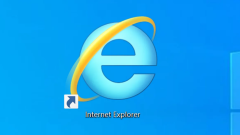
How to save username and password in IE browser
How to save username and password in IE browser? If you want to save your username and password when using Internet Explorer, you can set it in the browser. During the use of IE browser. We logged in our account and password, but the browser did not save it. It is very troublesome to have to log in again next time we open it. How should we set it up? The following is a summary of the operation of saving username and password in IE browser. If you don’t know how, take a look below. Bar! How to save user name and password in IE browser 1. Click [Internet Options] in the settings of IE secure browser, as shown in the figure. 2. Enter the general page and click [Settings], as shown in the figure. 3. Enter the Temporary Internet Files page, select Automatic, and click [OK], as shown in the figure. 4
Jan 31, 2024 pm 04:42 PM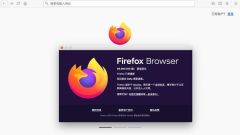
How to use the color picker in Firefox
How to use the color picker in Firefox? The color picker in Firefox is very easy to use. It can help users directly pick the color range on web images, helping users get more accurate color content. Many friends want to I want to use this function, but I don’t know how to do it. Here, the editor will bring you a tutorial on how to use the color picker in Firefox. Tutorial on using the Firefox color picker 1. After opening the software, slide the mouse to the top. When the navigation bar appears, click the Tools option. 2. In the pop-up tool menu bar, click Browser Tools Options. 3. In the browser tool menu bar that pops up, click the color picker tool. 4. In the color picker tool that pops up, select the corresponding color, click it, and paste it directly.
Jan 31, 2024 pm 04:36 PM
How to open the dinosaur game on Google Chrome
How to open the dinosaur game on Google Chrome? Many friends are using Google Chrome, which is a very high-quality web browsing tool. So did you know that Google Chrome has a very interesting little dinosaur game, which is simple and fun and can help users kill boring time. If you are interested in this game, then take a look at the editor’s introduction to how to play the Google Chrome Dinosaur game below. Introduction to how to play the Google Chrome Dinosaur game 1. Unplug the network cable or disable Ethernet. 2. When the Internet is disconnected, open Google Chrome, enter a URL in the address bar and press the Enter key. 3. Then a small dinosaur will appear above the line "Not connected to the Internet". 4. Press the space bar on the keyboard to
Jan 31, 2024 pm 04:30 PM
What to do if Sogou Browser cannot save the password?
What should I do if Sogou Browser cannot save the password? When we use Sogou Browser, we cannot save the password. We can set it in the browser. Some friends reported that when using Sogou high-speed browser recently, the login password could not be saved normally. How should this situation be solved? The editor below has compiled the steps to deal with the problem that Sogou Browser cannot save passwords. If you don’t know how to operate it, follow the editor and read on! Sogou Browser cannot save the password. Steps 1. First open Sogou High-speed Browser, as shown in the figure, click the Show Menu button in the upper right corner, select in the drop-down menu bar, and clear the browsing history; 2. Then we will pop up a dialog box in Sogou's latest browser. Uncheck Cookies (not recommended) and click on the upper right
Jan 31, 2024 pm 04:27 PM
How to change the name of favorite web pages in Sogou High-speed Browser
How to change the name of favorite web pages in Sogou High-speed Browser? We can modify the name of the web page to make it more convenient and faster to use! The names of our favorite web pages are relatively long. Not only does the page look messy, but it is also inconvenient to search. In this case, we can modify the name of the favorite web page. So how should we modify it? The editor has compiled the changes to Sogou High-speed Browser below. Save the tutorial on the name of the web page. If you don’t know how, follow me and read on! Tutorial on changing the name of a favorite webpage in Sogou High-speed Browser 1. In Sogou High-speed Browser, click the "Favorites" icon on the left side of the favorites bar, as shown in the figure. 2. In the drop-down menu, click "More Functions", as shown in the figure. 3. In the lower-level menu of more functions, click "Organize Favorites", as shown in the figure.
Jan 31, 2024 pm 04:21 PM
How to clear the cache of Black Shark browser
How to clear the cache of Black Shark Browser? Black Shark Browser will leave a lot of browsing records and cache data while browsing the Internet. The cached data of these browsers not only has a high risk of privacy leakage, but may also affect the normal Internet speed. Therefore, we need to clean the data cache regularly. If you don’t know how to clear the cached data, just follow the editor’s instructions. Let’s take a look at how to clear cache data. How to clear the cache of Black Shark Browser Step 1: Click Settings Step 2: Click Clear User Data Step 3: Click ‘Clear Data’
Jan 31, 2024 pm 04:12 PM
How to clear the cache of 360 browser
How to clear the cache of 360 browser? During the use of 360 Browser, a large number of cache data files will be generated. After a large number of deposits, these files will occupy a lot of your storage space, causing the Internet speed to slow down. In addition, there is a risk of privacy leakage in cached data files, so we need to clean cached data regularly. If you don’t know how to do it, follow the editor to see how to clear 360 browser cached data. Let me introduce. How to clear the cache of 360 Browser 1. Run 360 Browser on your computer; 2. Find "three" in the upper right corner of the 360 ??Browser main interface to open the menu option; 3. Click on the [Open Menu] option, a drop-down menu will pop up, and select [Clear Internet traces]; you can also use the shortcut directly
Jan 31, 2024 pm 03:54 PM
How to save account password on Sogou browser
How to save account password on Sogou Browser? Sogou Browser is developed by Sogou Company and is a browser based on Google's Chromium kernel. In addition to intelligent dual-core acceleration, there are also functions such as startup acceleration, image acceleration, Flash acceleration, and high-speed download technology, which can be continuously iteratively optimized to give users an extremely fast Internet experience. Together with Pinyin input method, Wubi input method and other products, it has become the high-speed Internet choice for the majority of netizens. We all know that browsing the web and website forums require an account and password. The large number of website forums has resulted in a large number of account and passwords, which are often misremembered during use, affecting the user experience. Therefore, many browsers have the function of saving account passwords. How to save the account password when using Sogou Browser? Let me guide you
Jan 31, 2024 pm 03:54 PM
How to translate the entire page in Sogou Browser
As a browser loved by users, Sogou Browser provides many practical functions. Among them, translating the web pages users browse is a unique and practical feature of Sogou Browser. This feature can help users quickly browse and understand web content in different languages ??and break language barriers. So how does Sogou Browser translate the entire page? Friends who are still unclear, don’t worry. Next, the editor will bring you detailed steps for translating web pages. I hope it can help you. How to translate the entire page with Sogou Browser 1. Download and install Sogou Browser 2. Open Sogou Browser 3. Open any English website 4. After the website is opened, click the translation icon in the upper right corner 5. Select the translation text type, and then Click to translate the current webpage 6. Sogou Browser will automatically
Jan 31, 2024 pm 03:48 PM
What should I do if Firefox does not ask for the save directory when downloading files?
What should I do if Firefox does not ask for the save directory when downloading files? What should I do if the browser does not ask for the download directory when downloading? Here is a solution. Many friends download files when using the browser and find that the browser does not ask for the download directory and directly downloads to the default file. They have asked before and want to know how to solve it. The editor has compiled the downloads for Firefox browser below. The file does not ask for a solution to the save directory. If you don’t know how to solve it, follow me and take a look below! Firefox does not ask for the save directory when downloading files. First, open the Firefox green browser. In the upper right corner of the browser, there is an icon consisting of three horizontal lines. Click this icon to open the menu. 2. After clicking, the menu window of Firefox browser will pop up below. Click in the window
Jan 31, 2024 pm 03:33 PM
What to do if the search engine of 360 Browser is hijacked
What should I do if the search engine of 360 Browser is hijacked? When we use 360 ??Browser, what should we do if the engine is hijacked? Let’s introduce it below! Recently, when some friends use 360 ??Browser to surf the Internet, after entering the URL in the address bar, they cannot jump to the specified web page silently, but jump to other engines. This situation is because the search engine has been maliciously hijacked. How to solve it! The editor below has compiled the solutions to the hijacking of the search engine of 360 Browser. If you don’t know how, follow me and read on! What to do if the search engine of 360 Browser is hijacked. First, open 360 Safe Browser. There is an icon consisting of three horizontal lines in the upper right corner of the browser. Click it to open the menu. 2. After clicking, 360 Security will pop up below.
Jan 31, 2024 pm 03:33 PM
Hot tools Tags

Undress AI Tool
Undress images for free

Undresser.AI Undress
AI-powered app for creating realistic nude photos

AI Clothes Remover
Online AI tool for removing clothes from photos.

Clothoff.io
AI clothes remover

Video Face Swap
Swap faces in any video effortlessly with our completely free AI face swap tool!

Hot Article

Hot Tools

vc9-vc14 (32+64 bit) runtime library collection (link below)
Download the collection of runtime libraries required for phpStudy installation

VC9 32-bit
VC9 32-bit phpstudy integrated installation environment runtime library

PHP programmer toolbox full version
Programmer Toolbox v1.0 PHP Integrated Environment

VC11 32-bit
VC11 32-bit phpstudy integrated installation environment runtime library

SublimeText3 Chinese version
Chinese version, very easy to use








