Images not loading in Chrome can be resolved by checking browser settings, clearing cache and cookies, testing network and site-specific issues, and updating or reinstalling Chrome. First, ensure that images are enabled in settings (chrome://settings/content/images), disable content blockers or extensions, and test in Incognito Mode. Next, clear cached images and cookies under Privacy and security in Chrome settings. Then, verify if the issue persists across other browsers or devices, check image URLs directly, and reload the page. Finally, update Chrome via the Help menu, or uninstall and reinstall the browser if necessary. Following these steps in order often fixes image loading problems efficiently.

Images not loading in Chrome can be frustrating, especially when you're trying to browse or work online. The issue can stem from several causes—some are browser-specific, while others might relate to your internet connection, settings, or even the website itself.
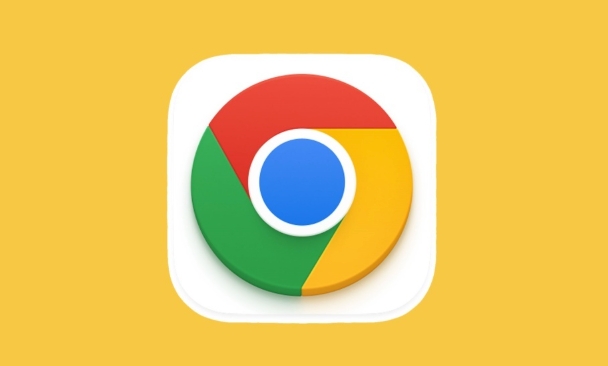
Here’s a breakdown of common reasons and what you can do about them.
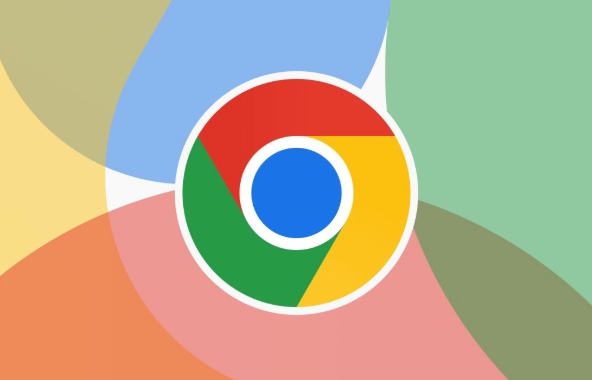
1. Check Basic Browser Settings
Before diving into complex fixes, start with the basics. Sometimes images aren’t loading simply because of a small setting that got changed accidentally.
-
Make sure "Show images" is enabled:
Go tochrome://settings/content/imagesand ensure the toggle for showing images is on.
Disable any content blockers:
Some extensions or built-in features (like ad blockers) might prevent images from loading. Try disabling them temporarily to see if it helps.Try Incognito Mode:
Open an incognito window and check if images load there. If they do, then something in your regular browsing session—like an extension or cached data—is likely causing the issue.
2. Clear Cache and Cookies
Over time, your browser stores temporary files and cookies that can become outdated or corrupted. This may interfere with how pages and images load.
To clear cache and cookies:
- Click the three dots in Chrome > Settings > Privacy and security
- Choose “Clear browsing data”
- Select “Cached images and files” and “Cookies and other site data”
- Pick a time range (e.g., last hour or all time)
- Click “Clear data”
This often resolves many loading issues, including missing images.
3. Check Network and Site-Specific Issues
Sometimes the problem isn’t with Chrome itself, but with your network or the site you’re visiting.
Try loading images on another browser or device:
This helps determine whether the issue is with Chrome or something broader like your internet connection.Check if the image URL works directly:
Right-click on the broken image placeholder and choose “Open image in new tab.” If it still doesn’t load, the image link might be broken or removed.Reload the page or wait a bit:
Some websites have slow servers or temporary outages. A simple refresh might fix it.
If only one site has this problem, the issue is probably on their end—not yours.
4. Update Chrome or Reinstall It
Outdated versions of Chrome might have bugs or compatibility issues that cause images not to load properly.
Update Chrome:
Go to the three-dot menu > Help > About Google Chrome. It will automatically check for updates.Reinstall Chrome if needed:
If updating doesn’t help and the issue persists across multiple sites, uninstalling and reinstalling Chrome can sometimes resolve deeper problems.
Note: Reinstalling will reset some settings, so you might want to back up bookmarks or preferences first.
Fixing image loading problems in Chrome usually comes down to checking settings, clearing cache, or testing with a different browser. Most of the time, it's not complicated—it just takes a few quick steps to get things back to normal.
The above is the detailed content of Why are images not loading in Chrome. For more information, please follow other related articles on the PHP Chinese website!

Hot AI Tools

Undress AI Tool
Undress images for free

Undresser.AI Undress
AI-powered app for creating realistic nude photos

AI Clothes Remover
Online AI tool for removing clothes from photos.

Clothoff.io
AI clothes remover

Video Face Swap
Swap faces in any video effortlessly with our completely free AI face swap tool!

Hot Article

Hot Tools

Notepad++7.3.1
Easy-to-use and free code editor

SublimeText3 Chinese version
Chinese version, very easy to use

Zend Studio 13.0.1
Powerful PHP integrated development environment

Dreamweaver CS6
Visual web development tools

SublimeText3 Mac version
God-level code editing software (SublimeText3)
 Google Chrome Speed ??Browser Official Edition Portal
Jul 08, 2025 pm 02:30 PM
Google Chrome Speed ??Browser Official Edition Portal
Jul 08, 2025 pm 02:30 PM
Google Chrome is a free and fast multi-platform web browser developed by Google. It is known for its speed, stability and reliability. Chrome is based on the open source Chromium project and is widely used on devices such as desktops, laptops, tablets and smartphones. The browser has a clean interface and a wide range of customizable options, allowing users to personalize it according to their preferences. In addition, Chrome has a huge library of extensions that provide additional features such as ad blocking, password management and language translation, further enhancing the browsing experience.
 How to install Chrome extensions on mobile (Kiwi, etc.)
Jul 11, 2025 am 12:50 AM
How to install Chrome extensions on mobile (Kiwi, etc.)
Jul 11, 2025 am 12:50 AM
Android phones can install Chrome extensions through KiwiBrowser. KiwiBrowser is an open source browser based on Chromium on the Android side. It supports the installation of the Chrome Web Store extension. The process is: Open Kiwi and enter the Chrome store, search for extensions, and click "Add to Chrome" to complete the installation; when using it, you need to pay attention to network stability, extension compatibility, permission granting and installation quantity; other alternatives include FirefoxMobile and YandexBrowser, but Kiwi is still the most stable and convenient choice at present.
 How to change the user agent string in Safari without extensions?
Jul 11, 2025 am 12:48 AM
How to change the user agent string in Safari without extensions?
Jul 11, 2025 am 12:48 AM
On macOS, you can modify Safari's UserAgent through developer tools or terminals, but iOS/iPadOS does not support it. The specific methods are: 1. Use the developer tools to modify temporarily: select preset UA after enabling the development menu; 2. Permanent modification through the terminal: enter the command to write a custom UA; 3. iOS/iPadOS cannot be modified directly, and it needs to rely on a third-party application or browser.
 What firewall ports does Chrome Remote Desktop use
Jul 13, 2025 am 12:43 AM
What firewall ports does Chrome Remote Desktop use
Jul 13, 2025 am 12:43 AM
ChromeRemoteDesktopusesport443(HTTPS)astheprimaryportforsecureconnections,andoccasionallyport80(HTTP)asafallback.ItalsoleveragesSTUN,TURN,andICEprotocolstoestablishpeer-to-peerconnections,withTURNactingasarelayifdirectconnectionsfail.Toensuresmoothop
 How to view chrome incognito history?
Jul 09, 2025 am 12:31 AM
How to view chrome incognito history?
Jul 09, 2025 am 12:31 AM
Chrome's incognito browsing history cannot be viewed directly, but it can be obtained indirectly through three methods. 1. Use command line tools to view the DNS cache, which can only obtain some domain name information and is not durable; 2. Check the router or network monitoring log, which requires certain network knowledge and depends on network settings; 3. Install third-party monitoring tools and configure in advance to record invisible browsing behavior. Overall, the invisibility mode is designed to protect privacy. All the above methods have limitations. It is recommended to choose whether to use monitoring methods based on actual needs.
 How to simulate different timezones in Chrome
Jul 13, 2025 am 12:19 AM
How to simulate different timezones in Chrome
Jul 13, 2025 am 12:19 AM
To test page behavior in different time zones in Chrome, there are three ways to do it. 1. Use ChromeDevTools to simulate the time zone: Open DevTools → Click on three points → MoreTools → Sensors, check the overlay option in the DateandTime section and select the target time zone. This setting only takes effect in the current session; 2. Specify the time zone through the command line startup parameters: close all Chrome instances and execute chrome.exe--timezone="target time zone" to affect the entire browser instance; 3. Use JavaScript to overwrite the behavior of the Date object, and the fixed time value is used to accurately control the JS time.
 How to stop Microsoft Edge from running in the background
Jul 16, 2025 am 12:34 AM
How to stop Microsoft Edge from running in the background
Jul 16, 2025 am 12:34 AM
There are four ways to turn off Microsoft Edge backend running. 1. Disable background running in Edge settings: Go to "Settings" → "System" and turn off the "Run Microsoft Edge in the background" option. 2. Close Edge in Windows startup item: Through the "Startup" tab of Task Manager, right-click Edge and select "Disable". 3. Modify the group policy or registry: Advanced users can create BackgroundModeEnabled registry key and set it to 0, or use the official group policy template. It is recommended to back up the system before operation. 4. Use Task Manager to manually end the process: temporary emergency plan, press Ctrl Shift Esc to open the Task Manager to end all Es
 How to force quit Google Chrome on Mac
Jul 07, 2025 am 12:14 AM
How to force quit Google Chrome on Mac
Jul 07, 2025 am 12:14 AM
There are several ways to force exit from unresponsive Chrome on your Mac. First, use the keyboard shortcut Command Option Esc to open the "Force Exit Application" window, select Google Chrome and click "Force Exit". Second, click on the Apple menu, select "Force Exit", and select Chrome from the list and confirm quit. If Chrome completely freezes or consumes too much memory, you can open ActivityMonitor, find all Chrome-related processes, and click the X button one by one to end them. Finally, as an alternative, you can enter killallGoogle\Chrome in Terminal







