To troubleshoot memory leaks using Chrome Memory Checker, first open DevTools and switch to the Memory tab. The specific steps are as follows: 1. Open the developer tool (right-click the page to select "Check" or press F12 / Ctrl Shift I); 2. Switch to the Memory panel; 3. Click "Take snapshot" to take memory snapshots; 4. Analyze the number of objects and memory usage through views such as Summary and Comparison; 5. Compare snapshots at different time points to find objects with abnormal growth. Common memory leak scenarios include uncleared DOM references, event listeners and timers. During troubleshooting, you should conduct in-depth analysis of the usage of Performance panels and closures.
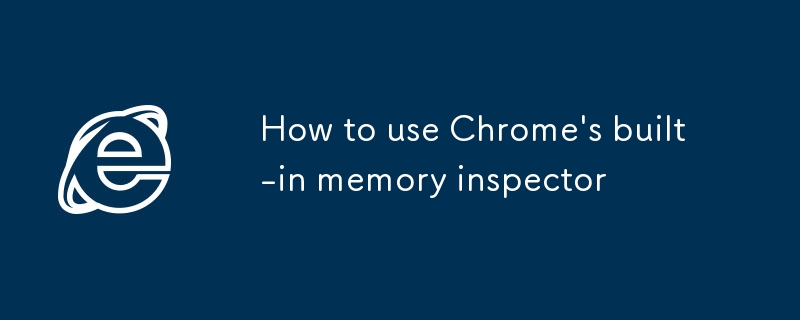
Chrome's memory checking tool is actually quite practical, especially when you find that web pages are stuck, load slowly, or suspect memory leaks. It is built into DevTools and is not too complicated to use.
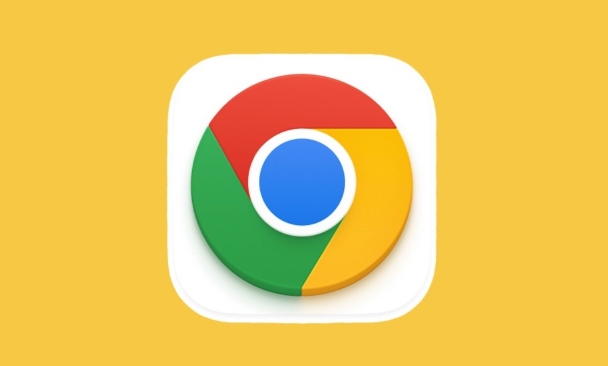
Basic steps to open the memory inspector
To use Chrome's memory analysis function, you must first open the Developer Tools (DevTools), you can select "Check" by right-clicking the page, or press F12 / Ctrl Shift I ( Cmd Option I on Mac).
Then switch to the Memory tab page, which is the core interface for memory checking.
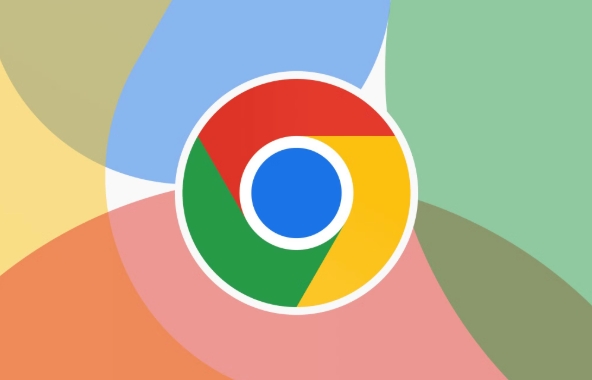
Common operations include:
- Click "Take snapshot" to take a snapshot of the current memory
- Switch different viewing methods, such as Summary, Comparison, Containment
- Take another shot after operating the page to compare the differences
This function is most commonly used to check memory leaks and object accumulation problems.
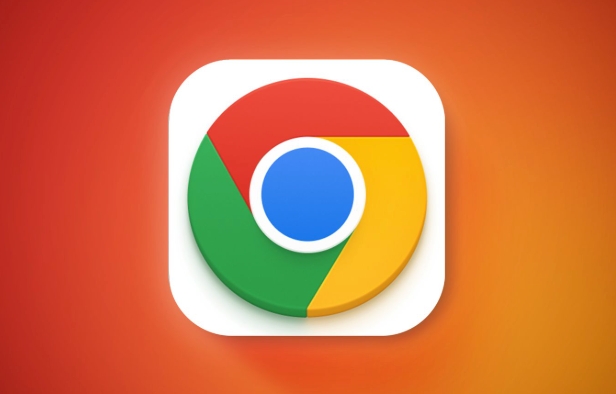
How to view memory usage through snapshots
After clicking "Take snapshot", Chrome will record the memory usage of all JS objects in the current page.
You can see in the snapshot:
- Constructor name
- Object count
- Distance from the GC root node
- Total reserved memory (Shallow / Retained size)
If you find that there are a lot of objects under a constructor and you shouldn't expect that there should be so many, then there may be a memory leak.
For example:
You frequently create timers on the page but are not cleared, and you may see a lot of Timeout or objects in your custom class are not recycled.
At this time, you can click in to see if these objects are accidentally retained, such as event listening is bound but not unbind, or saved in global variables.
Common phenomena and troubleshooting suggestions for memory leaks
Some typical memory leak scenarios include:
- After the DOM elements are removed, there are still references to them.
- Event listener not removed correctly
- Timer not cleaned
- Improper cache mechanism causes objects to accumulate continuously
When troubleshooting, you can do this:
- Take multiple snapshots at different time points and compare them (Comparison view)
- Simulate user operations, such as repeatedly opening and closing a component to see if the memory continues to grow
- Observe object lifecycle using the Heap Profiler tool
If you find that a certain type of object has been increasing and the Retained Size is also large, it is worth tracking in depth.
A few tips in actual use
- Quick Positioning with Filters : There is a search box at the top of the Memory panel, and entering keywords can quickly find specific constructors or objects.
- Use it in conjunction with the Performance panel : Sometimes just looking at the memory is not enough, and combining with the Performance tool can see more complete execution processes and memory changes.
- Be careful that closures affect memory : closures are likely to cause unexpected references, be careful not to leave objects that should not be left in the callback.
Basically that's it. Although Chrome's memory checking tool is powerful, mastering basic operations can solve many problems. The key is to understand the object life cycle and reference relationship.
The above is the detailed content of How to use Chrome's built-in memory inspector. For more information, please follow other related articles on the PHP Chinese website!

Hot AI Tools

Undress AI Tool
Undress images for free

Undresser.AI Undress
AI-powered app for creating realistic nude photos

AI Clothes Remover
Online AI tool for removing clothes from photos.

Clothoff.io
AI clothes remover

Video Face Swap
Swap faces in any video effortlessly with our completely free AI face swap tool!

Hot Article

Hot Tools

Notepad++7.3.1
Easy-to-use and free code editor

SublimeText3 Chinese version
Chinese version, very easy to use

Zend Studio 13.0.1
Powerful PHP integrated development environment

Dreamweaver CS6
Visual web development tools

SublimeText3 Mac version
God-level code editing software (SublimeText3)
 Google Chrome Speed ??Browser Official Edition Portal
Jul 08, 2025 pm 02:30 PM
Google Chrome Speed ??Browser Official Edition Portal
Jul 08, 2025 pm 02:30 PM
Google Chrome is a free and fast multi-platform web browser developed by Google. It is known for its speed, stability and reliability. Chrome is based on the open source Chromium project and is widely used on devices such as desktops, laptops, tablets and smartphones. The browser has a clean interface and a wide range of customizable options, allowing users to personalize it according to their preferences. In addition, Chrome has a huge library of extensions that provide additional features such as ad blocking, password management and language translation, further enhancing the browsing experience.
 How to install Chrome extensions on mobile (Kiwi, etc.)
Jul 11, 2025 am 12:50 AM
How to install Chrome extensions on mobile (Kiwi, etc.)
Jul 11, 2025 am 12:50 AM
Android phones can install Chrome extensions through KiwiBrowser. KiwiBrowser is an open source browser based on Chromium on the Android side. It supports the installation of the Chrome Web Store extension. The process is: Open Kiwi and enter the Chrome store, search for extensions, and click "Add to Chrome" to complete the installation; when using it, you need to pay attention to network stability, extension compatibility, permission granting and installation quantity; other alternatives include FirefoxMobile and YandexBrowser, but Kiwi is still the most stable and convenient choice at present.
 What firewall ports does Chrome Remote Desktop use
Jul 13, 2025 am 12:43 AM
What firewall ports does Chrome Remote Desktop use
Jul 13, 2025 am 12:43 AM
ChromeRemoteDesktopusesport443(HTTPS)astheprimaryportforsecureconnections,andoccasionallyport80(HTTP)asafallback.ItalsoleveragesSTUN,TURN,andICEprotocolstoestablishpeer-to-peerconnections,withTURNactingasarelayifdirectconnectionsfail.Toensuresmoothop
 How to change the user agent string in Safari without extensions?
Jul 11, 2025 am 12:48 AM
How to change the user agent string in Safari without extensions?
Jul 11, 2025 am 12:48 AM
On macOS, you can modify Safari's UserAgent through developer tools or terminals, but iOS/iPadOS does not support it. The specific methods are: 1. Use the developer tools to modify temporarily: select preset UA after enabling the development menu; 2. Permanent modification through the terminal: enter the command to write a custom UA; 3. iOS/iPadOS cannot be modified directly, and it needs to rely on a third-party application or browser.
 How to view chrome incognito history?
Jul 09, 2025 am 12:31 AM
How to view chrome incognito history?
Jul 09, 2025 am 12:31 AM
Chrome's incognito browsing history cannot be viewed directly, but it can be obtained indirectly through three methods. 1. Use command line tools to view the DNS cache, which can only obtain some domain name information and is not durable; 2. Check the router or network monitoring log, which requires certain network knowledge and depends on network settings; 3. Install third-party monitoring tools and configure in advance to record invisible browsing behavior. Overall, the invisibility mode is designed to protect privacy. All the above methods have limitations. It is recommended to choose whether to use monitoring methods based on actual needs.
 How to simulate different timezones in Chrome
Jul 13, 2025 am 12:19 AM
How to simulate different timezones in Chrome
Jul 13, 2025 am 12:19 AM
To test page behavior in different time zones in Chrome, there are three ways to do it. 1. Use ChromeDevTools to simulate the time zone: Open DevTools → Click on three points → MoreTools → Sensors, check the overlay option in the DateandTime section and select the target time zone. This setting only takes effect in the current session; 2. Specify the time zone through the command line startup parameters: close all Chrome instances and execute chrome.exe--timezone="target time zone" to affect the entire browser instance; 3. Use JavaScript to overwrite the behavior of the Date object, and the fixed time value is used to accurately control the JS time.
 How to stop Microsoft Edge from running in the background
Jul 16, 2025 am 12:34 AM
How to stop Microsoft Edge from running in the background
Jul 16, 2025 am 12:34 AM
There are four ways to turn off Microsoft Edge backend running. 1. Disable background running in Edge settings: Go to "Settings" → "System" and turn off the "Run Microsoft Edge in the background" option. 2. Close Edge in Windows startup item: Through the "Startup" tab of Task Manager, right-click Edge and select "Disable". 3. Modify the group policy or registry: Advanced users can create BackgroundModeEnabled registry key and set it to 0, or use the official group policy template. It is recommended to back up the system before operation. 4. Use Task Manager to manually end the process: temporary emergency plan, press Ctrl Shift Esc to open the Task Manager to end all Es
 How to force quit Google Chrome on Mac
Jul 07, 2025 am 12:14 AM
How to force quit Google Chrome on Mac
Jul 07, 2025 am 12:14 AM
There are several ways to force exit from unresponsive Chrome on your Mac. First, use the keyboard shortcut Command Option Esc to open the "Force Exit Application" window, select Google Chrome and click "Force Exit". Second, click on the Apple menu, select "Force Exit", and select Chrome from the list and confirm quit. If Chrome completely freezes or consumes too much memory, you can open ActivityMonitor, find all Chrome-related processes, and click the X button one by one to end them. Finally, as an alternative, you can enter killallGoogle\Chrome in Terminal






