To truly make good use of the password management function of Chrome browser, you need to start from four aspects: enabling settings, viewing management, checking security, and exporting and backup. 1. Enable and set the default password manager: Go to Settings → Automatic Fill → Password to ensure that "Providing Save Password" is enabled and you can choose to fill in automatically. If you log in to a Google account, you can also synchronize across devices; 2. View and manage saved passwords: Click the eye icon on the password page to view the specific password (some versions require identity verification), or manually add unsaved account information; 3. Check weak passwords and leaked passwords: Chrome will regularly detect and mark problem passwords in red. It is recommended to modify them in time, especially commonly used accounts, and can use the strong passwords it generates to improve security; 4. Export and backup passwords: Export and backup passwords to CSV files through the Settings → Password page (identity verification is required). It is recommended to be encrypted and stored on cloud disk or USB disk. Pay attention to storage security to avoid loss and cause information leakage.

The password management function that comes with Chrome browser is actually quite practical, but many people either don’t know how to use it well or set it up incorrectly, and the account security is discounted. If you frequently surf the Internet and register various services, using Chrome's password manager rationally can help you save a lot of trouble and be safer.
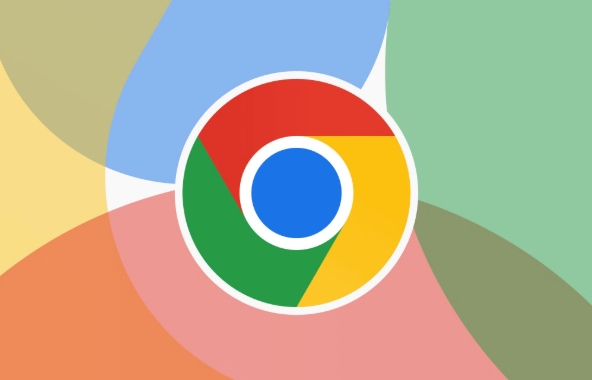
Here are some key points to explain how to really use it:
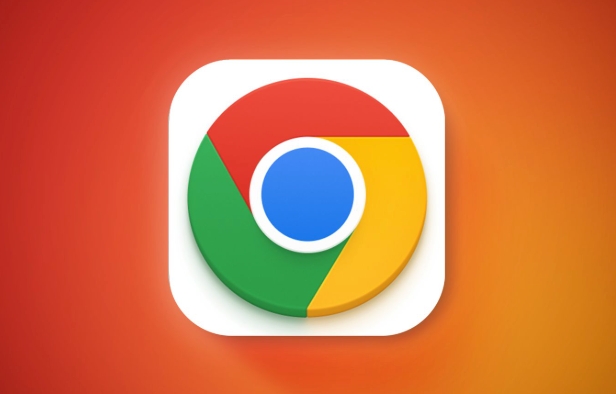
1.Enable and set the default password manager
Chrome will prompt you whether to save your password by default, but some users may click "No more prompt" by mistake, or they may not pay attention to the existence of this function at all.
- Open Chrome Settings → AutoFill → Password
- Make sure the "Provide Save Password" option is on
- You can choose whether to let Chrome automatically fill in the saved password
If you are logged into Chrome with a Google account, these passwords will also be synced to your other device (such as a phone or another computer), provided that they are also logged into the same account.
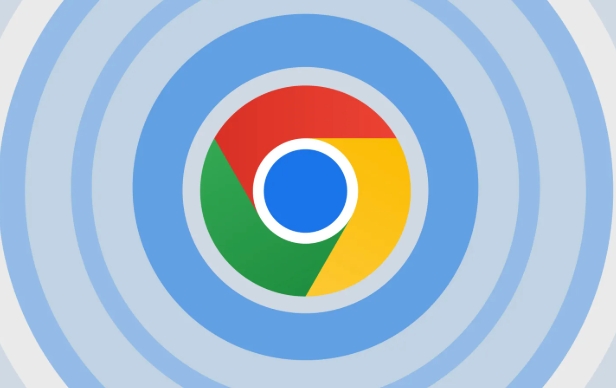
2. View and manage saved passwords
Sometimes you want to check the password of a certain website, or want to confirm whether you remember the wrong account.
- Go to Chrome Settings → AutoFill → Password
- You will see a list of all saved accounts and passwords
- Click the eye icon to view the password. Some browser versions need to verify their identity first (such as entering the computer login password or Windows Hello)
You can also manually add some account information that is not automatically saved here, which is suitable for those cases where you accidentally do not save your password.
3. Check for weak passwords and leaked passwords
This is a feature that many people ignore but is very important: Chrome regularly checks whether the password you save is too simple or whether it appears on the data breach list.
- On the Password page, go to the "Censored Password" page and find "Censored Password"
- If there is an entry marked red, it means there is a problem with this password
- It is recommended to modify the passwords of these websites as soon as possible, especially commonly used emails, social accounts, etc.
Chrome sometimes recommends that you generate stronger passwords. Click "Generate Password" to directly use a complex random password to avoid you making up dangerous passwords such as "123456" and "password" by yourself.
4. Export and backup passwords (don't wait until you change your computer to remember them)
Many people don’t find that there are a bunch of accounts and passwords in the old computer until they change to a new computer.
- On the Chrome Settings → Password page, click on the three dots in the upper right corner → Export password
- You need to verify your identity first, and then you can save all passwords as CSV files
- It is recommended to encrypt this file and store it in the cloud disk or USB disk, and do not store it everywhere in plain text.
Although the export function is convenient, you should also pay attention to safety. Once this file is lost, others may get the account passwords of all your websites.
Chrome's password management is not very advanced, but it is enough for most ordinary users. Just remember to check weak passwords regularly, export backups, and then generate strong passwords. These operations are basically not complicated but easy to ignore.
The above is the detailed content of How to manage passwords in chrome. For more information, please follow other related articles on the PHP Chinese website!

Hot AI Tools

Undress AI Tool
Undress images for free

Undresser.AI Undress
AI-powered app for creating realistic nude photos

AI Clothes Remover
Online AI tool for removing clothes from photos.

Clothoff.io
AI clothes remover

Video Face Swap
Swap faces in any video effortlessly with our completely free AI face swap tool!

Hot Article

Hot Tools

Notepad++7.3.1
Easy-to-use and free code editor

SublimeText3 Chinese version
Chinese version, very easy to use

Zend Studio 13.0.1
Powerful PHP integrated development environment

Dreamweaver CS6
Visual web development tools

SublimeText3 Mac version
God-level code editing software (SublimeText3)
 How to install Chrome extensions on mobile (Kiwi, etc.)
Jul 11, 2025 am 12:50 AM
How to install Chrome extensions on mobile (Kiwi, etc.)
Jul 11, 2025 am 12:50 AM
Android phones can install Chrome extensions through KiwiBrowser. KiwiBrowser is an open source browser based on Chromium on the Android side. It supports the installation of the Chrome Web Store extension. The process is: Open Kiwi and enter the Chrome store, search for extensions, and click "Add to Chrome" to complete the installation; when using it, you need to pay attention to network stability, extension compatibility, permission granting and installation quantity; other alternatives include FirefoxMobile and YandexBrowser, but Kiwi is still the most stable and convenient choice at present.
 Google Chrome Speed ??Browser Official Edition Portal
Jul 08, 2025 pm 02:30 PM
Google Chrome Speed ??Browser Official Edition Portal
Jul 08, 2025 pm 02:30 PM
Google Chrome is a free and fast multi-platform web browser developed by Google. It is known for its speed, stability and reliability. Chrome is based on the open source Chromium project and is widely used on devices such as desktops, laptops, tablets and smartphones. The browser has a clean interface and a wide range of customizable options, allowing users to personalize it according to their preferences. In addition, Chrome has a huge library of extensions that provide additional features such as ad blocking, password management and language translation, further enhancing the browsing experience.
 What firewall ports does Chrome Remote Desktop use
Jul 13, 2025 am 12:43 AM
What firewall ports does Chrome Remote Desktop use
Jul 13, 2025 am 12:43 AM
ChromeRemoteDesktopusesport443(HTTPS)astheprimaryportforsecureconnections,andoccasionallyport80(HTTP)asafallback.ItalsoleveragesSTUN,TURN,andICEprotocolstoestablishpeer-to-peerconnections,withTURNactingasarelayifdirectconnectionsfail.Toensuresmoothop
 How to change the user agent string in Safari without extensions?
Jul 11, 2025 am 12:48 AM
How to change the user agent string in Safari without extensions?
Jul 11, 2025 am 12:48 AM
On macOS, you can modify Safari's UserAgent through developer tools or terminals, but iOS/iPadOS does not support it. The specific methods are: 1. Use the developer tools to modify temporarily: select preset UA after enabling the development menu; 2. Permanent modification through the terminal: enter the command to write a custom UA; 3. iOS/iPadOS cannot be modified directly, and it needs to rely on a third-party application or browser.
 How to view chrome incognito history?
Jul 09, 2025 am 12:31 AM
How to view chrome incognito history?
Jul 09, 2025 am 12:31 AM
Chrome's incognito browsing history cannot be viewed directly, but it can be obtained indirectly through three methods. 1. Use command line tools to view the DNS cache, which can only obtain some domain name information and is not durable; 2. Check the router or network monitoring log, which requires certain network knowledge and depends on network settings; 3. Install third-party monitoring tools and configure in advance to record invisible browsing behavior. Overall, the invisibility mode is designed to protect privacy. All the above methods have limitations. It is recommended to choose whether to use monitoring methods based on actual needs.
 How to simulate different timezones in Chrome
Jul 13, 2025 am 12:19 AM
How to simulate different timezones in Chrome
Jul 13, 2025 am 12:19 AM
To test page behavior in different time zones in Chrome, there are three ways to do it. 1. Use ChromeDevTools to simulate the time zone: Open DevTools → Click on three points → MoreTools → Sensors, check the overlay option in the DateandTime section and select the target time zone. This setting only takes effect in the current session; 2. Specify the time zone through the command line startup parameters: close all Chrome instances and execute chrome.exe--timezone="target time zone" to affect the entire browser instance; 3. Use JavaScript to overwrite the behavior of the Date object, and the fixed time value is used to accurately control the JS time.
 How to stop Microsoft Edge from running in the background
Jul 16, 2025 am 12:34 AM
How to stop Microsoft Edge from running in the background
Jul 16, 2025 am 12:34 AM
There are four ways to turn off Microsoft Edge backend running. 1. Disable background running in Edge settings: Go to "Settings" → "System" and turn off the "Run Microsoft Edge in the background" option. 2. Close Edge in Windows startup item: Through the "Startup" tab of Task Manager, right-click Edge and select "Disable". 3. Modify the group policy or registry: Advanced users can create BackgroundModeEnabled registry key and set it to 0, or use the official group policy template. It is recommended to back up the system before operation. 4. Use Task Manager to manually end the process: temporary emergency plan, press Ctrl Shift Esc to open the Task Manager to end all Es
 How to force quit Google Chrome on Mac
Jul 07, 2025 am 12:14 AM
How to force quit Google Chrome on Mac
Jul 07, 2025 am 12:14 AM
There are several ways to force exit from unresponsive Chrome on your Mac. First, use the keyboard shortcut Command Option Esc to open the "Force Exit Application" window, select Google Chrome and click "Force Exit". Second, click on the Apple menu, select "Force Exit", and select Chrome from the list and confirm quit. If Chrome completely freezes or consumes too much memory, you can open ActivityMonitor, find all Chrome-related processes, and click the X button one by one to end them. Finally, as an alternative, you can enter killallGoogle\Chrome in Terminal






