Microsoft Edge keeps losing session/tabs on restart
Jul 11, 2025 am 12:53 AMLosing the tab page after Edge restart may result in improper settings or system problems. 1. You need to enable the "Continue the page you opened when you closed the last time" option; 2. Avoid using "Exit Edge" and close the window directly; 3. Check whether the extension plug-in interferes with session recovery and try the traceless mode test; 4. Frequent crashes or forced shutdown may also affect session saving. You need to troubleshoot system problems and update the browser version.

Sometimes Microsoft Edge will lose its previous tab page or session after restarting, which is really annoying. It may not be an Edge bug, but a problem with the wrong settings or system level. Below are some common reasons and solutions that you can check one by one.

1. Check whether the "Continue Browsing" function is enabled
Edge sometimes does not automatically restore the last tab page by default, especially if you choose to exit instead of closing the window directly.
- Click the three dots in the upper right corner → Settings
- On the left, select "On startup"
- Check if the option is selected "Continue where you left off" (Continue where you left off)
If you choose "Open New Tab" or other options here, the session will naturally not be restored.
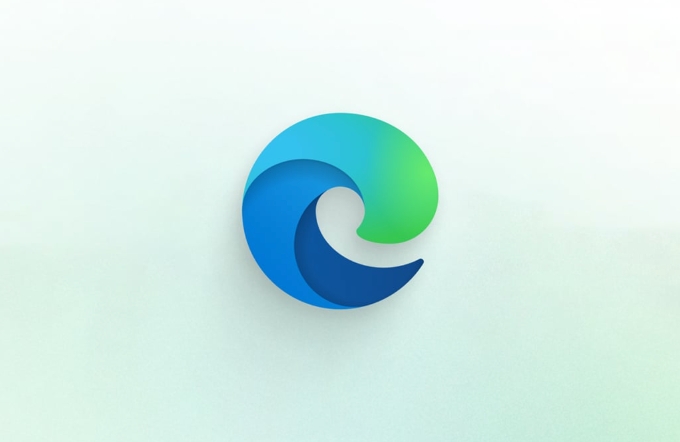
Tip: This setting is applicable on both Windows and macOS, but sometimes after syncing the account, it will be overwritten into the configuration on other devices.
2. Confirm whether “Exit” is accidentally used instead of “Close Window”
Many people are used to clicking on the X in the upper right corner to close the browser, but under some systems (especially Windows), if you use "Exit" (Exit) in the menu, the original tab page will not be restored the next time you open it.

- Next time try to close all windows directly, instead of clicking "Exit" in the menu
- Or use the shortcut key
Ctrl Shift Q(Windows)/Cmd Shift Q(Mac) to force the save session before exiting.
3. See if it's the extension plugin
Some ad blocking class extensions (such as uBlock Origin, ad terminal, etc.) may interfere with the browser's normal recovery session.
You can test it like this:
- Enter traceless mode (InPrivate / Incognito)
- Open a few web pages and restart Edge
- See if these tabs will be restored
If there is no problem in traceless mode, you can basically be sure that some extension affects normal behavior.
Solution:
- Uninstall suspicious extensions
- Or enable the setting of "Restrict Extensions to Run in the Background" (in the edge://extensions/ page)
4. Check whether Edge crashes frequently or is forced to close
If your computer has poor performance, or is often forced to shut down, power off, or blue screen, it may also cause Edge to fail to save the session status correctly.
Although this situation is rare, if you find that you will lose the tab page after each restart, and the above settings are fine, it may be a system-level problem.
suggestion:
- Update Edge to the latest version
- Check if there is any abnormal shutdown record in the system log
- Avoid opening hundreds of tabs at the same time, which can easily drag down memory and cause crashes
Basically these common situations. Most of the time, the settings are not turned on correctly, and occasionally it is a plug-in or system problem. You can start with the first item, and it can generally be solved.
The above is the detailed content of Microsoft Edge keeps losing session/tabs on restart. For more information, please follow other related articles on the PHP Chinese website!

Hot AI Tools

Undress AI Tool
Undress images for free

Undresser.AI Undress
AI-powered app for creating realistic nude photos

AI Clothes Remover
Online AI tool for removing clothes from photos.

Clothoff.io
AI clothes remover

Video Face Swap
Swap faces in any video effortlessly with our completely free AI face swap tool!

Hot Article

Hot Tools

Notepad++7.3.1
Easy-to-use and free code editor

SublimeText3 Chinese version
Chinese version, very easy to use

Zend Studio 13.0.1
Powerful PHP integrated development environment

Dreamweaver CS6
Visual web development tools

SublimeText3 Mac version
God-level code editing software (SublimeText3)
 How to install Chrome extensions on mobile (Kiwi, etc.)
Jul 11, 2025 am 12:50 AM
How to install Chrome extensions on mobile (Kiwi, etc.)
Jul 11, 2025 am 12:50 AM
Android phones can install Chrome extensions through KiwiBrowser. KiwiBrowser is an open source browser based on Chromium on the Android side. It supports the installation of the Chrome Web Store extension. The process is: Open Kiwi and enter the Chrome store, search for extensions, and click "Add to Chrome" to complete the installation; when using it, you need to pay attention to network stability, extension compatibility, permission granting and installation quantity; other alternatives include FirefoxMobile and YandexBrowser, but Kiwi is still the most stable and convenient choice at present.
 Google Chrome Speed ??Browser Official Edition Portal
Jul 08, 2025 pm 02:30 PM
Google Chrome Speed ??Browser Official Edition Portal
Jul 08, 2025 pm 02:30 PM
Google Chrome is a free and fast multi-platform web browser developed by Google. It is known for its speed, stability and reliability. Chrome is based on the open source Chromium project and is widely used on devices such as desktops, laptops, tablets and smartphones. The browser has a clean interface and a wide range of customizable options, allowing users to personalize it according to their preferences. In addition, Chrome has a huge library of extensions that provide additional features such as ad blocking, password management and language translation, further enhancing the browsing experience.
 What firewall ports does Chrome Remote Desktop use
Jul 13, 2025 am 12:43 AM
What firewall ports does Chrome Remote Desktop use
Jul 13, 2025 am 12:43 AM
ChromeRemoteDesktopusesport443(HTTPS)astheprimaryportforsecureconnections,andoccasionallyport80(HTTP)asafallback.ItalsoleveragesSTUN,TURN,andICEprotocolstoestablishpeer-to-peerconnections,withTURNactingasarelayifdirectconnectionsfail.Toensuresmoothop
 How to change the user agent string in Safari without extensions?
Jul 11, 2025 am 12:48 AM
How to change the user agent string in Safari without extensions?
Jul 11, 2025 am 12:48 AM
On macOS, you can modify Safari's UserAgent through developer tools or terminals, but iOS/iPadOS does not support it. The specific methods are: 1. Use the developer tools to modify temporarily: select preset UA after enabling the development menu; 2. Permanent modification through the terminal: enter the command to write a custom UA; 3. iOS/iPadOS cannot be modified directly, and it needs to rely on a third-party application or browser.
 How to view chrome incognito history?
Jul 09, 2025 am 12:31 AM
How to view chrome incognito history?
Jul 09, 2025 am 12:31 AM
Chrome's incognito browsing history cannot be viewed directly, but it can be obtained indirectly through three methods. 1. Use command line tools to view the DNS cache, which can only obtain some domain name information and is not durable; 2. Check the router or network monitoring log, which requires certain network knowledge and depends on network settings; 3. Install third-party monitoring tools and configure in advance to record invisible browsing behavior. Overall, the invisibility mode is designed to protect privacy. All the above methods have limitations. It is recommended to choose whether to use monitoring methods based on actual needs.
 How to simulate different timezones in Chrome
Jul 13, 2025 am 12:19 AM
How to simulate different timezones in Chrome
Jul 13, 2025 am 12:19 AM
To test page behavior in different time zones in Chrome, there are three ways to do it. 1. Use ChromeDevTools to simulate the time zone: Open DevTools → Click on three points → MoreTools → Sensors, check the overlay option in the DateandTime section and select the target time zone. This setting only takes effect in the current session; 2. Specify the time zone through the command line startup parameters: close all Chrome instances and execute chrome.exe--timezone="target time zone" to affect the entire browser instance; 3. Use JavaScript to overwrite the behavior of the Date object, and the fixed time value is used to accurately control the JS time.
 How to stop Microsoft Edge from running in the background
Jul 16, 2025 am 12:34 AM
How to stop Microsoft Edge from running in the background
Jul 16, 2025 am 12:34 AM
There are four ways to turn off Microsoft Edge backend running. 1. Disable background running in Edge settings: Go to "Settings" → "System" and turn off the "Run Microsoft Edge in the background" option. 2. Close Edge in Windows startup item: Through the "Startup" tab of Task Manager, right-click Edge and select "Disable". 3. Modify the group policy or registry: Advanced users can create BackgroundModeEnabled registry key and set it to 0, or use the official group policy template. It is recommended to back up the system before operation. 4. Use Task Manager to manually end the process: temporary emergency plan, press Ctrl Shift Esc to open the Task Manager to end all Es
 How to force quit Google Chrome on Mac
Jul 07, 2025 am 12:14 AM
How to force quit Google Chrome on Mac
Jul 07, 2025 am 12:14 AM
There are several ways to force exit from unresponsive Chrome on your Mac. First, use the keyboard shortcut Command Option Esc to open the "Force Exit Application" window, select Google Chrome and click "Force Exit". Second, click on the Apple menu, select "Force Exit", and select Chrome from the list and confirm quit. If Chrome completely freezes or consumes too much memory, you can open ActivityMonitor, find all Chrome-related processes, and click the X button one by one to end them. Finally, as an alternative, you can enter killallGoogle\Chrome in Terminal






