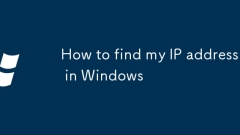
How to find my IP address in Windows
The methods to view the IP address of the machine are: 1. Use the command prompt, press Win R key to enter cmd to open the command line, enter ipconfig to view the "IPv4 address"; 2. View through the system settings interface, click "Settings" → "Network and Internet" → "Status" and enter the network attribute details. Pay attention to distinguish between dynamic IP and static IP. Home users are usually dynamic IPs, and enterprises or servers may use static IPs. The two methods have their own applicable scenarios. The command line is fast but the network card information needs to be identified. The setting interface is intuitive and suitable for novices.
Jul 12, 2025 am 01:38 AM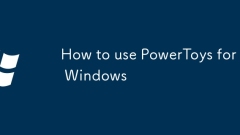
How to use PowerToys for Windows
PowerToys is a set of Windows utility tools launched by Microsoft, suitable for office, design and system enthusiasts. The core functions include: 1. FancyZones provides fast window layout, supports custom split screen and precise drag and drop; 2. PowerRename implements batch renaming, supports regular expressions and complex rules; 3. QuickLauncher quickly searches and launches programs, files or web pages through shortcut keys; 4. ColorPicker and ScreenRuler support color extraction and screen measurement to improve design efficiency. After installation, you need to manually turn on each function and set hotkeys. Proficient in using it can significantly improve operation efficiency.
Jul 12, 2025 am 01:37 AM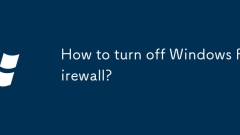
How to turn off Windows Firewall?
There are three ways to turn off Windows Firewall. 1. Manually close: Enter Control Panel → WindowsDefender Firewall → Enable or close the firewall Set the dedicated and public networks to be turned off and saved respectively; 2. Group Policy Editor is closed (Pro version only): Enter the policy settings through gpedit.msc to close the firewall options and apply; 3. Disable service close: Change the firewall service startup type in services.msc to disable and stop running. Note that closing the firewall may cause the system to face security risks. Before operation, you need to confirm the necessity and choose the appropriate method according to the system version.
Jul 12, 2025 am 01:34 AM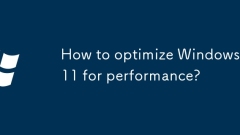
How to optimize Windows 11 for performance?
By cleaning up startup items, adjusting visual effects, cleaning disks regularly, updating drivers and systems, the smoothness of Windows 11 can be effectively improved. 1. Open the Task Manager to disable unnecessary boot program to speed up the startup speed; 2. Set the visual effect to "best performance" in the system properties to free up resources; 3. Use the disk cleaning tool to delete temporary files and enable storage-aware automatic cleaning; 4. Check drivers and system updates through Device Manager and Windows updates to ensure that the software and hardware are kept up to date.
Jul 12, 2025 am 01:23 AM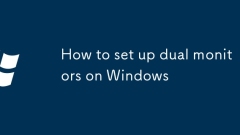
How to set up dual monitors on Windows
To set up dual monitors on Windows, you must first make sure that the hardware supports and correctly connects the monitor. The steps include: 1. Check the interface type of the computer and the monitor and connect with appropriate cables; 2. Enter the display settings to confirm that the two monitors are recognized; 3. Adjust the screen direction, resolution, scaling ratio and arrangement to match the actual layout; 4. Select the expansion, copy or display only mode; 5. Set the main monitor so that the taskbar and application open this screen by default. In addition, attention to driver updates and application compatibility can further optimize the experience.
Jul 12, 2025 am 01:21 AM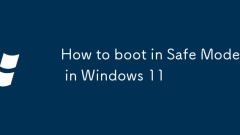
How to boot in Safe Mode in Windows 11
There are three common methods to enter Windows 11 safe mode. 1. Restart through system settings: Open "Settings" > "System" > "Recover", click "Restart Now", enter the blue screen menu and select "Troubleshooting" > "Advanced Options" > "Start Repair", then select safe mode and restart; 2. Use command prompt settings: Run CMD or PowerShell as an administrator, enter "bcdedit/set{default}safebootnetwork" and "shutdown/r/t0" commands to enter safe mode with network, and use "bcdedit/deletvalue{defa
Jul 12, 2025 am 01:17 AM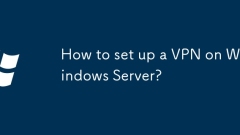
How to set up a VPN on Windows Server?
To set up a VPN on Windows Server, you need to enable and configure RRAS, set up a network interface, create user permissions, and finally connect from the client. The specific steps are as follows: 1. Add the RemoteAccess role through the server manager and enable RRAS, select custom configuration and enable VPN access; 2. Configure the network interface and correctly forward the required ports of PPTP or L2TP/IPsec; 3. Allow the specified account dial-in access in the local user or active directory and set a strong password; 4. The client uses the built-in VPN tool for Windows to enter the server address and credentials to complete the connection.
Jul 12, 2025 am 01:15 AM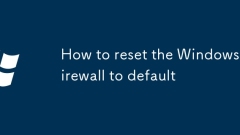
How to reset the Windows Firewall to default
Resetting Windows Firewall settings can restore default rules to ensure system security. 1. Use the command prompt with administrator permissions to execute the "netshadvfirewallreset" command to quickly restore the factory settings without affecting system files and other software, and there is no need to restart; 2. Check the firewall status through the Windows Security Center to confirm whether the firewall of each network type is turned on, which is suitable for situations where only partial adjustments are wanted; 3. After resetting, you need to note that custom rules will be deleted, and third-party firewalls may overwrite settings. It is recommended to take screenshots in advance to save the rule list. Enterprise users may not be able to change due to group policy restrictions.
Jul 12, 2025 am 01:03 AM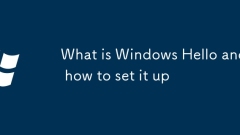
What is Windows Hello and how to set it up
WindowsHello supports facial recognition, fingerprint scanning or PIN code login, depending on the device hardware. 1. Facial recognition requires an infrared camera; 2. Fingerprint login requires a fingerprint sensor; 3. PIN code is suitable for almost all Windows 10 or 11 devices. You can check whether it is supported by "Settings > Account > Login Options". The settings are: after entering the corresponding options, follow the prompts to complete facial scanning, fingerprint input or PIN code settings, ensure that the ambient light is suitable and the hardware is operated correctly to improve the recognition rate. PIN codes should be avoided being too simple and are not recommended to reuse across devices.
Jul 12, 2025 am 01:03 AM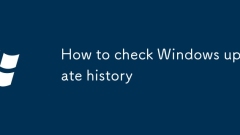
How to check Windows update history
If you want to know the Windows system update records, you can view them by the following methods: 1. View the update history in the settings, suitable for ordinary users to operate easily. You can view the installed update list installation time and status. 2. View the user path suitable for the old interface. The path is slightly complicated but the content is consistent. 3. Command line tool query is suitable for technicians to use PowerShell to enter commands to generate detailed log files to facilitate troubleshooting. 4. Event viewer find specific records. By filtering the system log, you can see all update-related operation records suitable for troubleshooting specific date update situations. Different scenarios. Select different methods. Daily viewing. Update history in recommended settings. Troubleshooting is available. Command line and event viewer.
Jul 12, 2025 am 12:38 AM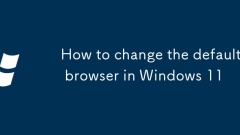
How to change the default browser in Windows 11
To change the default browser of Windows 11, first open the "Settings" app and enter the settings interface through "Apps > Default Apps"; secondly, select the target browser such as Chrome in the "Web Browser" option; then make sure that the browser is also actively set to default; if it still cannot be changed, advanced users can check account permissions or modify settings through command prompts and PowerShell.
Jul 12, 2025 am 12:32 AM
What is Auto HDR and how to use it in Windows 11?
AutoHDRinWindows11enhancesgamevisualswithHDReffectsautomatically.Toenableit,gotoSettings>System>DisplayandtoggleonUseHDR;ensureyourdisplaysupportsHDRanduseacompatiblecable.SupportedgamesincludemostDirectX11and12titles,especiallythosefromtheMicr
Jul 12, 2025 am 12:06 AM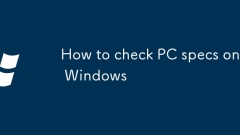
How to check PC specs on Windows
If you want to know the configuration of your computer, you can use the tools provided by Windows system. 1. Use the task manager (Ctrl Shift Esc) to view CPU, memory, disk usage and graphics card model; 2. Use the "Settings → System → About" page to view Windows version, system type and device specifications; 3. Press Win R to enter dxdiag to open the DirectX diagnostic tool to view the graphics card name, graphics memory and driver information; 4. Run systeminfo>C:\systeminfo.txt in the administrator command prompt to generate a complete hardware report, suitable for recording or sharing configuration information.
Jul 12, 2025 am 12:03 AM
Stop Wasting Money on the Wrong PC Gear—These Are the Upgrades That Matter
The fad of RGB has somewhat gotten out of hand. We now have RGB keyboards, RGB headsets, even RGB RAM—and I’m here to say that it’s not all that important. Yes, RGB can be fun, but before you set your focus on getting every single item in your PC
Jul 11, 2025 am 09:02 AM
Hot tools Tags

Undress AI Tool
Undress images for free

Undresser.AI Undress
AI-powered app for creating realistic nude photos

AI Clothes Remover
Online AI tool for removing clothes from photos.

Clothoff.io
AI clothes remover

Video Face Swap
Swap faces in any video effortlessly with our completely free AI face swap tool!

Hot Article

Hot Tools

vc9-vc14 (32+64 bit) runtime library collection (link below)
Download the collection of runtime libraries required for phpStudy installation

VC9 32-bit
VC9 32-bit phpstudy integrated installation environment runtime library

PHP programmer toolbox full version
Programmer Toolbox v1.0 PHP Integrated Environment

VC11 32-bit
VC11 32-bit phpstudy integrated installation environment runtime library

SublimeText3 Chinese version
Chinese version, very easy to use








