
How to fix Hyper-V not working in Windows 10?
When Hyper-V cannot work properly on Windows 10, you can troubleshoot and solve the problem by following the steps: 1. Confirm that the system is Pro, Enterprise or Education version, and make sure that the CPU supports virtualization technology and is enabled in BIOS/UEFI; 2. Manually enable the Hyper-V function, install relevant components through the control panel or PowerShell command and restart; 3. Check and uninstall possible conflicting software such as VMware or VirtualBox, turn off Sandbox and other Hyper-V-based functions, and confirm that the "Hyper-V Virtual Machine Management" service is running; 4. Use sfc/scannow and DISM tools to repair
Jul 11, 2025 am 01:54 AM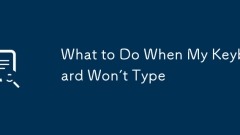
What to Do When My Keyboard Won't Type
If the keyboard cannot be entered, first check whether the connection is normal, try re-plug or test the battery; secondly switch the keyboard layout or language settings; then restart the device or update the driver; finally check for physical damage or key stagnation. Troubleshooting in sequence can quickly resolve most faults.
Jul 11, 2025 am 01:42 AM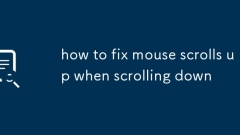
how to fix mouse scrolls up when scrolling down
The solutions to abnormal mouse scrolling direction are as follows: 1. Check the Windows mouse settings and uncheck "Reverse Vertical Scrolling Direction"; 2. Update or reinstall the mouse driver, it is recommended to use the original driver; 3. Troubleshoot whether third-party software such as X-Mouse or AutoHotKey is modifying the scrolling behavior and trying to turn off or uninstall; 4. Troubleshoot hardware problems and test to replace the mouse or battery. Scratch down in sequence to solve the problem of abnormal mouse scrolling.
Jul 11, 2025 am 01:33 AM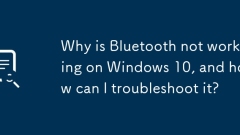
Why is Bluetooth not working on Windows 10, and how can I troubleshoot it?
When Bluetooth suddenly stops working on Windows 10, you should first check whether it is enabled and supported; then try restarting Bluetooth services, updating or reinstalling drivers, running Windows Bluetooth troubleshooting tools, and checking for system updates. 1. Make sure that Bluetooth is enabled and the device supports it; 2. Restart Bluetooth-related services through the Service Manager; 3. Update or reinstall Bluetooth drivers in the Device Manager; 4. Use the built-in Bluetooth troubleshooting tool; 5. Check and install the latest Windows updates to fix potential problems. Following these steps usually solves most Bluetooth connectivity issues.
Jul 11, 2025 am 01:29 AM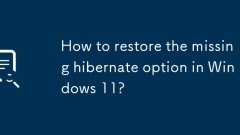
How to restore the missing hibernate option in Windows 11?
To restore the missing hibernation option in Windows 11, you must first enable the feature via the command prompt. 1. Open the command prompt for administrator permissions and enter "powercfg-hon" to enable hibernation and create necessary system files; 2. Then enter the power options of the control panel, select "Select the function of the power button", click "Change currently unavailable settings", and check "Hibernation (Show in the power menu)" to ensure that it is displayed in the power menu; 3. Note that some devices may not be able to enable hibernation due to hardware restrictions, system policies or insufficient disk space, so you need to check the relevant restrictions. After completing the above steps, the Hibernation option should be displayed and used normally.
Jul 11, 2025 am 01:27 AM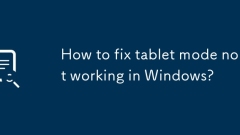
How to fix tablet mode not working in Windows?
If Windows tablet mode does not work properly, you can check the following steps: 1. Check whether the automatic switching function is enabled, go to "Settings" > "System" to ensure that "it automatically enables it when my computer switches to tablet mode" is turned on, or select "Always use tablet mode"; 2. Confirm that the system version supports tablet mode, it is recommended to use the standard version of Windows 10 or 11 Home/Pro version, and update to the latest version; 3. Check and start related services, including UserExperienceVirtualizationService and TabletInputService, to ensure that its status is running and the startup type is automatic; 4. Try to repair
Jul 11, 2025 am 01:27 AM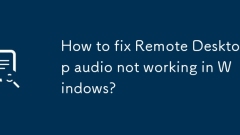
How to fix Remote Desktop audio not working in Windows?
The audio cannot work normally when the remote desktop is connected. You can try the following methods to solve it: 1. Check the audio redirection settings of the remote desktop, select "Play audio in the following locations" in the "Local Resources" tab and check "On Remote Computer"; 2. Make sure that audio-related services such as Windows Audio, RemoteDesktopServices and RemoteDesktopConfiguration are in operation and set to automatically start; 3. Update or reinstall the audio driver, update or uninstall the sound card driver through the Device Manager, or go to the official website to download the latest version to install; 4. Check whether the audio output device of the remote computer is correctly set. The default device should be speakers or headphones, if necessary
Jul 11, 2025 am 01:24 AM
How to Fix Keyboard Typing Multiple Letters
Repeated input of keyboard typing is mostly caused by dust, settings or driver problems. You can follow the following steps to check: 1. Clean up dust and foreign objects in the gaps in the keyboard to avoid triggering of the key; 2. Turn off the auxiliary functions of "sticky keys" or "filter keys" in the Windows system; 3. Replace the USB interface or switch wireless connections to eliminate poor contact; 4. Update or reinstall the keyboard driver to solve compatibility problems. Most cases can be solved by cleaning and setting adjustments. If it is invalid, it may be that the hardware is damaged and the keyboard needs to be replaced.
Jul 11, 2025 am 01:20 AM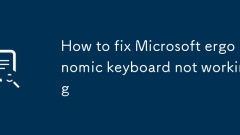
How to fix Microsoft ergonomic keyboard not working
IfaMicrosoftergonomickeyboardstopsworking,checkconnectionsandpowerfirst,thentestonanotherdevice,updateorreinstalldrivers,andconfirmcompatibility.Startbyensuringthekeyboardispoweredon,batteriesarecharged,ortryadifferentUSBportorBluetoothconnection.Tes
Jul 11, 2025 am 01:20 AM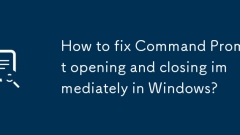
How to fix Command Prompt opening and closing immediately in Windows?
Improperties that close immediately after the command prompt is turned on can be solved by checking shortcut parameters, third-party software interference, registry settings, and using PowerShell tests. 1. Check whether the shortcut target contains unnecessary parameters, and only retain %SystemRoot%\system32\cmd.exe; 2. Use the task manager to start CMD, troubleshoot third-party software interference and try to uninstall relevant software; 3. Check whether the DisableCMD value in the registry key HKEY_CURRENT_USER\Software\Policies\Microsoft\Windows\System is 1, and if so, it will be changed to 0; 4. Open PowerShell
Jul 11, 2025 am 01:16 AM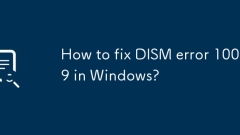
How to fix DISM error 1009 in Windows?
When encountering DISM error 1009, first check whether the system disk space is sufficient to ensure that the C disk has at least 5GB free, and you can clean or adjust the virtual memory to free up space through disk; secondly, run SFC to scan the system files, enter the sfc/scannow command to repair the damaged file; then confirm that the Windows image path used is correct and the file is not corrupted, it is recommended to download the original ISO from the official; then try to clear the DISM cache, reset the software distribution cache by deleting the relevant temporary files in the Temp folder or executing the netstoptrustedinstaller and netstarttrustedinstaller commands; if the problem is still not solved, consider creating a new local account
Jul 11, 2025 am 01:13 AM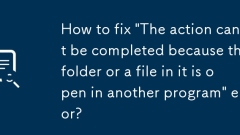
How to fix 'The action can't be completed because the folder or a file in it is open in another program' error?
Open the resource monitor; 2. Look for relevant processes in the "CPU" or "Memory" tab; 3. End the program process that occupies files or folders. When deleting or renaming a folder prompts to be occupied by other programs, you can locate the specific process through the resource monitor and end it, thus solving the problem.
Jul 11, 2025 am 01:10 AM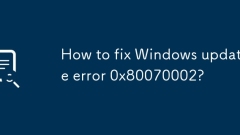
How to fix Windows update error 0x80070002?
Error 0x80070002 can be solved by: 1. Run Windows Update Troubleshooting to automatically repair permissions, services, or network issues; 2. Free up disk space and run sfc/scannow and DISM commands to repair system files; 3. Reset update components, including stopping services, clearing caches, and restarting services; 4. Update or uninstall conflict drivers and recently installed updates. These steps can be tried in turn and usually can effectively solve the problem.
Jul 11, 2025 am 01:05 AM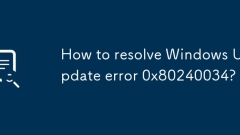
How to resolve Windows Update error 0x80240034?
The solution to Windows Update error 0x80240034 includes: 1. Check the network connection to ensure that you can access the Microsoft update server normally, try to open https://windowsupdate.microsoft.com; 2. If you are in the company or school network, run netshwinhttpresetproxy to reset the proxy settings; 3. Use a wired connection to replace wireless, and close the third-party firewall or antivirus software; 4. Run the command prompt as an administrator, stop the wuauserv, cryptSvc, bits, msserver services in turn, and rename SoftwareDistribution and ca
Jul 11, 2025 am 01:02 AM
Hot tools Tags

Undress AI Tool
Undress images for free

Undresser.AI Undress
AI-powered app for creating realistic nude photos

AI Clothes Remover
Online AI tool for removing clothes from photos.

Clothoff.io
AI clothes remover

Video Face Swap
Swap faces in any video effortlessly with our completely free AI face swap tool!

Hot Article

Hot Tools

vc9-vc14 (32+64 bit) runtime library collection (link below)
Download the collection of runtime libraries required for phpStudy installation

VC9 32-bit
VC9 32-bit phpstudy integrated installation environment runtime library

PHP programmer toolbox full version
Programmer Toolbox v1.0 PHP Integrated Environment

VC11 32-bit
VC11 32-bit phpstudy integrated installation environment runtime library

SublimeText3 Chinese version
Chinese version, very easy to use








