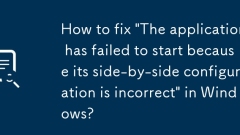
How to fix 'The application has failed to start because its side-by-side configuration is incorrect' in Windows?
1. Install or repair the VisualC Redistributable package; 2. Run SFC and DISM tools to repair system files; 3. Check the application's manifest file; 4. Enable SxS log to troubleshoot specific problems. This error is usually caused by the system not finding the VisualC runtime configuration file required by the program. It can be solved by installing the VC runtime, repairing the system files, checking the manifest file, or viewing the SxS log.
Jul 13, 2025 am 01:46 AM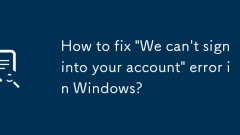
How to fix 'We can't sign into your account' error in Windows?
When Windows prompts "We cannot log in to your account", you can create a temporary login for your local account; 2. Clear the credential cache to eliminate interference with old account information. The specific operation is: Press Win I to enter Settings → Account → Home and Other Users → Add Others → Create a new local account without password, and then try to clear the credential cache to resolve the problem.
Jul 13, 2025 am 01:42 AM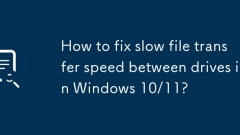
How to fix slow file transfer speed between drives in Windows 10/11?
Files are slower to transfer between different disks of Windows computers, which is usually related to the system settings or connection method. 1. Check the hard disk interface type, such as SATA3.0, NVMeSSD or USB version, and ensure the use of high-speed interface; 2. Turn off the "Backend Intelligent Transfer Service" (BITS), stop and disable the function through service management; 3. Use the resource monitor to view the actual transmission speed and troubleshoot other programs that occupy disks; 4. Optimize the file system, regularly defragment the HDD, and keep the disk in NTFS format to improve efficiency.
Jul 13, 2025 am 01:41 AM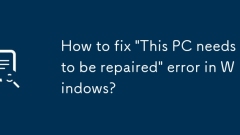
How to fix 'This PC needs to be repaired' error in Windows?
"ThisPCneedstoberepaired" error occurs when Windows starts, which is usually caused by BCD corruption, hard disk problems, or hardware changes. 1. Use Windows installation media to enter the recovery environment; 2. Run bootrec/fixmb, bootrec/fixboot, bootrec/scanos, bootrec/rebuildbcd through the command prompt to rebuild BCD; 3. Use chkdsk to check and repair disk errors; 4. Try to start repair, system restore or reset this computer. In most cases, rebuilding BCD can solve the problem. If the hard disk is damaged, it needs to be replaced or transferred. Power outage or forced shutdown should be avoided during operation.
Jul 13, 2025 am 01:37 AM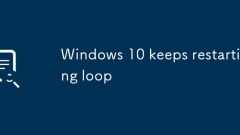
Windows 10 keeps restarting loop
Windows 10 continuous restart loop is usually caused by system update failure, driver or software conflict, system file corruption, or hard disk errors. 1. You can try to force shutdown to enter the WinRE environment, use "Boot Repair" or uninstall the latest updates; 2. If there is a driver or software conflict, you can enter the repair interface by installing the USB flash drive and execute the boot repair command, or uninstall the new driver/software in safe mode; 3. System files are corrupted and can be checked and repaired by sfc/scannow and chkdsk. If there is a hard disk error, you need to back up the data and replace the hardware; 4. Finally, you can consider rolling back or resetting the computer through the system restore point to completely solve the problem.
Jul 13, 2025 am 01:36 AM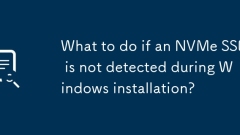
What to do if an NVMe SSD is not detected during Windows installation?
If NVMeSSD is not displayed during Windows installation, first check the BIOS/UEFI settings to ensure that it is correctly recognized and enabled, set the storage mode to AHCI, turn on CSM or adjust the SecureBoot status if necessary; secondly, use the latest Windows installation media containing NVMe drivers, and select the correct partitioning scheme (UEFI selects GPT, BIOS selects MBR); then confirm that the physical connection of the NVMe drive is stable, try to replace the slot or test it in other systems; finally, press Shift F10 through the installation interface to call up the command prompt, enter diskpart and execute listdisk to see if the disk exists. If it exists, use selectdisk
Jul 13, 2025 am 01:31 AM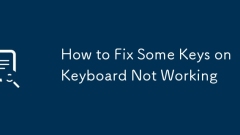
How to Fix Some Keys on Keyboard Not Working
Most of the keyboard keys do not work due to poor contact or system problems. Don’t rush to change the keyboard first. 1. Check the keys themselves: Try to press the keys lightly. Use alcohol to clean the shaft or contacts on the mechanical keyboard with detachable key cap, be careful not to damage the buckle. 2. Troubleshoot system or driver problems: Change the USB port or computer to test, enter the device manager to uninstall and reinstall the driver, and update the system patches. 3. Check Accessibility settings: Turn off the Filter Key or Sticky Key options in Windows or Mac. In most cases, it can be solved by cleaning, changing interfaces, and closing the auxiliary functions. If it really doesn't work, consider replacing the keyboard.
Jul 13, 2025 am 01:28 AM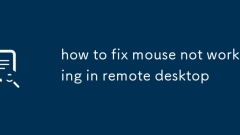
how to fix mouse not working in remote desktop
If the mouse does not work in the remote desktop, you can try the following methods: 1. Ensure that the local mouse is normal and set correctly in the remote connection; 2. Restart the remote desktop service or replace the client to reconnect; 3. Update or roll back the graphics card driver and reinstall related device drivers; 4. Turn off third-party software that may interfere. Problems are usually caused by setup, driver or software conflicts and can be resolved in most cases through the above steps.
Jul 13, 2025 am 01:26 AM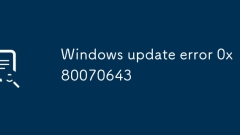
Windows update error 0x80070643
Solutions to Windows Update error 0x80070643 include: 1. Use sfc/scannow and DISM tools to repair system files; 2. Reset Windows Update components, including stopping the service, clearing the cache and restarting the service; 3. Uninstalling the conflicting software or entering clean boot mode to eliminate third-party interference; 4. Manually download and install the update package from Microsoft Update Catalog. The above steps are usually effective in solving the problem.
Jul 13, 2025 am 01:25 AM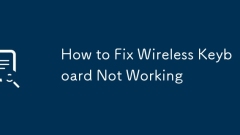
How to Fix Wireless Keyboard Not Working
When the wireless keyboard is not working, first check the battery and power supply to confirm that the power supply is normal; then troubleshoot the connection problems to ensure that the Bluetooth or USB receiver connection is stable; then check the driver and system settings, update or reset if necessary; and finally troubleshoot hardware failures or environmental interference. 1. Check whether the battery is powered and try to replace or charge. 2. Make sure that the Bluetooth is paired or the USB receiver is plugged in to avoid interference. 3. Update drivers, system patches or reset system settings. 4. Clean the keyboard, stay away from interference sources, or use software to diagnose the hardware status.
Jul 13, 2025 am 01:24 AM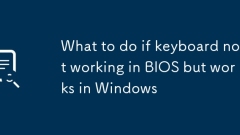
What to do if keyboard not working in BIOS but works in Windows
The keyboard works in Windows but not in BIOS usually because the system supports the hardware differently before the operating system loads. First check the BIOS/UEFI settings to make sure that “USBLegacySupport” or similar options are enabled; if you cannot use the keyboard to navigate the BIOS menu, you can try using the PS/2 keyboard. Second, try plugging the keyboard into the I/O port on the back of the motherboard, avoiding the USB3.0 port, and testing other keyboards known to work in the BIOS environment. Next, consider updating or resetting the BIOS/UEFI firmware, visit the motherboard manufacturer website to download the latest BIOS version and follow the instructions, or select "LoadSetupDefaults" to restore the default
Jul 13, 2025 am 01:22 AM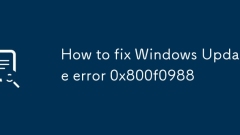
How to fix Windows Update error 0x800f0988
Solutions to WindowsUpdate error 0x800f0988 include: 1. Check the network connection and turn off the firewall or antivirus software; 2. Run the Windows Update troubleshooting; 3. Reset Windows Update related services and clean cache files; 4. Switch the system area to English (US) to solve the language pack compatibility problem; 5. Use DISM tools and SFC to scan to repair the system file corruption problem. The above steps can usually effectively solve the error.
Jul 13, 2025 am 01:22 AM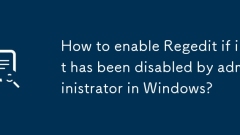
How to enable Regedit if it has been disabled by administrator in Windows?
If you find that Register Editor (Regedit) is disabled when using Windows, you can re-enable it by: 1. Use Group Policy Editor (for Professional Edition and above), go to "User Configuration > Administrative Templates > System > Register", set "Block Access to Register Editor" to "Not enabled" or "Disabled", and restart the Explorer or PC to take effect; 2. Create and run the .reg file to modify the registry key, set the DisableRegistryTools value to 0, and take effect after refreshing; 3. Clear the disable flag directly through the command prompt or PowerShell execution command. It is recommended to back up the registry before operation to prevent misoperation.
Jul 13, 2025 am 01:20 AM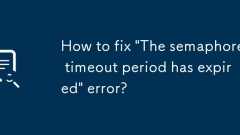
How to fix 'The semaphore timeout period has expired' error?
When encountering the "Thesemaphoretimeoutperiodhasexpired" error, you should first check the network connection, then update or roll back the hardware driver, then adjust the system resource restrictions, and finally perform virus detection and background process cleaning. Specifically, 1. Check for network delays or interrupts, restart the router, check the network cable or try direct IP connection; 2. Update or roll back the disk controller, USB interface, network card and other drivers; 3. Turn off high resource occupancy programs, appropriately increase the WaitForSingleObjectTimeout value in the registry or restart the computer; 4. Use antivirus software to scan and disable unnecessary startup items, and gradually troubleshoot the root cause of the problem.
Jul 13, 2025 am 01:17 AM
Hot tools Tags

Undress AI Tool
Undress images for free

Undresser.AI Undress
AI-powered app for creating realistic nude photos

AI Clothes Remover
Online AI tool for removing clothes from photos.

Clothoff.io
AI clothes remover

Video Face Swap
Swap faces in any video effortlessly with our completely free AI face swap tool!

Hot Article

Hot Tools

vc9-vc14 (32+64 bit) runtime library collection (link below)
Download the collection of runtime libraries required for phpStudy installation

VC9 32-bit
VC9 32-bit phpstudy integrated installation environment runtime library

PHP programmer toolbox full version
Programmer Toolbox v1.0 PHP Integrated Environment

VC11 32-bit
VC11 32-bit phpstudy integrated installation environment runtime library

SublimeText3 Chinese version
Chinese version, very easy to use








